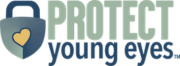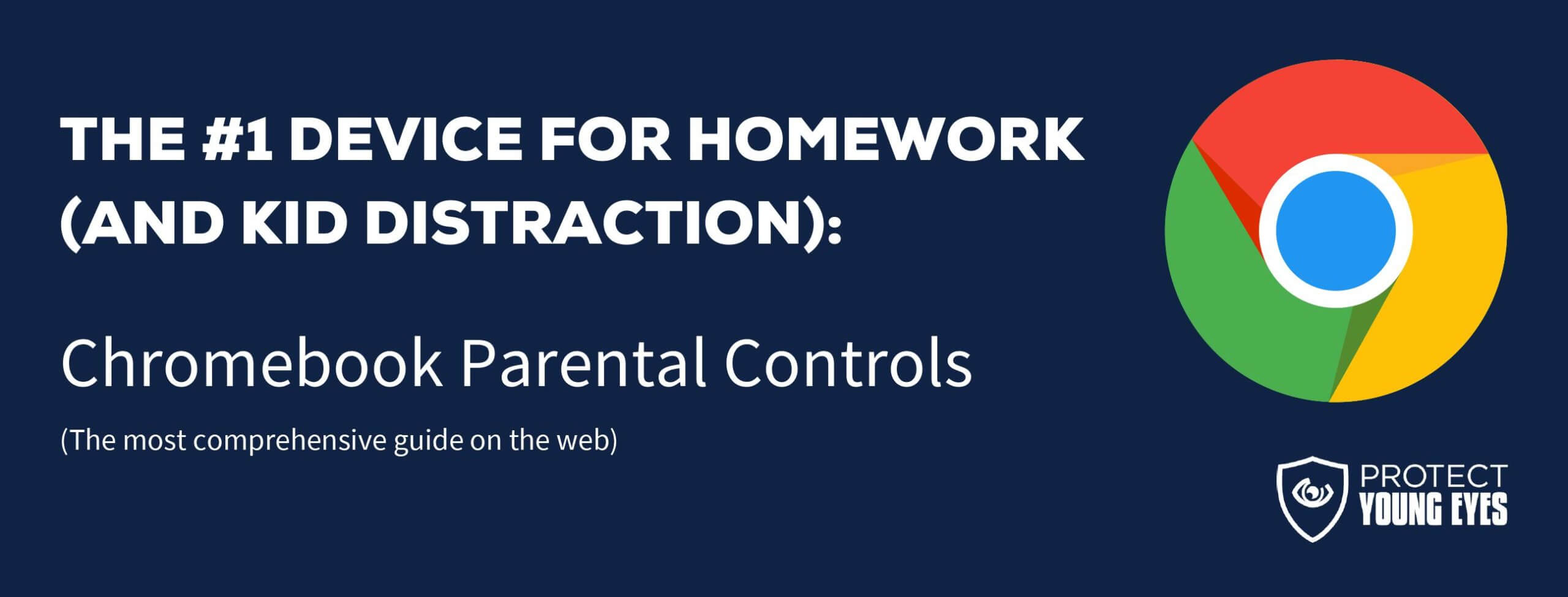Apple MacBook
App Profiles
The Complete Guide to MacBook Parental Controls
MacBooks have a nice suite of parental controls built directly into the Mac operating system (MacOS), rather than relying on something web-based (like with PCs). The functionality allows you to control websites and also who they interact with in case there are relationship concerns (cyberbullying).
We recommend 4 Layers of MacBook protection:
- Layer 1: Guard the location of the MacBook.
- Layer 2: Love your router (WiFi)!
- Layer 3: Use MacOS parental controls.
- Layer 4: Use clean DNS on the MacBook.
Layer 1: Guard the location of the MacBook.
Remember, where kids use technology often dictates how they use their technology. We have strong opinions about controlling where kids use their tech. For example, let’s keep all internet-ready devices out of bedrooms at night, where kids take more risks, and sleep is constantly interrupted.
Just know that the combination of boredom, bedrooms, and darkness (the Toxic Trio – register for the webinar!) can be tempting spots to make bad digital choices (whether you’re 14 or 40 years old!).
Related post: The 5 Worst Places for a Kid to be Online
Layer 2: Love your WiFi (router)!
The Router is the most important digital hardware in the house! And, it’s often the most ignored. We joke that routers are the social distance champion of technology. But, get this part of your internet safety plan correct! You are responsible for every digital click on your home’s network, so be sure to control the router.
Popular options for parents are:
-
- Gryphon Advance Security & Parental Controls router. We have really enjoyed the Gryphon. Top-notch set of parental controls. This is the router used by our CEO, Chris, with his four children. It gives you time control, YouTube Restricted Mode, and more. Easy set-up and a parent app that allows you to pause the internet with one touch.
- Alternatively, if you love your current router, but simply want to exert more control over it, then we recommend Bark Home. It connects to your router, giving you stronger parental controls over your home’s network. It’s not a router, but connects to your router. Easy-to-use app for you to exert screen time and app control over your kid.
**Bonus content – we tested the best routers out there and here’s WHY we picked Gryphon.
Layer 3: Setup Parental Controls on the MacBook.
Click: Apple menu -> System Preferences -> Parental Controls.
Enter your Admin credentials for the computer. For an existing user, click “Enable Parental Controls,” and then set up the controls. Add new users by clicking “Add” at the bottom of the user list and entering a name and password for each new account.
For each account, you can create a custom profile to control App Store downloads, web browser restrictions, general time limits, among others.
Layer 4: Setup CleanBrowsing on the MacBook.
Yes, we’ve already set up CleanBrowsing on the home’s wireless network. But what about when the MacBook isn’t attached to the home network? Never fear: CleanBrowsing has great instructions for setting up its service on a MacBook.
Related CleanBrowsing article: How to set clean DNS on a Mac computer
Once you’ve followed those steps, then follow these screen shots in order to lock the changes into the Mac:
Are any other parental controls needed on the MacBook?
It depends on your situation.
Mobicip is a really strong filter and has a whole suite of controls. Some parents like having all devices using the same service, so in a mixed Apple, Android, Chromebook family, then Mobicip might work. It’s very reasonably priced ($49.99/year for the whole family).
For teens (14+), you might want to graduate from Mobicip to something more mature like Covenant Eyes, which uses the power of Accountability to change lives.
*There may be affiliate links throughout this post because we’ve tested and trust a small list of parental control solutions. Our work saves you time! If you decide that you agree with us, then we may earn a small commission, which does nothing to your price. Enjoy!