Join the Movement - Sign the Delay Manifesto 📑
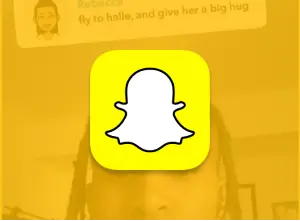
Snapchat
Snapchat is a very mature app with a hyper-sexualized culture. "Disappearing" pictures encourage kids to send risky photos.
Content and feature risks in the app.
What is Snapchat? Is it Safe for Kids?
Along with Instagram and TikTok, Snapchat is one of the most popular social media platforms used by teens. Full of face filters, disappearing pictures, problematic AI, and much more. What could go wrong?
Other features include Discover, Spotlight (short-form videos), Snap Map, Snapstreaks, Premium Snapchat accounts, and even more. All these are described in greater detail below.
While Snapchat is rated 13+, we believe Snapchat is more of an adult app, and we have used Snapchat as an example of what’s wrong with app ratings, as part of the #fixappratings movement.
What do parents need to know about Snapchat?
Is my child ready for Snapchat? Every kid is different and only you can make the final decision. We recommend reading this entire post and then also reading our popular post about the right age for social media.
Related post: What’s the Right Age to Give My Kid Social Media?
Does Snapchat have parental controls?
Yes, they're called Family Center and they're only minimally helpful. We gave Snapchat leadership feedback, and even spoke to The Today Show about what needs to be better.
How do I set up my child’s first Snapchat account?
Anyone can create a new Snapchat account, but there are 10 minimum steps that parents with young, first-time users should implement:
- Set the birthday correctly (see instructions below).
- Check who is in their friends and subscriptions lists from time to time and ask them if they can identify everyone in both lists. (See instructions below).
- Ask them if they have private, fake, extra accounts. Let them know what your rules are related to having multiple accounts.
- Create your own Snapchat account to get familiar with the app. For brand new Snapchat users, you might consider subscribing to their account, but this can be a big ding on trust. Be careful with this step.
- Control what’s shown in the Discover section. See the 5 mini-lists below.
- Ensure they toggle off “See Me in Quick Add” (see instructions below).
- Ensure location sharing is set to “My Friends” or “Ghost Mode,” and disable Snapchat’s AI from knowing your location as well! (See instructions below).
- Ensure you’ve had conversations with your kids about everything, including pornography and predators. Both are abundant on Snapchat.
- Use BARK or Covenant Eyes. They are the only 2 solutions that give you any insight into Snapchat activity on Android.
- Set up Snapchat's weak parental controls called Family Center, explained in our full, separate post.
Remember, these steps only give you SOME insight. Snapchat's Family Center does not allow parents to see what kids send on Snapchat and no third-party software can monitor Snapchat on iPhones. When we recommend BARK or Covenant Eyes above, it's mostly to communicate a culture of monitoring on iPhones, since neither will give you the full insight most parents want.
Since most kids have iPhones, Snapchat forces parents into an impossible position. A Bark Phone is the best way to monitor Snapchat activity, if you want any control over what kids actually send.
How do I change the birthday on Snapchat?
The birthday is established during account sign-up, but can also be changed afterwards:
- Tap the profile circle in the upper, left corner.
- Then tap the gear in the upper, right corner.
- Tap “Birthday.”
- Edit the birthday by selecting the date, selecting a new one, and selecting “Continue.” Note, that you can change the birthday 5 times before receiving a warning that “this is the last time you can change the birthday.” Since some Discover and ad content is selected by Snapchat based on the birthday, locking in the correct birthday by changing it 5 times intentionally to lock this feature, is something a protective parent might do.
Managing Friends and Subscriptions on Snapchat:
Friends are accounts where you are following each other. Subscriptions are accounts that you are following, but they aren’t following you back. You might subscribe to an account to view their Stories, but you can’t send them a Snap until you’ve added them as a friend.
Here’s how to determine what friends have been added:
-images-0%25202.png)
Here’s where to identify who the account is subscribed to (just to stay connected to the Story) if they’re not friends:
-images-1%25202.png)
Explaining Snapchat's Addictive Features:
It’s no secret that Snapchat wants kids to use the app as much as possible. The Snapstreak is a feature that encourages kids to send and receive snaps from friends for consecutive days. We’ve written about the addictive nature of Snapstreaks, and we had the awesome opportunity to interview Jayden, who found himself hopelessly hooked on his “Streaks.”
Snapchat Discover Explained:
We’ve created 5 mini-lists of every toggle and switch in Snapchat that you can use to exert some control over the content in Snapchat ads and Discover. Remember, Snapchat is the app that attempted to “slip” the Cosmo After Dark segment into Discover. Our blog post called them out and they removed it, but Discover has a history of showing edgy content.
#1 – Control content shown in Discover:
- Open Snapchat.
- Swipe right to open Discover. Or tap where it says “Discover” in the lower right of the camera screen.
- If they’re already subscribed to a channel, it will appear in the “Subscriptions” section toward the top of Discover. Find the one you want, like Teen Vogue or Brother, and hold down the card/tile. Turn the “Subscribe” toggle off, and then tap “Hide Teen Vogue.”
- If it’s NOT subscribed, scroll until you find it in the cards below. Hold down the card. Tap “Hide [app name].”
- Tap the 3 dots in the upper right corner of Discover.
- Tap “Manage Subscriptions and Notifications.” If your child is subscribed to any channels, they’ll show up here and make sure the little bell is not colored in. This means notifications are turned off for any subscribed channels, decreasing distraction.
- Swipe down to close that section.
- Tap the 3 dots one more time in the upper right.
- Tap “Select Interests” and select any that pertain to your kid and unselect any that don’t. This will help train Snapchat as to what content to show your kid over time.
#2 – Train Snapchat to show your child more good articles in Discover:
- Every so often tap one of the cards that looks like your child would be interested in or is something you would like them to watch. Go through the entire story – just tap the screen until you get to the end. Doing this now and then will train Snapchat to show more of what your child likes, rather than inappropriate things.
#3 – Train Snapchat to show your child certain types of ads within Discover:
Sometimes you’ll see ads in the Discover area, but more often the ads you don’t want to pop up will sneak in after your child watches a story. Tap and hold the ad. At the bottom left-hand corner, click the “i” icon. Then click on “report ad”. If you feel it’s inappropriate you can either report it for not following Snapchat guidelines or you can simply click “I don’t like it”. This is probably where most of the reports should go. Then you’ll either click “This ad isn’t relevant to me” or “I dislike the product or service” depending on what the ad is about. That’s all! After doing this a few times, you’ll see a significant change in your child’s account ads!
#4 – Change Preferences – don’t miss this! VERY FEW parents know about these critical steps:
- Tap the profile circle.
- Tap the settings gear.
- Scroll down to “Clear Cache” and restart the app.
- Going back into the settings, Scroll down to “Manage” under “Additional Services.”
- Tap “Ad Preferences” -> toggle off all 3 of the preferences.
- Tap the back arrow in the upper left.
- Tap “Lifestyle & Interests.”
- Toggle off anything that you think isn’t appropriate for your child. Toggle on anything you want your child to see more of.
- Again, Snapchat is a learning app. It will take a couple of weeks, but the combination of these bullets, plus the bullets above related to Discover, will train the app what to show your kid.
#5 – Don’t freak out:
- When you see something potentially edgy in Discover, don’t freak out. Yes, you might decide to go into your child’s phone to unsubscribe from something, but first, ask yourself if this is an opportunity for an awesome discussion with your kid. Be curious. Listen. And let them know if you do this.
- Remind your kids that Snapchat can be a dangerous app. But stick to the rules, and you’ll be fine. It’s not that you don’t trust your kid. It’s that you don’t trust an app created by adults for adults.
- If over months, you notice that your kid seems to be using Snapchat super well, then let him/her know! Give ’em a high five! Awesome job. Not every kid using Snapchat is sending nudes, kidnapping other kids, and reading Teen Vogue.
How to Turn Off “Quick Add” on Snapchat:
This is one of those lesser-known toggles, which prevents your child from showing up on a public list of people to add as a friend. For a first-time Snapchat user, you’ll want to turn this off.
- Tap the profile circle in the upper, left corner.
- Tap the gear in the upper, right corner.
- Scroll down to “Privacy Controls” and tap “See My in Quick Add”
- Make sure the toggle is off.
-images-2%25202.png)
Location Sharing & Snapchat’s AI Chatbot:
We want to make sure that you are in control of who can see your location while using Snapchat. We have some helpful screenshots below to help explain this process. While we are managing the location settings, we must make sure a special friend doesn’t have access to our location or our story.
You may have noticed this little robot at the top of your messages (see image below). This is Snapchat’s built-in AI chatbot, My AI. It had multiple moments of being problematic in conversations and has even caught the attention of the UK for child privacy concerns.
Please see our Complete Guide to AI Companions to further understand how they can impact your child.
We recommend avoiding My AI, as it can come up with inappropriate conversations for certain ages. It’s almost like having a conversation with Google, ask it anything! Most explicit language is restricted, but My AI has been known to offer sex advice and instructions on how to mask the smell of marijuana…
One problem, there’s no way to remove it! However, we can block it from seeing our story and knowing our location, here’s how:
- Tap on your profile in the top left.
- Then the settings gear in the top right.
- Scroll down to “Privacy Controls”
- Select “View MY Story”
-images-3%25202.png)
Once you are here, you can block certain users from seeing your story, in this case, we want to block My AI.
- Select “My AI” and tap “Block”
Next, we want to control who can see our location. We recommend doing this for any account used by a child.
- Go back to your Privacy Controls in your Settings.
- Select “See My Location”
- Enable “Ghost Mode” so that no one can see your Last Active location.
- Enable “Hide My Live Location” to ensure your location isn’t seen.
Now, you may wish to have some trusted friends or family see your child’s location on Snapchat, if that’s the case, then choose “My Friends, Except…” or “Only These Friends…” and remember to exclude My AI from those lists!
-images-4%25201.png)
It’s important to note that if you had previously shared your location with Snapchat on the device level (different than sharing location with friends) My AI might still have your last location saved. Which can make it appear as though it still knows where you are, even after enabling these settings. It can take up to 24 hours for My AI to register that you are no longer sharing your location.
To disable Snapchat from knowing your location on the device level, go to your device’s settings, search for Snapchat, and restrict any location services.
Is there pornography on Snapchat?
Yes, but not in the traditional sense through something searched for in a browser, but there are thousands of Premium Snapchat accounts that sell pornography.
How do I block other users on Snapchat?
- Click the profile circle in the upper left corner.
- Thumb down to “My Friends.”
- When you find the person’s name you want to block, simply swipe across their name on Apple devices or, on Android phones, press and hold the person’s name, then press “Edit” and then “Block” or “Delete”.
How do I report a safety concern on Snapchat?
If a child receives inappropriate media or is being harassed, contact local law enforcement immediately. There are also some in-app steps you can take.
- To report a Story on Snapchat, just press and hold on to the offending Snap until a ?️ button appears. Tap it to report the Story and let us know what’s going on.
- To report a Snap someone sent you, just press and hold on the Snap until a ?️ button appears. Tap it to report the Snap and let us know what’s going on.
- To report a Snapchat account, press and hold on to that Snapchatter’s name and tap the ⚙button. Tap ‘Report’ to report the account and let us know what’s going on.
A note about reporting content on Snapchat:
In August 2025, court docs from Utah's suit against Snapchat were unredacted. Snap "internally admitted being 'over-run' with sexual extortion." 96 percent of "abuse reports" filed with Snapchat’s in-app reporting feature are "not reviewed by the app’s Trust and Safety Team."
How do I delete a Snapchat account?
You can’t delete your account from within the app. Here are the instructions from the Snapchat website:
- Go to Snapchat.com on a web or mobile browser.
- Go to Support, located at the bottom of the web page under the Community section.
- Once in the Support section, go to My Account & Settings -> Account Information -> Delete My Account.
- Follow Snapchat’s link to the account deletion page.
- Enter your username and password and hit log in.
- Enter your password again and hit continue.
- Select Delete my Account at the bottom of the page.
Is there a subscription for Snapchat?
Yes. Snapchat+ is available for $3.99/month. Perks include custom app icons, story rewatch count, a special badge, the ability to pin a #1 friend, and the ability to see the general direction friends have traveled (if they have consented to location sharing). Subscribers can also use Snapchat on a web browser. Approximately two months after launching Snapchat+, the company reported that it had over 1 million subscribers.
Miscellaneous Snapchat Features:
- Snapchat is now on Apple Watch, putting messages, location sharing, and alerts directly on kids’ wrists. Learn more about how to control an Apple Watch with our complete device review.
- There’s a secret photo vault. It’s called My Eyes Only, where you can put embarrassing or explicit snaps, similar to a photo vault. You have to type in a PIN code to access those memories, and if you forget your PIN, Snapchat says they won’t recover the images.
- Snapchat has original games! In April 2019, Snapchat released six new, original games, and this is only the beginning. For an app that’s not growing, games seem like an easy way to increase users.
- Camera Settings. The camera in Snapchat can identify songs with Shazam and recognize objects so you can buy them from Amazon. Giphy will populate GIFs related to objects that your camera detects. You can also take a picture of a math problem, Snap will bring up Photomath, and the problem will be solved for you.
The Bottom Line: Is Snapchat safe for kids?
From a practical perspective, we know that many parents are going to allow their child to use Snapchat. But if there was one app we would like to completely disappear from childhood, it's this one. Snapchat could prevent so much childhood harm if they would do simple things to protect kids. Like enable on-device nudity prevention, which could be locked in by parents.
Parents, please know the risks and parent accordingly. If you’ve read the information above, you are now plenty informed about what your children might be exposed to if you allow it.
In our opinion, few brains younger than 16 can handle it. And we would prefer age 18+, once you weigh the risks against what we know about tween and teen attention and risk-taking.
What if I have more questions? How can I stay up to date?
Two actions you can take!
- Subscribe to our tech trends newsletter, the PYE Download. About every 3 weeks, we’ll share what’s new, what the PYE team is up to, and a message from Chris.
- Ask your questions in our private parent community called The Table! It’s not another Facebook group. No ads, no algorithms, no asterisks. Just honest, critical conversations and deep learning! For parents who want to “go slow” together. Become a member today!

A letter from our CEO
Read about our team’s commitment to provide everyone on our global platform with the technology that can help them move ahead.
Featured in Childhood 2.0
Honored to join Bark and other amazing advocates in this film.
World Economic Forum Presenter
Joined a coalition of global experts to present on social media's harms.
Testified before Congress
We shared our research and experience with the US Senate Judiciary Committee.


















