Join the Movement - Sign the Delay Manifesto 📑
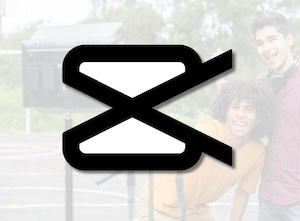
CapCut
Video editor social media. Risky. Owned by ByteDance.
Content and feature risks in the app.
CapCut App Review
CapCut is a video editing app owned by ByteDance, the same company that owns TikTok. Due to the ban on ByteDance apps in the US, CapCut is no longer available on App Stores for those living in the US (if it's still downloaded, you can still use it).
These two apps are often integrated, as many TikTok users create videos using CapCut. It is a powerful, easy-to-use, video editing tool. Kids use it often to make funny and creative clips! PYE uses the app version for its social media videos because its caption translation is amazing.
But parents need to know there are no controls or content settings. Explicit music and inappropriate videos are common and easy to find through their Templates. For kids 16+ with whom you have honest conversations, it should be okay. But there are still risks.
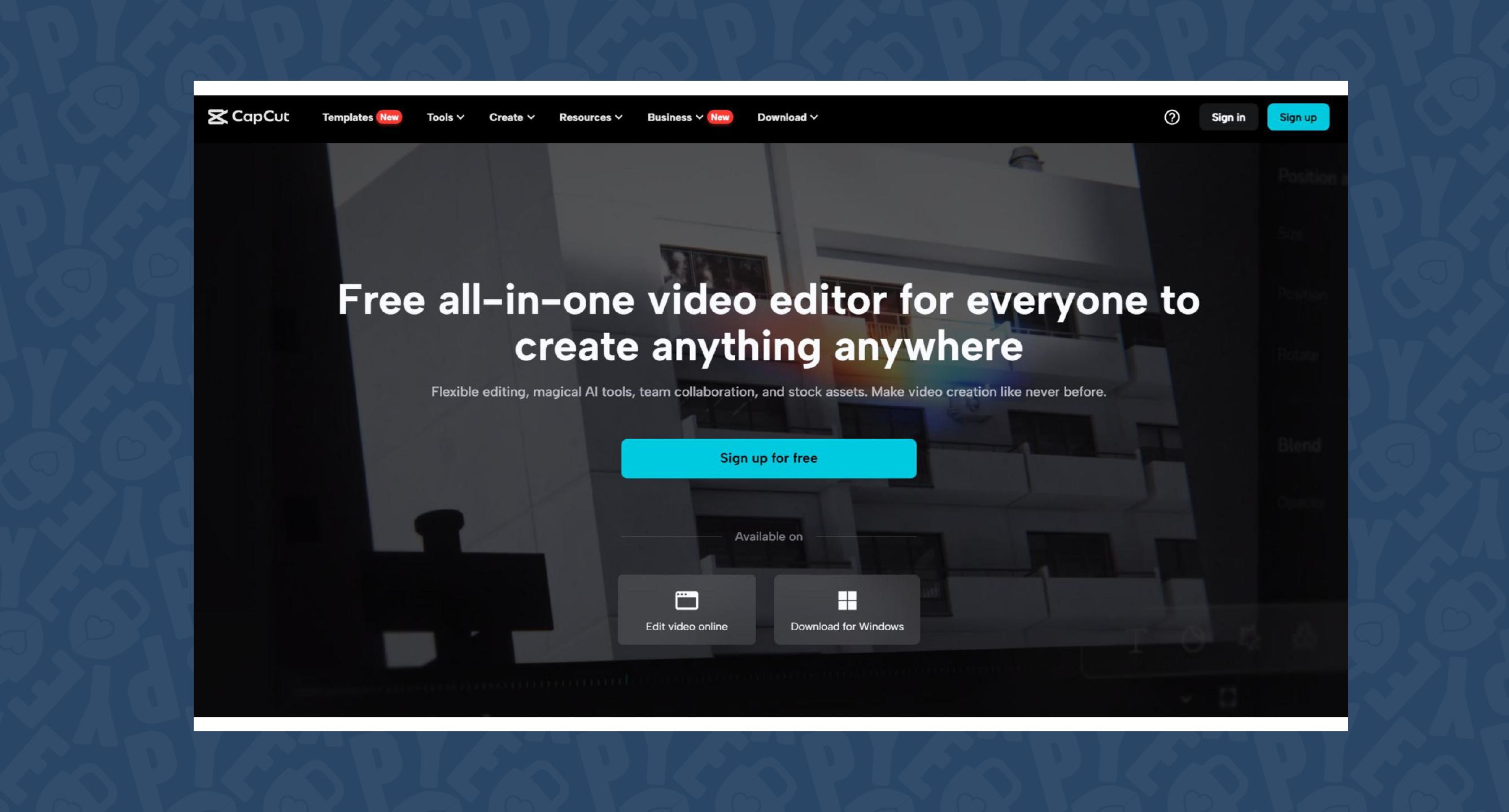
How does CapCut work?
Edit videos, create templates, and follow others. It’s video-editing social media. But it has no content controls and you can easily connect with strangers. Users have a few different ways to use CapCut. Most common is through their mobile app, but you can also use the web version (as shown below), or even download the app onto your computer for extra editing tools.
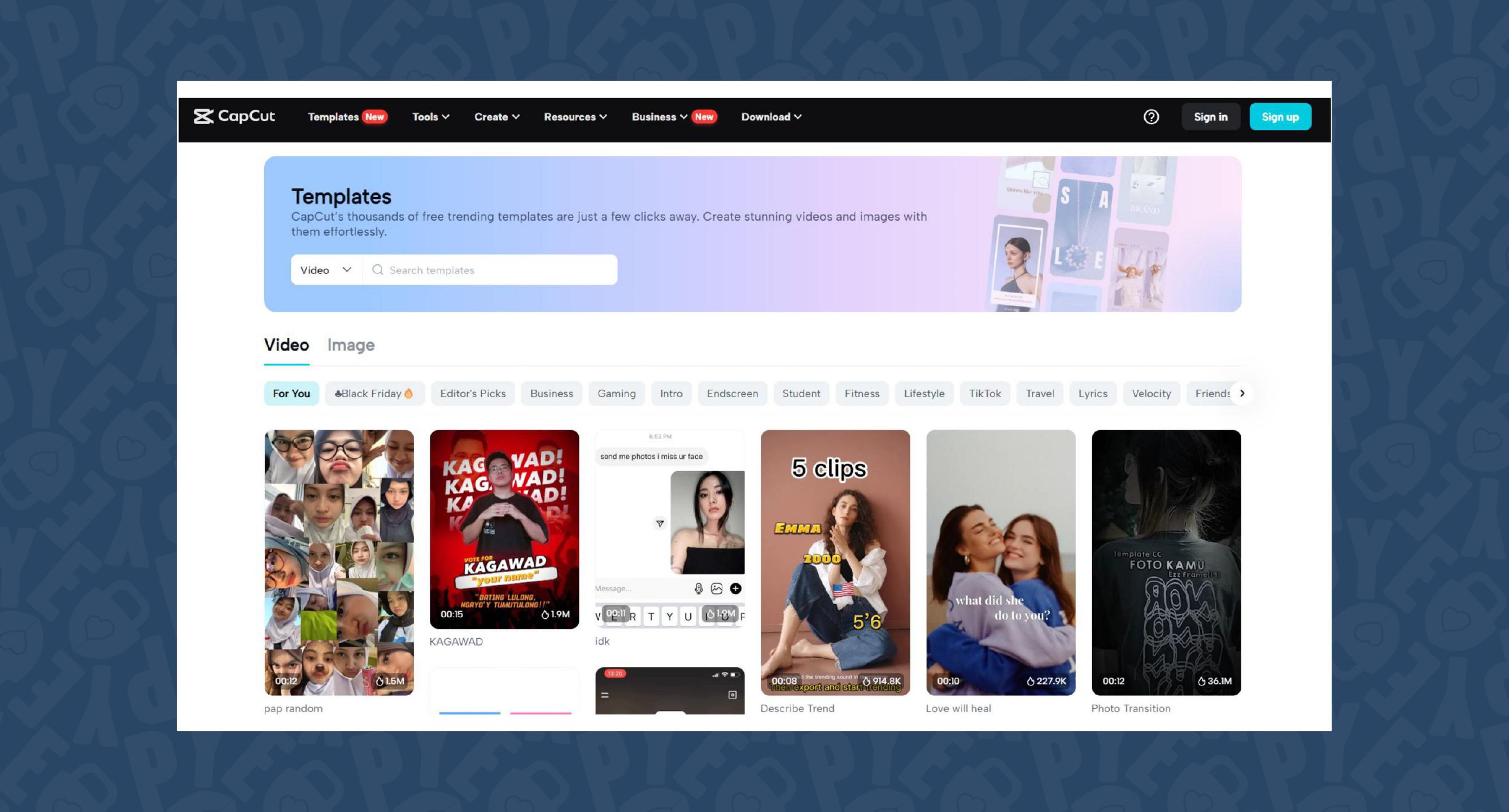
Video Editing Social Media
CapCut allows users to connect their accounts on multiple platforms such as TikTok, Facebook, Google, and Apple, and you can also link your email. Users can paste links into their bio to go to other apps or websites.
Once you have created a video using CapCut if your TikTok is linked, you can post videos to TikTok, directly from CapCut. Additionally, you can share your video publicly as a template. This allows others to use your video as a template, which mimics a feature from TikTok. Many trends start from people taking an audio clip and using it in different scenarios. CapCut’s templates function similarly.
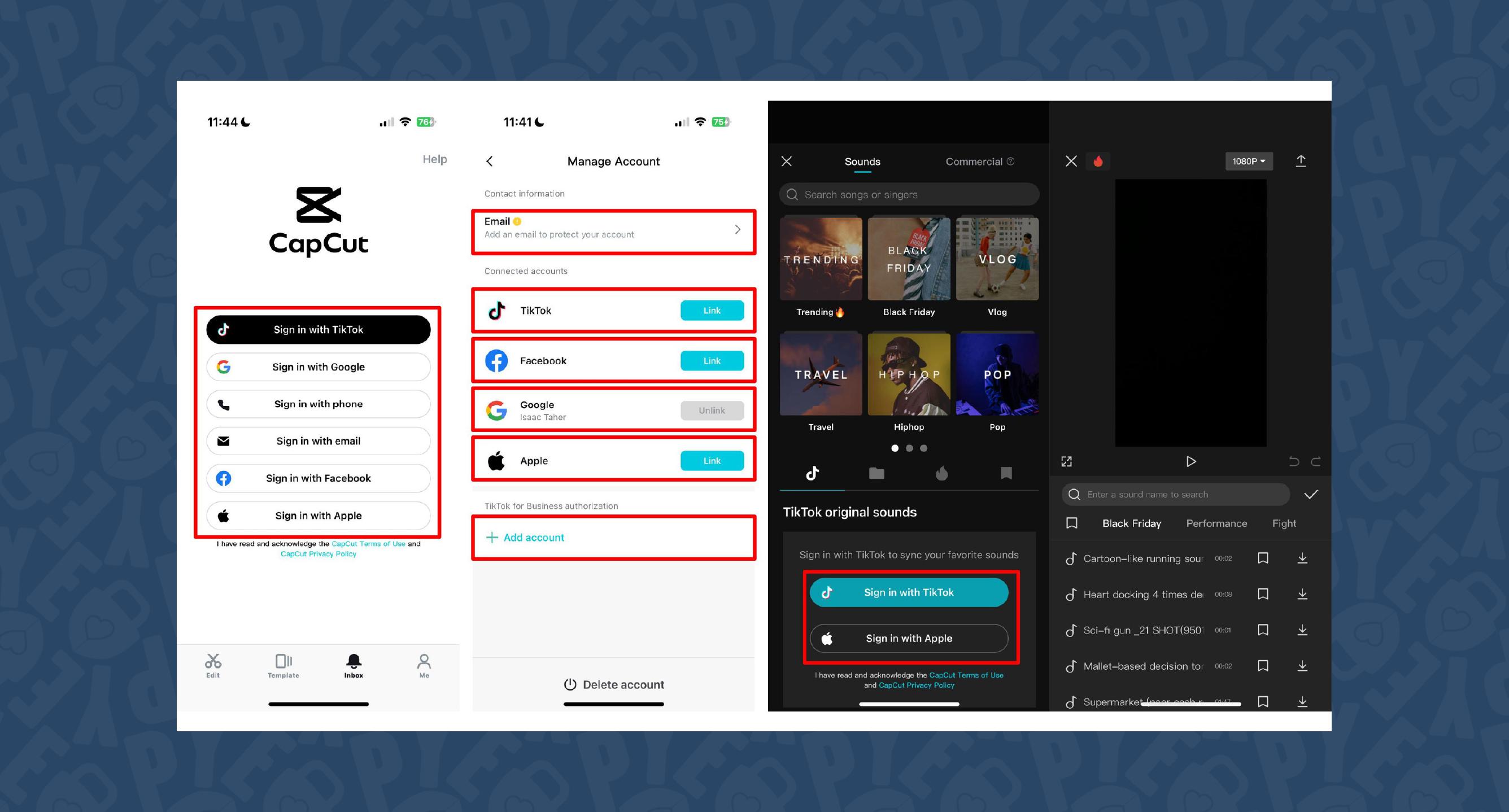
What do Parents need to Know about CapCut?
CapCut's recent change in their Terms of Service
The biggest change in their terms of service is that they recently changed how CapCut has access to your content. Here's a quick summary of the changes that affect users the most:
- Broad License:
- CapCut's new terms grant a worldwide, royalty-free, perpetual license to your content, allowing them to use your content because of the services they provide you.
- Sublicensable:
- CapCut can sublicense your content to other parties, including affiliates, agents, service providers, and partners.
- Irrevocable:
- CapCut will retains the license to use your content, even if you remove it or delete your account, according to DPReview.
- Content Ownership:
- You still own the copyright to your content, but CapCut has broad rights to use it, according to Isaboke Law Firm, PLLC.
Along with all the privacy concerns about ByteDance, these new terms are worth taking seriously. Whatever you make in CapCut, they have rights to use.
CapCut Contains Explicit Music and Content through Templates
Explicit songs and videos are easily accessible through CapCut’s “Templates” and there’s no way to control this. Videos using profanity and inappropriate media are prevalent and there aren’t any content settings. Whether logged into CapCut or not, there wasn’t any difference in content.
Again, Templates is where users can share the creations they’ve made and others can download them as “templates” to easily recreate similar or trending videos. And just like that, CapCut suddenly becomes like a mini version of TikTok within a video editing app. Users can watch almost endless content. And it’s extremely easy to find inappropriate templates on CapCut:
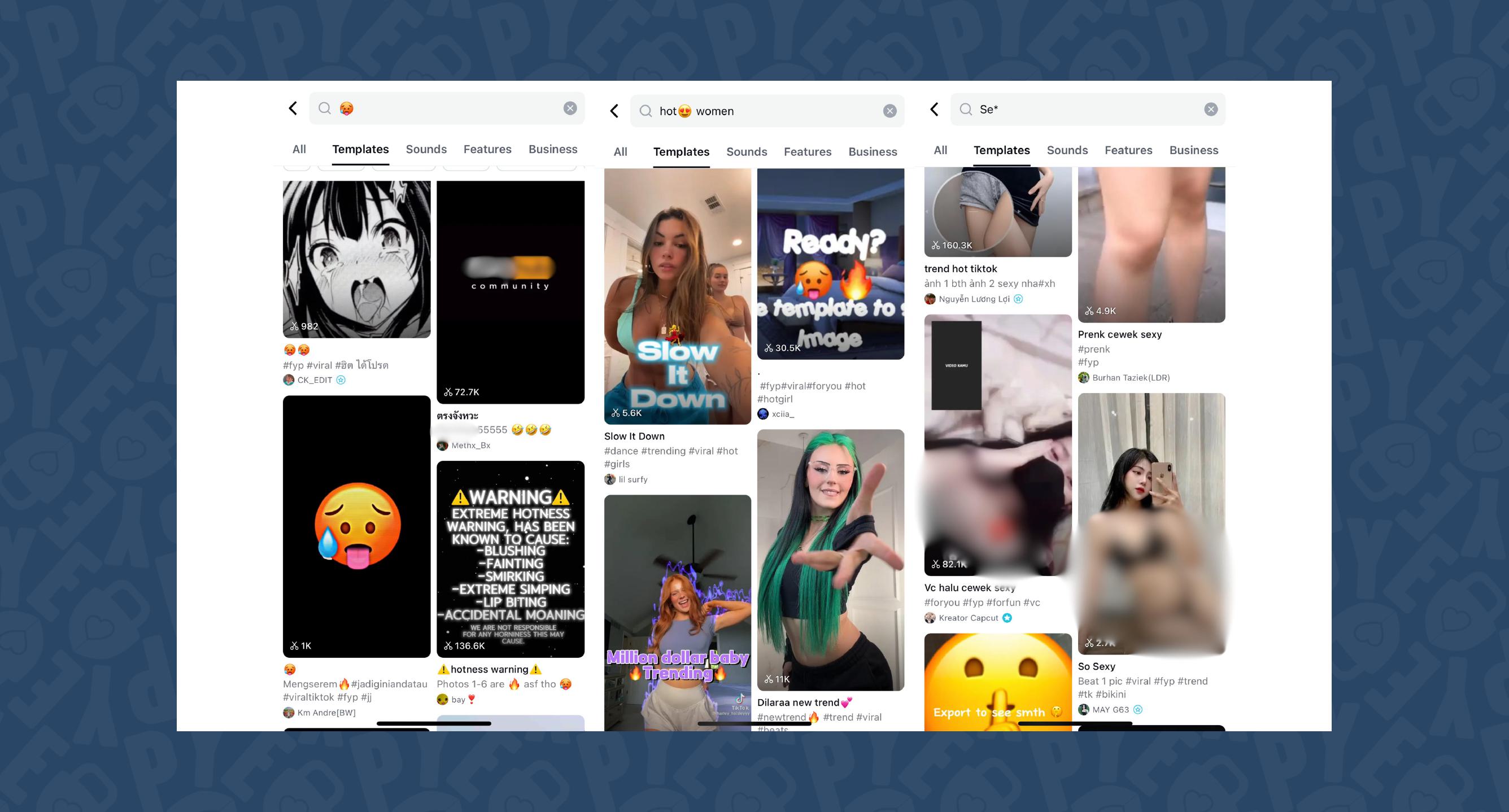
Parents, it’s worth pausing here. If your child has TikTok or watches TikTok content, then CapCut content is the same. This is our way of saying most parents completely underestimate the intensity of TikTok’s content.
At the same time, CapCut often flies under the radar, masked as a video editing app. Friends, it is so much more! It has lots of content, with a good chunk of it being graphic, as shown above. And the words and phrases can also introduce kids to other explicit sites and weaponize genuine curiosity in kids.
While CapCut censors most explicit words and phrases, users know how to get around the syntax controls:
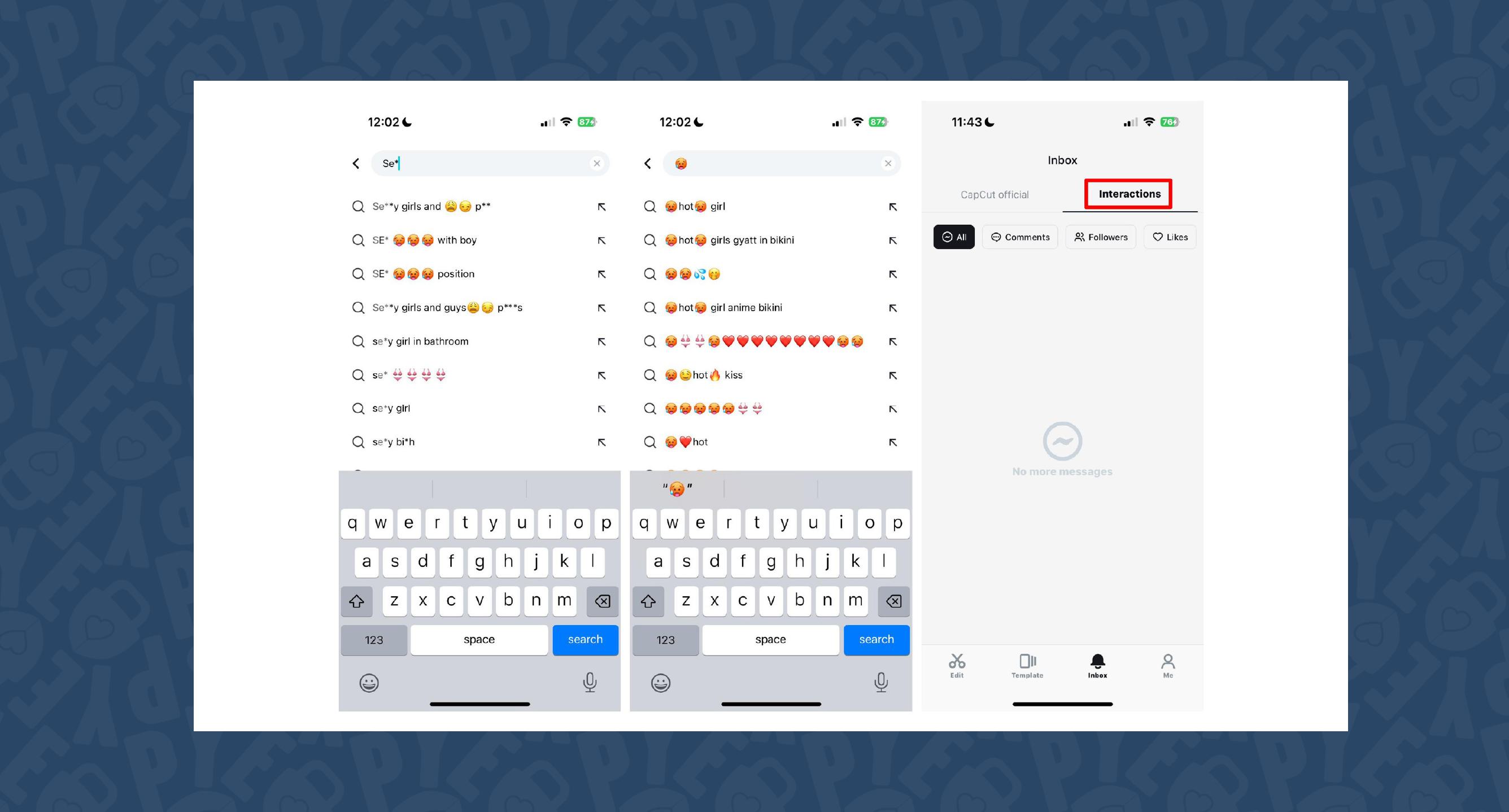
As you can see, searching for “se*” or using emojis populated inappropriate phrases in the search bar. No nudity was found in our content testing, but the content was extremely suggestive (as seen above) but very similar to the content that is easily found on TikTok.
Interactions
In the image above, you’ll see that there is a space for interactions on CapCut. This is where you see incoming follow requests, comments, and likes. When viewing a template, you can click on the user’s profile and request to follow them.
Having accounts so closely tied to TikTok and other platforms, it’s very easy to be quickly taken to another app. Parents, please make sure your kid knows what to do if a stranger sends them a friend request: Put it down, and tell you! Then you can ignore, block, and delete.
Reporting content is easy, simply click on the video you want to report, tap on the three dots “…” and select Report. CapCut will then blur the content and send you a notification when they receive your report.
History is Captured but Can Be Erased
You might be wondering, “Can you check their watch history?” Well, if you are signed out, CapCut doesn’t save any of your watch history. Only users who are signed in have access to their watch history, however, they can easily delete their history:

There are Shared Creative Spaces
On the desktop versions, you can invite members to create projects together in your own space. You can email your unique link so others can join in and begin importing content into the shared space. Users can upload images and videos from their devices in this space to be used in the collaborative space.
This could be a great way for students to make a video for a class project, and could also be home to abuse and sharing explicit content without actually posting it on CapCut. Please be careful! Don’t accept any links from people you don’t know.
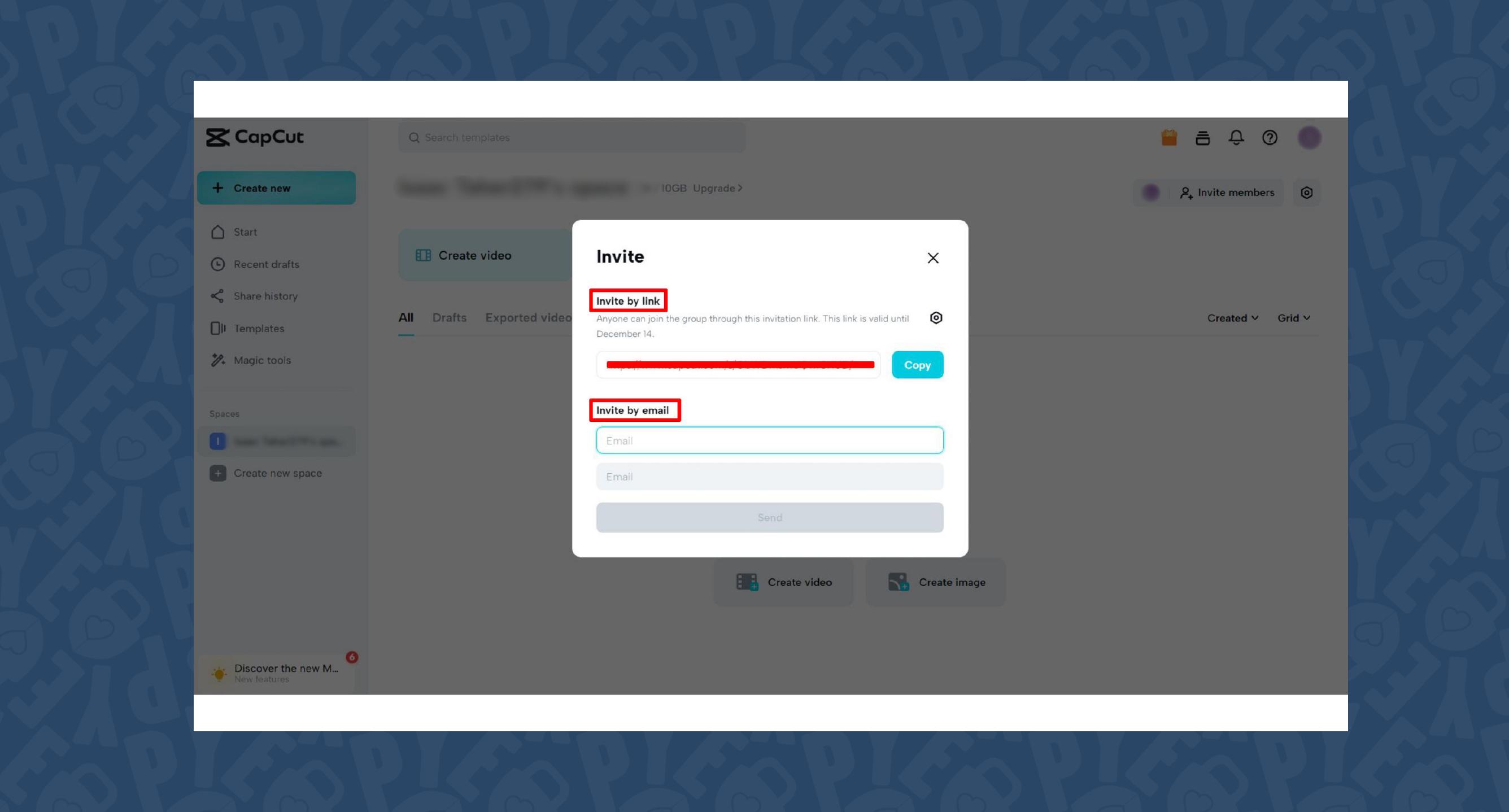
Bottom Line: Is CapCut Safe?
CapCut has features that can be both amazing and risky. For children, 16+ with whom you’ve had very honest conversations, this app should be okay. Here are some tips to make CapCut safer:
- Ask about the Templates they see. “Templates” have a “For You” section, similar to TikTok. This can be reflective of the kinds of content they have watched or searched. Let your kids know you might scroll through this section just to see what pops up. Have honest conversations about what you may find. In most cases, it’s not their fault if something weird shows up in Templates. But it’s a good start for asking questions and listening.
- Talk about their watch history and check it from time to time. If their history is empty, ask if they removed anything, and then just listen.
- Check their followers by going to their profile and tapping “followers.” Look at the names of the accounts tap on a few profiles (if any) and see the kinds of content they post. If you find something off, ask why they are following them – don’t assume the worst!
- Check their interactions to see posts they’ve liked and comments they’ve received.
- Ask them not to share templates publicly. There aren’t any options for who can see your templates, it’s either everyone or no one. We suggest saving videos to the device and not posting them on CapCut.
- Frequently ask them if they have seen anything weird on CapCut or received any friend requests or links to join other spaces. If they have, remind them to tell you when this happens (put it down, and tell me!).
Have these conversations with a calm posture. The goal isn’t to catch our kids doing something wrong and lock their devices away forever – our goal is to protect and prepare our children.
If your child loves making fun videos but you don’t want them to use CapCut, we suggest using InShot as an alternative for easy video editing, without the social features.
What if I have more questions? How can I stay up to date?
Two actions you can take!
- Subscribe to our tech trends newsletter, the PYE Download. About every 3 weeks, we’ll share what’s new, what the PYE team is up to, and a message from Chris.
- Ask your questions in our private parent community called The Table! It’s not another Facebook group. No ads, no algorithms, no asterisks. Just honest, critical conversations and deep learning! For parents who want to “go slow” together. Become a member today!

A letter from our CEO
Read about our team’s commitment to provide everyone on our global platform with the technology that can help them move ahead.
Featured in Childhood 2.0
Honored to join Bark and other amazing advocates in this film.
World Economic Forum Presenter
Joined a coalition of global experts to present on social media's harms.
Testified before Congress
We shared our research and experience with the US Senate Judiciary Committee.

















