Join the Movement - Sign the Delay Manifesto 📑
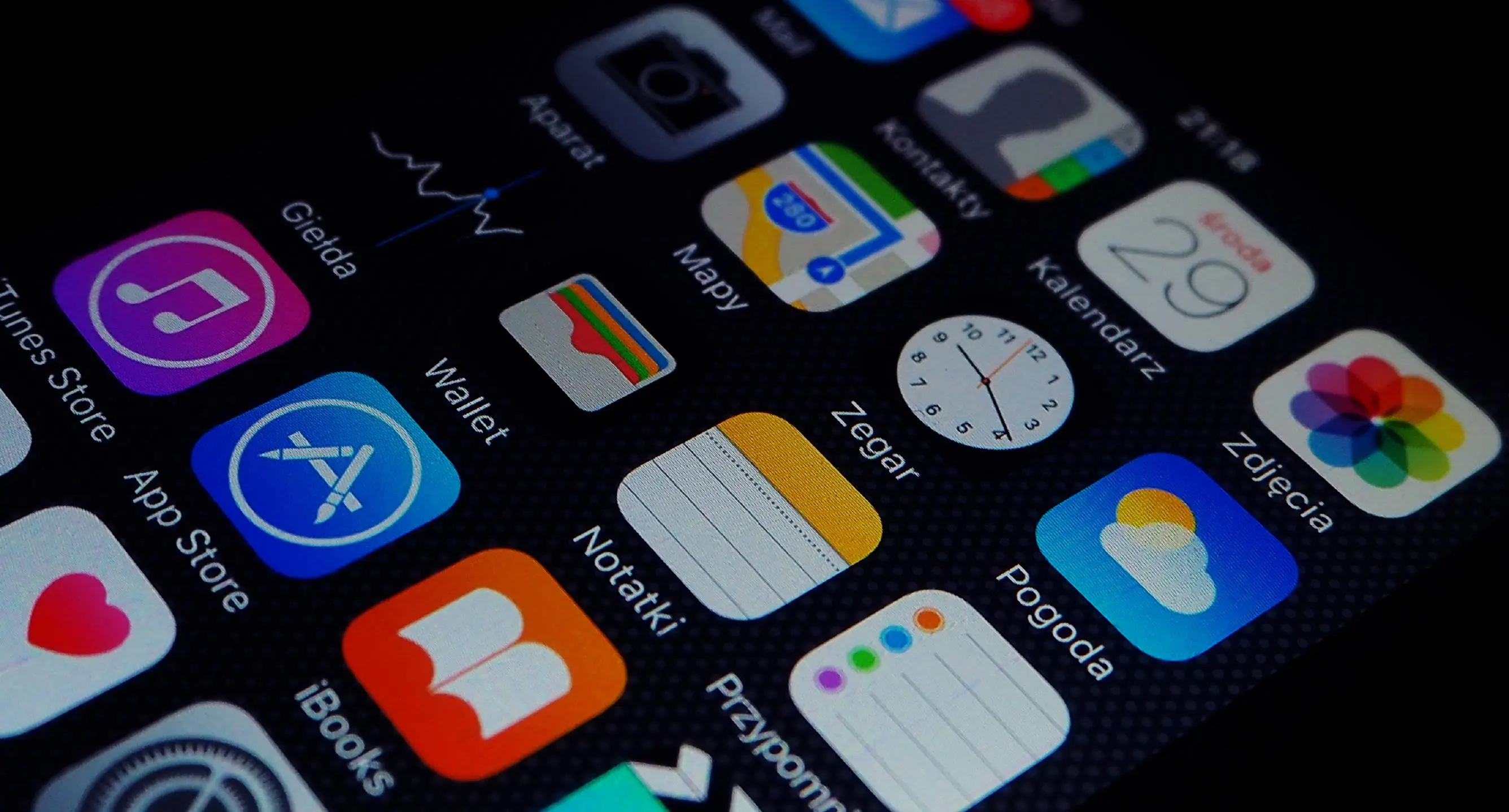
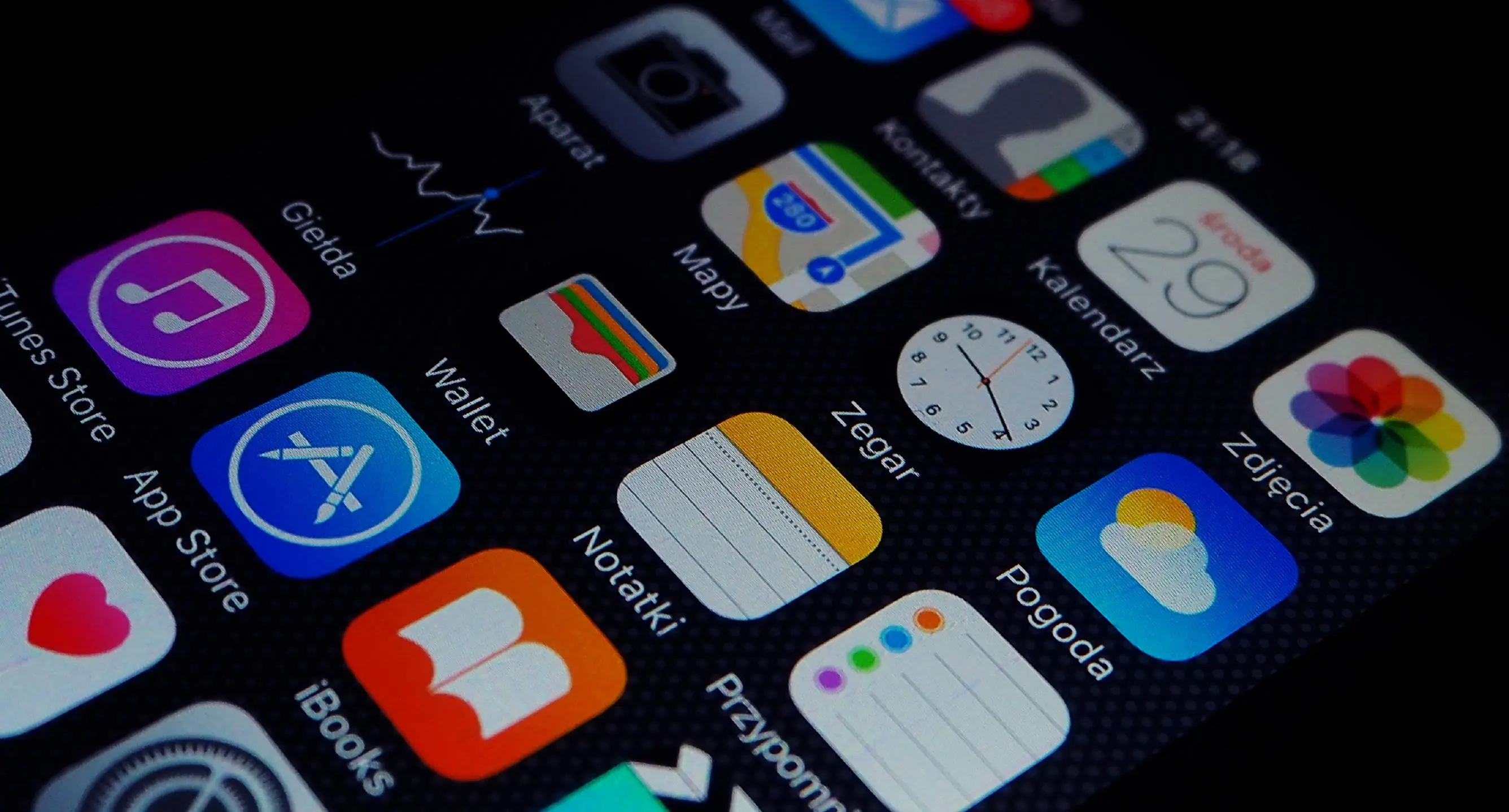
3 Reasons to Turn off (Disable) the App Store
In this blog post about the App Store, I want to share the #1 step parents can take to protect their kids who have a smartphone. It’s so simple (yet, too many parents don’t do this).
The App Store Revolutionized the Smartphone
Both Apple and Android devices have their own “store” where users can download applications (apps) that have a specific, typically narrow, function.
Some interesting history: The Apple App Store launched in July 2008, a year after the first iPhone was released. It had 500 apps! Surprisingly, 10 million apps were downloaded in the first weekend.
For Apple devices (iPhone, iPad), the store is simply called The App Store because Apple claims they're the ones who started the "app" movement. For Google, it’s called the Google Play Store. There are approximately 8.93 million apps worldwide, with 3.553 million on Google Play and 1.642 million on the Apple App Store. This means there are millions of options, acting almost like a mini-search engine for words I might hear about and want to search for.
The #1 Way to Make a Smartphone Safer
This is going to seem obvious. Mom and Dad, please do this for me.
TURN OFF THE APP STORE!
Easy, right? Still not convinced you need to do this? Here are three reasons why this is a good idea.
3 Reasons to Turn off the App Store
Your kids can circumvent your parental controls – kids can download browsers (Chrome, Google, Opera, Dolphin, etc.) that circumvent parental monitoring. Another popular circumvention technique is to download what’s called a Virtual Private Network app (VPN), which allows your child to punch through any network controls you have in your home (i.e., on the router) and surf the internet unfiltered.
Your kids will see things you don’t want them to – although we’ve not found outright pornography in the app store, there are very sexually charged apps that young kids should not see. These include apps showing sexual positions, gay hook-up apps, one-night stand apps, “how to make her orgasm,” Kamasutra, and others. The app descriptions just contain a lot of inappropriate words and phrases that I don’t need my child learning before he/she is ready. Here are screenshots of some of the apps we discovered.
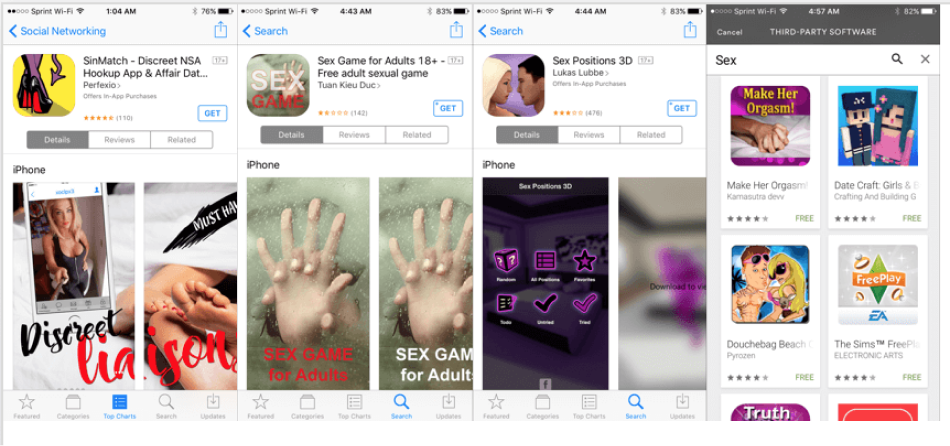
Your kids might spend a lot of your money – in-app purchases can cause a lot of trouble. I frequently receive messages from moms who are receiving monthly charges on their credit cards for apps their kids have downloaded and now they want to stop the charges. There are multiple issues with this situation that are very easy to prevent. The primary issue is that the child has access to the app store and “in-app purchases” are turned on. Keep reading to learn how to turn off in-app purchases.
Bonus Reason: Kids are Curious Creatures
Mom and Dad, you know this. When your child is riding the bus and sees five other kids huddled around a phone playing Minecraft or Roblox, curiosity might take over. The next time they’re in their bedroom (no Internet access in the bedroom either!) they might begin just cruising the app store.
How to Disable the App Store on iPhones.
Follow these instructions in our iOS guide. The specific step to toggle off the App Store is in step 28.
What if an app was already downloaded?
Let’s say your child downloaded Snapchat before you set up parental controls or you decided that you didn’t want your child on Snapchat anymore. Unfortunately, it is still possible for your child to get this app again if they have access to the app store even if you enabled Ask To Buy. This app will always be in their library/iCloud and can’t be deleted. The only way to prevent a redownload is to block access to the App Store. You could also turn off Deleting Apps. Then you will be able to see any app your child downloaded when you check their phone.
Also if you have an app installed on your phone, your child will have access through it via Family Sharing. There are some solutions though.
- Disable Family Sharing: Tap Apple ID > Family Sharing > Turn Purchase Sharing off.
- If you don’t want to disable Family Sharing, then you can hide apps that you’ve purchased. Go to the App Store > tap your profile in the upper right corner > Purchased > My Purchases > swipe left on the app > click Hide.
- Turn off the child’s profile in the App Store and they won’t have access to Family Sharing apps. Settings > Screen Time > Choose child > Content & Privacy Restrictions > Allow Changes >Account Changes > Don’t Allow.
FYI: Even if you hide an app, if your child searches for it in the App Store, then they will still be able to find it. They will see the cloud symbol (see graphic below) and still be able to re-download it. So this may be another reason to remove access to the App Store.
Disable Google Play on Android Devices (a bit more work)
You’ll have to use Family Link to ensure you retain control over what apps are downloaded. But if you’d like to check what apps are on your child’s phone, or check what apps that have been recently deleted, please follow the instructions below:
To see what apps are currently installed:
- Go to the Google Play Store.
- Tap your profile in the top right corner.
- Tap “Manage apps & devices”.
- Tap “Manage” near the top left.
- Tap “Installed”.
To see what apps have been recently uninstalled:
- Repeat steps 1-5, then tap “Not Installed”.
- Tap “Name” near the top right.
- Tap “Recently Added”.
- The most recent app you downloaded but uninstalled should be at the top.
What’s Our Home’s App Store Rule?
In our home, no one will have unmonitored access to the iTunes App Store or Google Play Store until age 16. I’ve already told our daughter, “Once you get your driver’s license, then you can have access to browse the app store without mom or dad being closely involved.”
BONUS: How to know if your kid has downloaded an app?
This excellent graphic created by teacher April Requard shows parents exactly what they need to know.
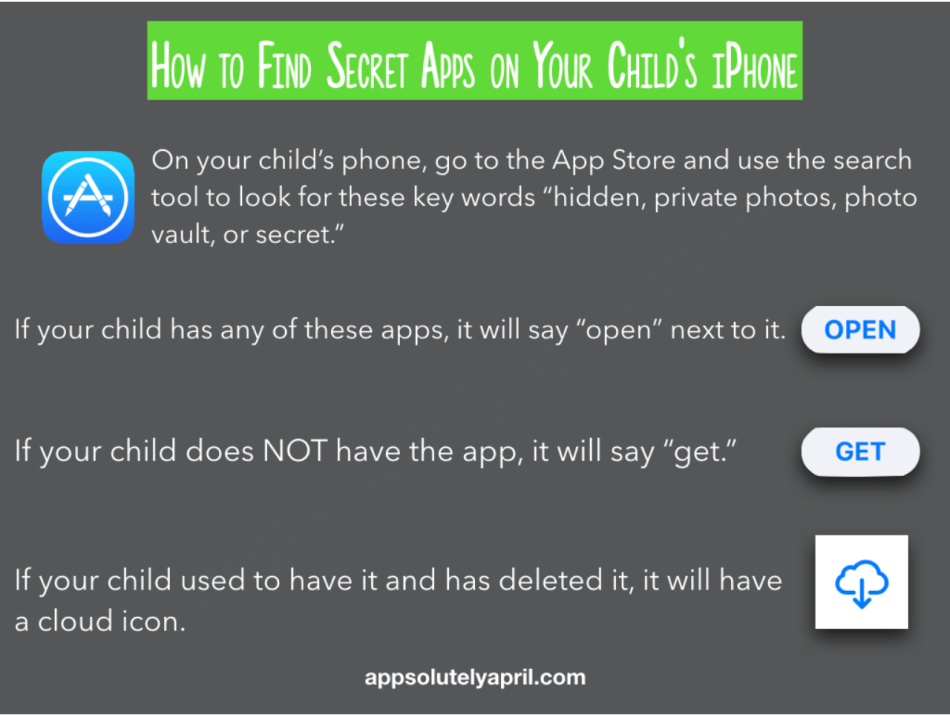
If there is a specific app in question, you can simply go to the App Store and search for it. Using the image above, you will be able to tell if the app is currently installed (OPEN), has never been installed (GET), or was once installed and has been deleted (cloud icon).
What if I have more questions? How can I stay up to date?
Two actions you can take!
- Subscribe to our tech trends newsletter, the PYE Download. About every 3 weeks, we’ll share what’s new, what the PYE team is up to, and a message from Chris.
- Ask your questions in our private parent community called The Table! It’s not another Facebook group. No ads, no algorithms, no asterisks. Just honest, critical conversations and deep learning! For parents who want to “go slow” together. Become a member today!

A letter from our CEO
Read about our team’s commitment to provide everyone on our global platform with the technology that can help them move ahead.
Featured in Childhood 2.0
Honored to join Bark and other amazing advocates in this film.
World Economic Forum Presenter
Joined a coalition of global experts to present on social media's harms.
Testified before Congress
We shared our research and experience with the US Senate Judiciary Committee.




.webp)













