Únete al movimiento - Firma el Manifiesto Delay 📑

Minecraft
Juego de aventuras divertido en una isla tropical.
Lorem ipsum door met, consectetuer adipiscing elite.
Revisión de la aplicación Minecraft:
Uno de los juegos más populares de la última década. Minecraft permite una creatividad sin fin, pero sus funciones multijugador conllevan riesgos. Desde su lanzamiento en 2011, Minecraft ha aumentado constantemente su base de jugadores a medida que continúa agregando nuevas actualizaciones. Minecraft parece bastante simple, pero en realidad tiene muchas características complejas que son atractivas para niños más pequeños, adolescentes e incluso adultos jóvenes.

De hecho, según Logística de búsqueda, ¡el jugador promedio de Minecraft es un hombre de 24 años! Esto puede sonar sorprendente, pero Minecraft tiene 12 años y ha mantenido a la gran mayoría de sus jugadores originales. Sin embargo, todavía hay una gran cantidad de niños y adolescentes jugando, ya que Minecraft experimentó un enorme crecimiento en número durante la pandemia. Ahora, con más de 163 millones de jugadores, Minecraft tiene una base de jugadores única, tanto de niños como de adultos. Similar a la base de jugadores de Roblox (más de 200 millones de jugadores), hemos descubierto que cuando los adultos y los niños están en los mismos espacios digitales, siempre hay riesgos.
Minecraft tiene diferentes versiones disponibles en ORDENADOR, Xbox, PlayStation, Nintendo, Oculus (realidad virtual), y dispositivos móviles (ambos Android y manzana). La versión móvil solía denominarse «PE» = edición de bolsillo (por eso está incluida en nuestra sección de revisión de aplicaciones).
Prácticamente en cualquier lugar donde puedas jugar a un videojuego, puedes jugar Minecraft. Hay diferentes «ediciones» según el dispositivo o la plataforma que utilices para jugar a Minecraft, y no todas son compatibles. Y también hay diferentes juegos de Minecraft ambientados en el universo de Minecraft, como Minecraft Dungeons y Minecraft Legends. Nuestra hoja de cálculo arroja algo de luz sobre las diferencias:
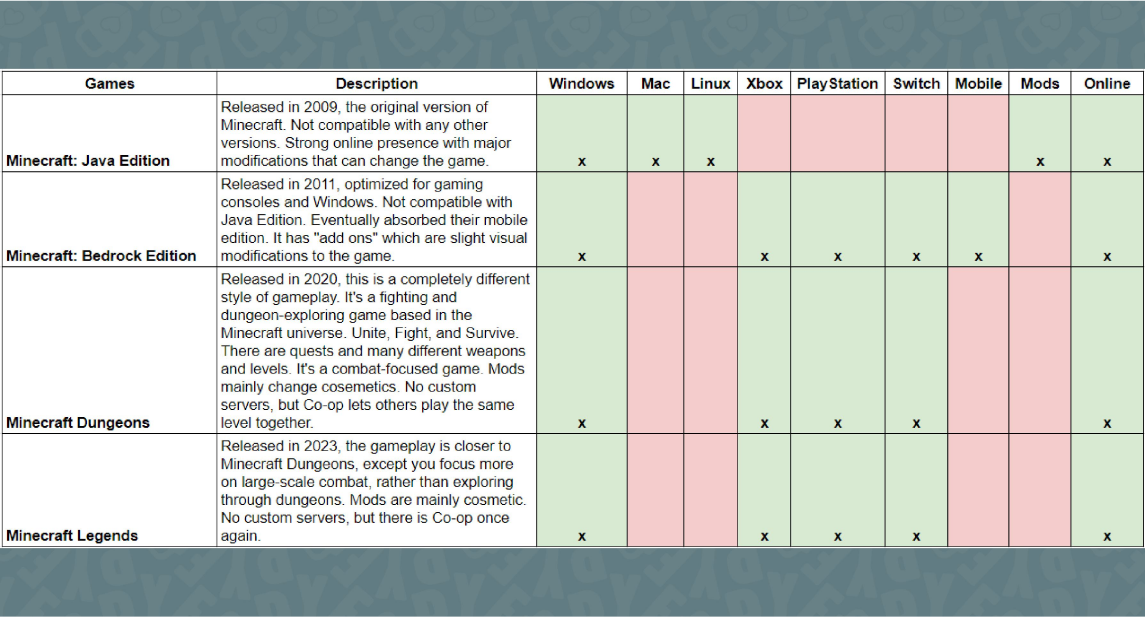
Categoría: Juegos
Puntuaciones de la App Store: 9+ (Apple App Store) y 10+ (Google Play)
¿Cómo funciona Minecraft?
Los jugadores pueden elegir jugar en solitario, multijugador o Minecraft Realms. Con gráficos pixelados de baja tecnología, juegas como el ahora icónico personaje de videojuegos, «Steve» (ver más abajo), que incluso ha entrado en el mundo de Super Smash Bros. gracias al gran éxito de Minecraft.
Hay muchos animales, monstruos, jefes, materiales de artesanía, recursos, herramientas, armas, armaduras, pociones y entornos diferentes (los llamados «biomas», incluido uno con temática infernal o inframundo llamado «El Abismo»; consulta la imagen de un «Fantasma» en el Abisal a continuación)


Un jugador:
Crea un mundo nuevo o continúa jugando en un mundo existente y, a continuación, reúne recursos, lucha contra monstruos (se puede desactivar), gana XP, explora, extrae y crea bien. Puedes decidir entre dos experiencias diferentes para un jugador: la creativa y la de supervivencia.
- ¡En el modo creativo, los usuarios tienen acceso a todo lo que hay en el juego! Todos los animales, monstruos y recursos están disponibles para jugar, y es muy divertido para todas las edades. ¡Eres invencible e incluso puedes volar! Esta es la experiencia «sandbox» completa, en la que eres libre de hacer lo que quieras, sin limitaciones.
- En el modo Supervivencia, debes gestionar tus niveles de hambre y luchar contra los monstruos que salen de noche y se esconden en cuevas y otras áreas. Esto es bueno tanto para los preadolescentes como para los mayores, ya que algunos monstruos pueden asustar a los más pequeños y perturbar la creatividad del juego.
- Hay casi una forma extra de jugar Minecraft. Mientras estés en el modo Supervivencia, puedes cambiar la dificultad a «Tranquilo». De esta manera, aún puedes explorar, recolectar recursos y fabricar materiales, y construir castillos y casas geniales. Todavía hay animales, pero en el modo Pacífico no hay monstruos hostiles, solo unos pocos no agresivos (no atacarán primero). Sin embargo, ¡puedes resultar herido e incluso morir por cosas como la lava o por caerte de un acantilado! Sin monstruos, esto es bueno para los niños más pequeños.
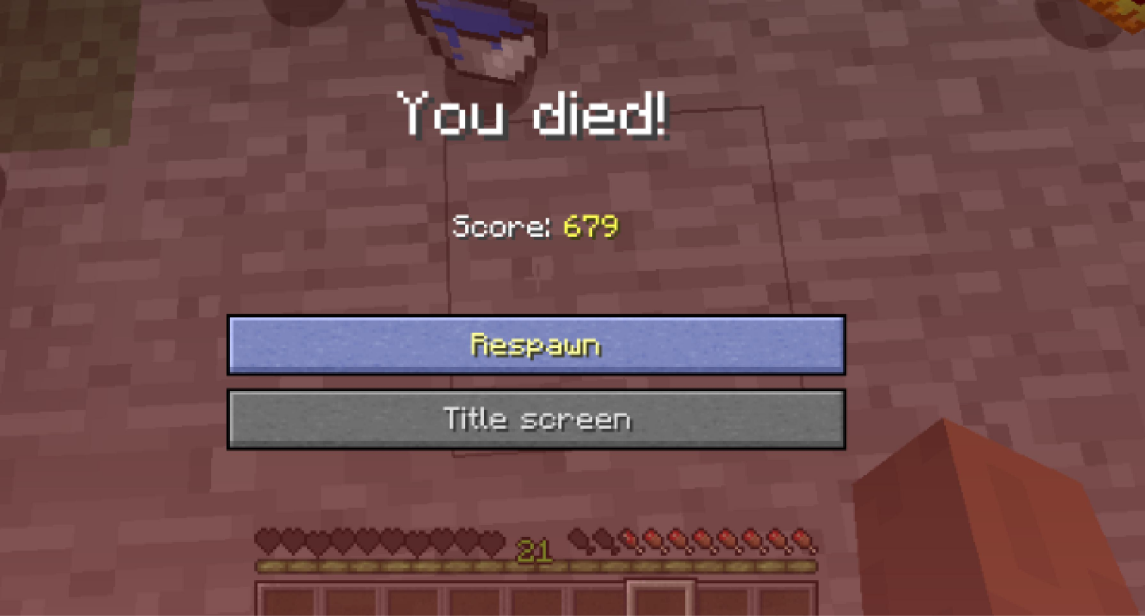
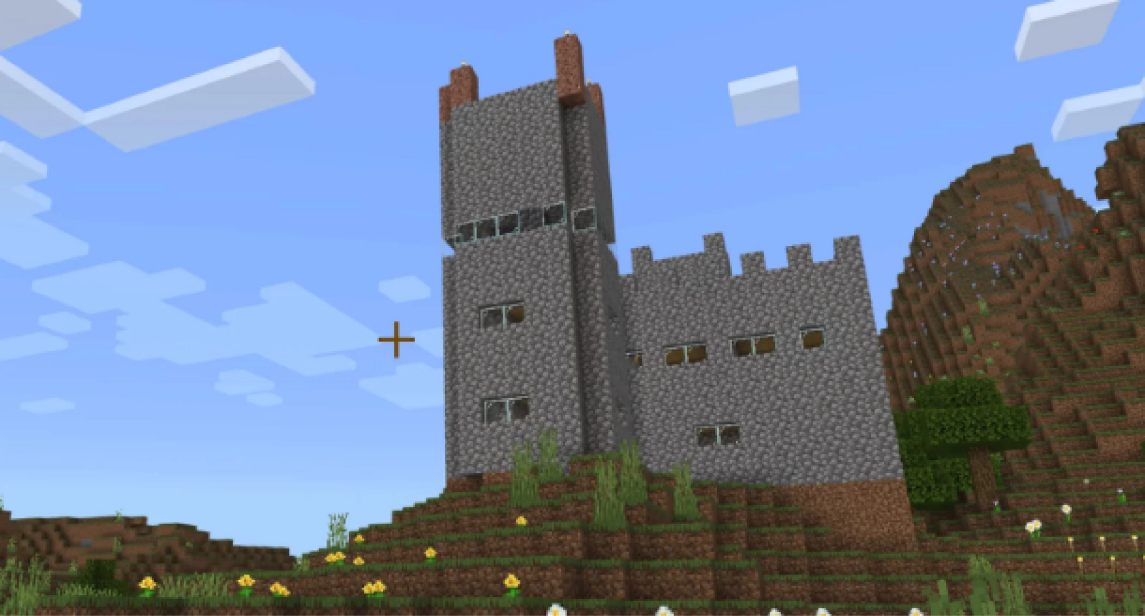
Puedes configurar un mundo para un jugador para que otros jugadores de la misma red puedan unirse y jugar juntos. Consulta la guía de Minecraft para habilitar el juego local. Esto puede depender de la «edición» de Minecraft que estés usando, como se explica en el artículo.
Multijugador:
Inicie o únase a un servidor personalizado que usted u otra persona posea. Aquí se pueden encontrar algunas experiencias en línea realmente asombrosas, pero también es aquí donde existe el mayor riesgo. Los servidores aleatorios de personas aleatorias pueden contener cosas aleatorias. Como Minecraft es un juego eficaz con bloques de construcción, la gente ha dominado el arte de crear imágenes detalladas en Minecraft, a menudo denominado Pixel Art:


¡Solo mira esto! Desde un simple Marios de 8 bits con el estilo de Marios, ¡hasta recrear la Mona Lisa con más de 140.000 bloques! Si bien hay diseños inocentes, impresionantes y creativos en Internet, también existen conceptos, diseños y servidores inapropiados en la vertiente multijugador de Minecraft. Si las personas pueden recrear la Mona Lisa, ¿qué más pueden hacer en sus propios servidores? Por lo general, se detecta el contenido explícito, pero con tantos servidores, siempre es posible correr el riesgo de encontrarse con contenido inapropiado y con personas adultas desconocidas. Te sugerimos que evites el modo multijugador en la medida de lo posible, ya que es ahí donde se encuentran los mayores riesgos de Minecraft.
Reinos de Minecraft:
Inicie o únase a un servidor para amigos y familiares. Si su hijo quiere jugar con un amigo o familiar que no esté en la misma red, ¡esta es la mejor manera! Los Minecraft Realms son servidores gestionados por Minecraft que sirven para conectarse y jugar con otras personas en un servidor de confianza. A diferencia del modo multijugador, que son servidores gestionados por usuarios individuales a los que cualquiera puede unirse. Realms es la forma más segura de jugar con amigos y familiares en línea, ¡solo tienes que compartir el enlace y empezar a jugar juntos!
Para configurar un reino de Minecraft, haz clic en: aquí
Recomendamos que las familias sigan jugando para un jugador o Minecraft Realms cuando jueguen con familiares y amigos que conozcan y en los que confíen. ¡El modo creativo es una maravilla! La dificultad pacífica del modo Supervivencia es fantástica. Otras dificultades del modo Supervivencia son buenas para los niños mayores.
¿Qué más deben saber los padres sobre Minecraft?
Mods. Los mods son archivos descargables que alteran la apariencia del juego o incluso agregan monstruos, objetos y habilidades personalizados. Si bien no todos los jugadores usan mods, es posible que los encuentres si juegas en línea o incluso con amigos. Algunos de estos mods contienen disfraces inapropiados para tu personaje y, a menudo, pueden conllevar riesgos. No todos son malos, pero puede ser difícil saberlo antes de que sea demasiado tarde.
Cuidado con YouTube: descubrimos que a muchos niños les gusta ver vídeos de YouTube de los mundos de Minecraft de otras personas. El problema es que hay demasiados canales de Minecraft en YouTube que contienen contenido, lenguaje o ambos inapropiados. ¡Consulta nuestra Guía definitiva de YouTube para asegurarte de que este espacio digital es seguro para los niños que ven vídeos de Minecraft!
Preocupaciones por el tiempo frente a la pantalla: finalmente, los niños tienden a pasar mucho tiempo jugando a este juego. Esto puede representar un desafío para los padres cuando pasan tiempo frente a la pantalla. Si su hijo puede guardarlo cuando se lo pidan, no le pasará nada. Pero si no pueden dejarlo después de jugar, es posible que aún no estén preparados para Minecraft, ¡lo cual está bien!
¿Minecraft tiene controles parentales?
¡Sí! La mayoría de las ediciones de Minecraft requieren una cuenta Microsoft o Xbox para iniciar sesión. Por lo tanto, la mayoría de sus controles son a través de Microsoft y Xbox. Según su actualización de octubre de 2023:
Para configurar o editar los controles parentales de la cuenta de tu hijo, visita https://account.xbox.com/settings y haz clic en la cuenta que deseas editar. Deberías ver el gamertag de tu hijo en la esquina superior derecha.
- Para habilitar la posibilidad de unirse a partidas multijugador, unirse a clubes o acceder a reinos, haz clic en «Seguridad en línea» en las pestañas de navegación y, a continuación, selecciona Permitir para «Puedes crear clubes y unirte a ellos» o «Puedes unirte a juegos multijugador».
- Para habilitar la posibilidad de agregar y eliminar amigos, haz clic en «Seguridad en línea» en las pestañas de navegación y, a continuación, selecciona Permitir para «Puedes agregar amigos en Xbox Live».
- Para habilitar el chat para personas que no están en la lista de amigos de su hijo, haga clic en «Privacidad» en el encabezado de la tabla y, a continuación, busque la configuración denominada «Otras personas pueden comunicarse por voz, texto o invitaciones». Selecciona Todos, Amigos o Bloquear.
- Para chatear con el mánager: ve al menú de pausa y selecciona «Informes del jugador». Aparecerá una pantalla con todos los jugadores del servidor, con dos botones al lado de cada nombre.
- El botón marcado con un cuadro de chat te permite ocultar todos los mensajes de un jugador. Si ocultas los mensajes de un jugador, ya no podrás ver esos mensajes, aunque los demás jugadores sí lo harán.
- El botón marcado con un símbolo de advertencia amarillo te permite denunciar un mensaje abusivo. Puedes seleccionar varios mensajes si lo necesitas, y el contexto de otros mensajes de chat relacionados también se incluirá en el informe. También puedes seleccionar una categoría de informe y añadir cualquier comentario adicional.
Conclusión de Minecraft: ¿Es seguro para los niños?
En general, Minecraft es muy divertido y ofrece una creatividad maravillosa para la mayoría de los niños. Con la supervisión adecuada, Minecraft puede ser un juego seguro para algunos preadolescentes o mayores. Mantente alejado de las funciones y mods en línea y, si juega un niño pequeño, manténgalo en modo creativo o en dificultad Pacífico.
Esté atento a las señales de adicción. Es posible que a algunos niños les resulte difícil dejar el juego. Si tu hijo se convierte en una versión alterada y llena de ira de sí mismo cada vez que le pides que deje el juego, entonces está teniendo un efecto adverso en su amígdala (es algo relacionado con el cerebro).
Recuerde que su enojo no es algo que deba tomarse como algo personal como padre. Esta es una SEÑAL sobre su cerebro. Como decía mi amiga Titania Jordan (Tecnologías Bark) dice: «Es el cerebro contra el juego. No es un niño contra un padre». ¡Y tiene razón! Cuando responden con ira, tú respondes con calma y confianza. ¡Porque acabas de aprender algo muy importante sobre cómo está conectado tu hijo!
¿Qué pasa si tengo más preguntas? ¿Cómo puedo mantenerme al día?
¡Dos acciones que puedes tomar!
- Suscríbase a nuestro boletín de tendencias tecnológicas, el Descargar PYE. Aproximadamente cada 3 semanas, compartiremos las novedades, lo que está haciendo el equipo de PYE y un mensaje de Chris.
- ¡Haga sus preguntas en nuestra comunidad privada de padres llamada The Table! No es otro grupo de Facebook. Sin anuncios, sin algoritmos, sin asteriscos. ¡Solo conversaciones honestas y críticas y aprendizaje profundo! Para padres que quieren «ir despacio» juntos. ¡Conviértase en miembro hoy mismo!

Una carta de nuestro CEO
Lea sobre el compromiso de nuestro equipo de proporcionar a todos los usuarios de nuestra plataforma global la tecnología que puede ayudarlos a avanzar.
Presentado en Childhood 2.0
Es un honor unirme a Bark y a otros increíbles defensores en esta película.
Presentador del Foro Económico Mundial
Se unió a una coalición de expertos mundiales para presentar sobre los daños de las redes sociales.
Testificó ante el Congreso
Compartimos nuestra investigación y experiencia con el Comité Judicial del Senado de los Estados Unidos.

















