Join the Movement - Sign the Delay Manifesto 📑

The Complete Guide to Android Parental Controls
What’s better – Apple (iPhone) or Android parental controls?
- Android devices are definitely cheaper.
- Apple devices are typically seen as “more cool” by kids.
- Android’s operating system is much easier for a solution like Bark to monitor, for example Snapchat and Instagram’s direct messages (DMs), Instagram’s search (Explore) feature, and deleted text messages. These activities are much more difficult or just not possible on an iPhone.
- Although both come with decent parental controls (Screen Time for iOS and Family Link for Android), we are now hearing reports from parents that Screen Time is buggy.
- On the other hand, Android’s Safe Mode is unfortunately a very effective parental control circumvention. We’ve been told that encrypting the Android phone might solve this issue by requiring a password, but we’ve never tried it.
Bottom line - both devices have problems. Android allows for much better third-party software monitoring, but most kids have iPhones. With that in mind, keep reading!

Guard your Android Device with Layers
We believe the best way to prevent digital harm on all digital devices is by following our 5 Layers of Protection:
Layer 1: Relationships
Layer 2: WiFi (Router)
Layer 3: The Android Device
Layer 4: Location
Layer 5: Apps
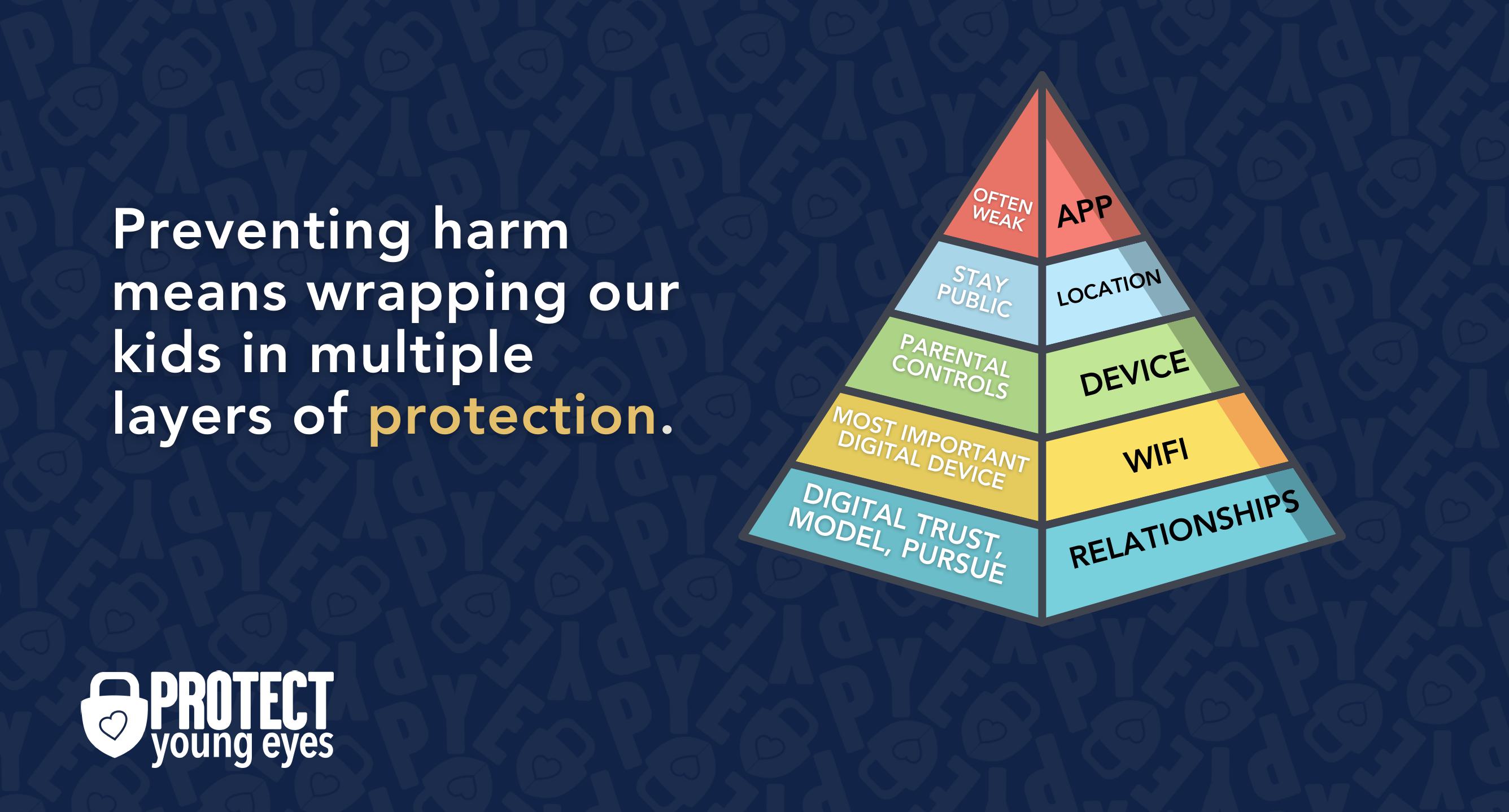
In a digital world that is increasingly hostile toward children, our response must be strong and relevant. That's why we believe in wrapping our kids in multiple layers of protection. One or two are often not enough.
Layer 1: The Relationship (Build Digital Trust)
To learn why our relationships with our children are the foundation of protection and how to build digital trust (Layer 1), here are relevant blog posts:
- 10 Before 10: Making Porn a Normal Conversation
- How to Talk to a 5-year-old About Porn
- Tricky People -Stranger Danger in the Digital Age
- What is Sextortion? A Prevention and Response Guide for Families
- Why Kids Look at Pornography
Layer 2: WiFi (Router)
The Router is the most important digital hardware in the house! And, it’s often the most ignored. But, you are responsible for every digital click on your home’s network, so monitoring and controlling its activity is important.
Popular options for parents are:
- Gryphon Advance Security & Parental Controls router. This is the router used by our CEO, Chris, with his four children. It gives you time control, YouTube Restricted Mode, and more. Easy set-up and a parent app that allows you to pause the internet with one touch.
- Alternatively, if you love your current router, but simply want to exert more control over it, then we recommend Bark Home. It connects to your router, giving you stronger parental controls over your home’s network. It’s not a router, but connects to your router. Easy-to-use app for you to exert screen time and app control over your kid.
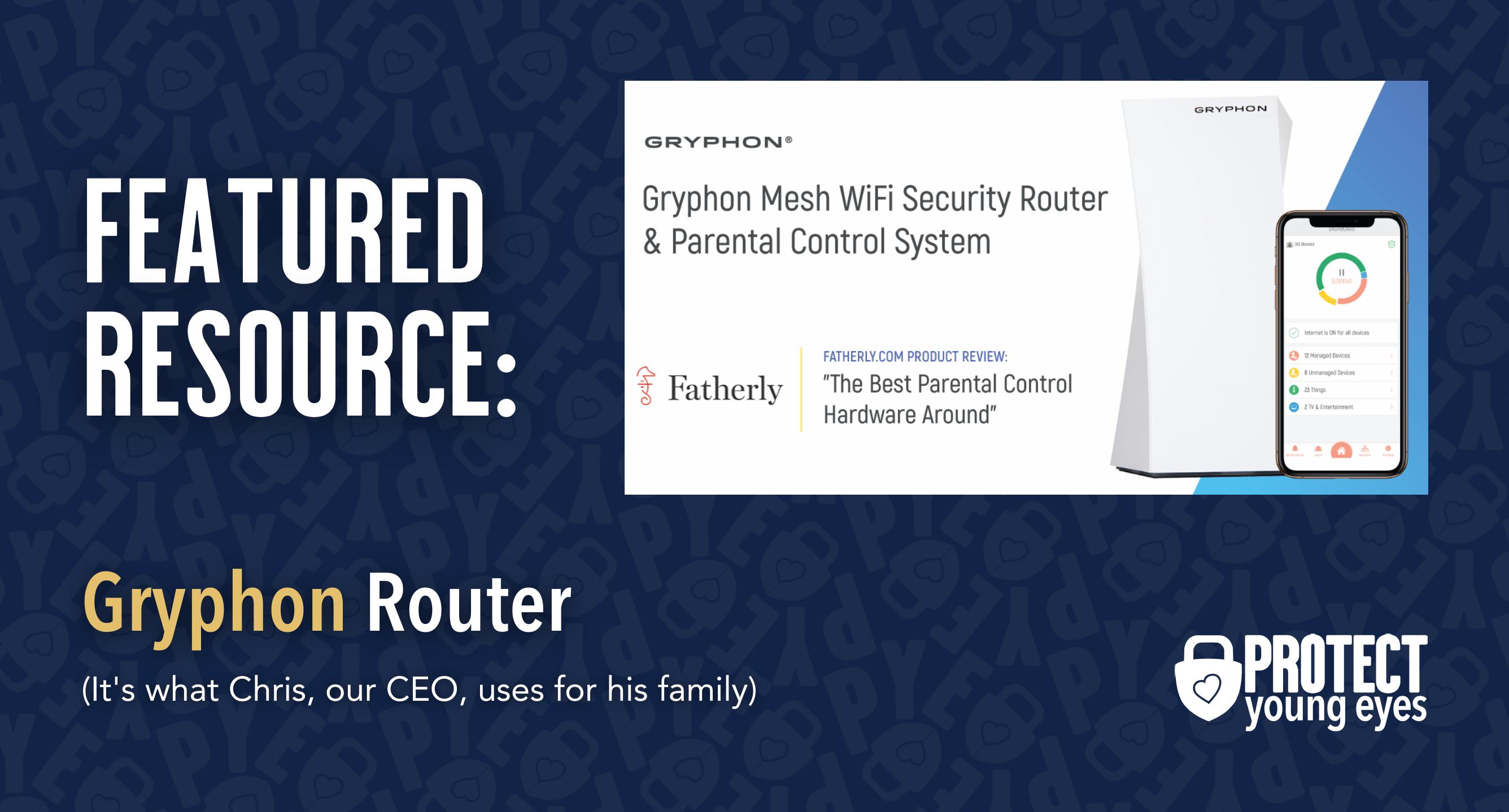
Bonus content – we tested the best routers out there and here’s WHY we picked Gryphon.
Layer 3: The Android Device
Android's native set of parental controls are called "Family Link," which offer many helpful protections within the physical device itself. Now, you might be thinking, "Why would I use Family Link if I’ve set up my router properly?" That's a super logical question. Remember, it takes multiple layers of protection. An Android tablet might only work on WiFi, but what if the tablet travels to a home without a filtered router? This means setting up controls ON the tablet is also important. Like a "belt AND suspenders." An Android smartphone might have a data plan, which renders router controls mostly ineffective. But, a filtered router still communicates a strong family culture of monitoring. And, monitoring an Android smartphone with Family and third-party software is that much more important.
Step-by-step guide for setting up Family Link on an Android device:
First, download the Family Link app or visit their web version.
Next, create a new child account in Family Link:
- Log in to Family Link with your Gmail account. Tap the icon in the top left corner and select “Add child.”
- If your child already has a Gmail account (maybe from school if they have a Chromebook), then select “Yes” and sign in with their account. If your child does not have a Gmail account, then select “No” and follow the steps.
- Select “Next.”
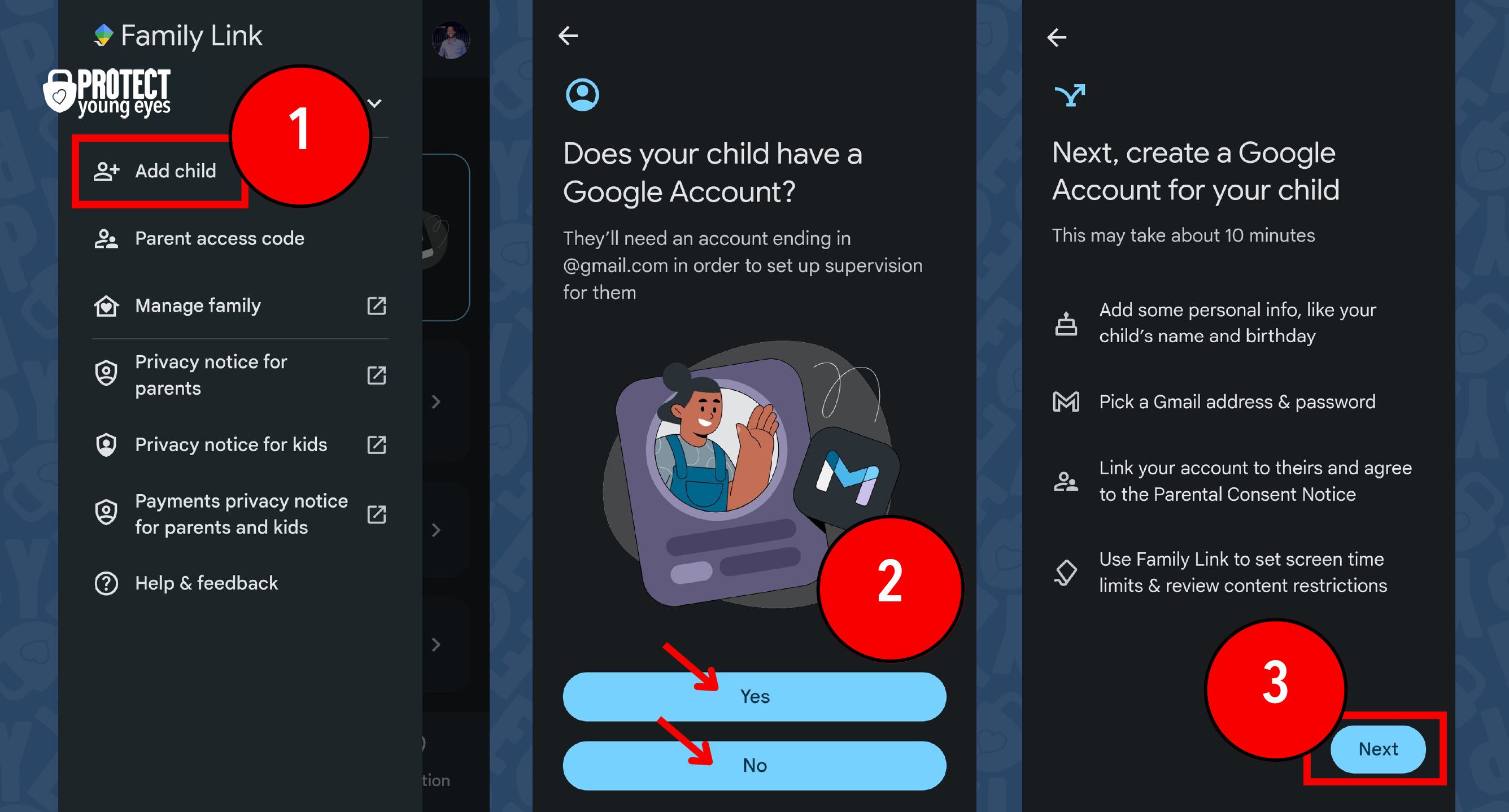
- Enter their first name (you don’t need to use their last name).
- Enter their birthday (just the month and year is enough, don’t use the exact day for privacy reasons).
- We recommend selecting “Turn off Web & App Activity.” Google doesn’t need to know what your child views.
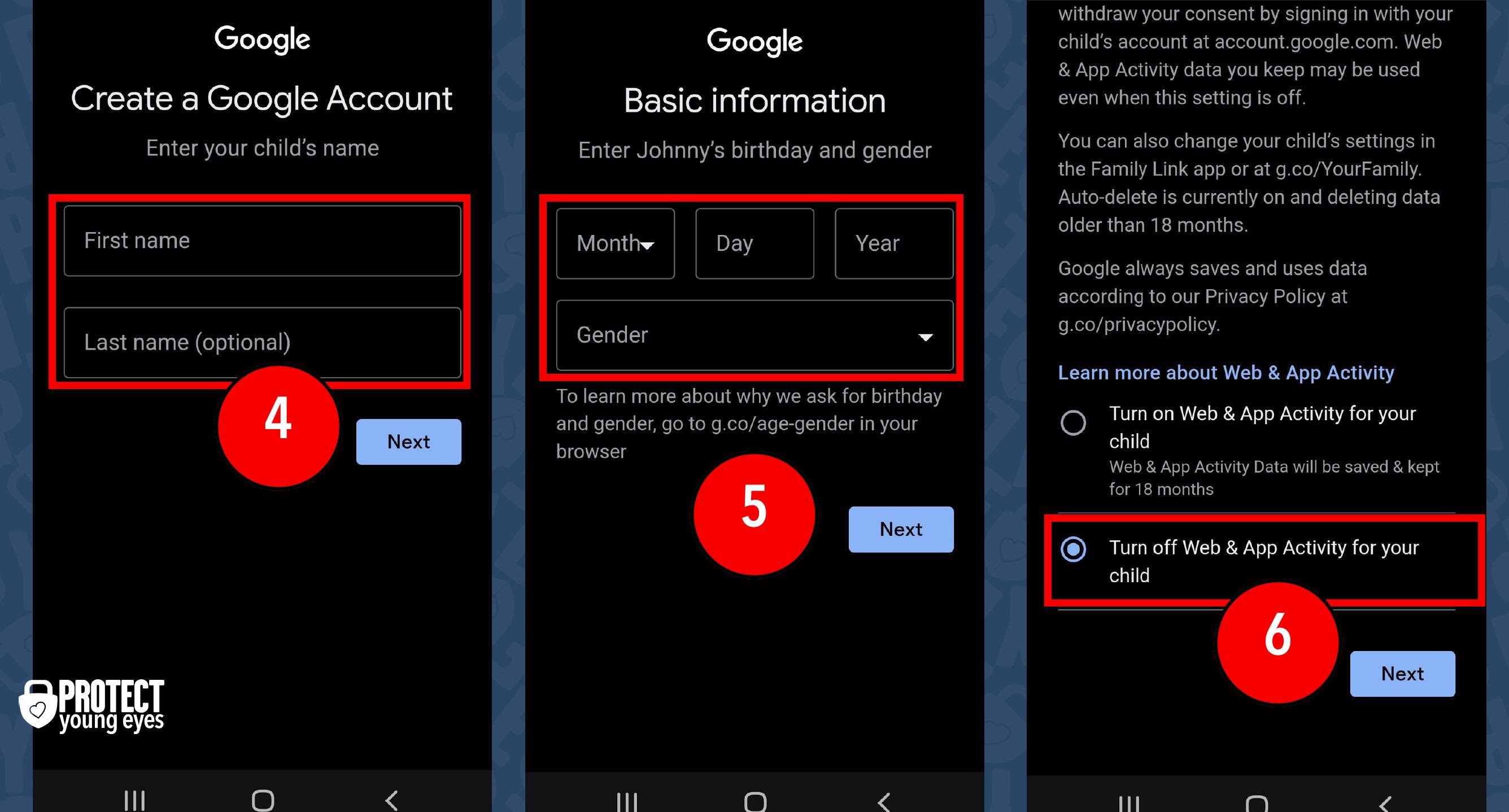
Now that your child is in Family Link, you can manage their account.
Family Link offers 3 main tabs, shown across the bottom of the app:
- Screen Time
- Controls
- Location
To manage Screen Time and Location settings, follow the steps shown in the image below.
The Controls tab (1) is where many helpful settings can be enabled. But first, click/tap (2) “Account Settings.”
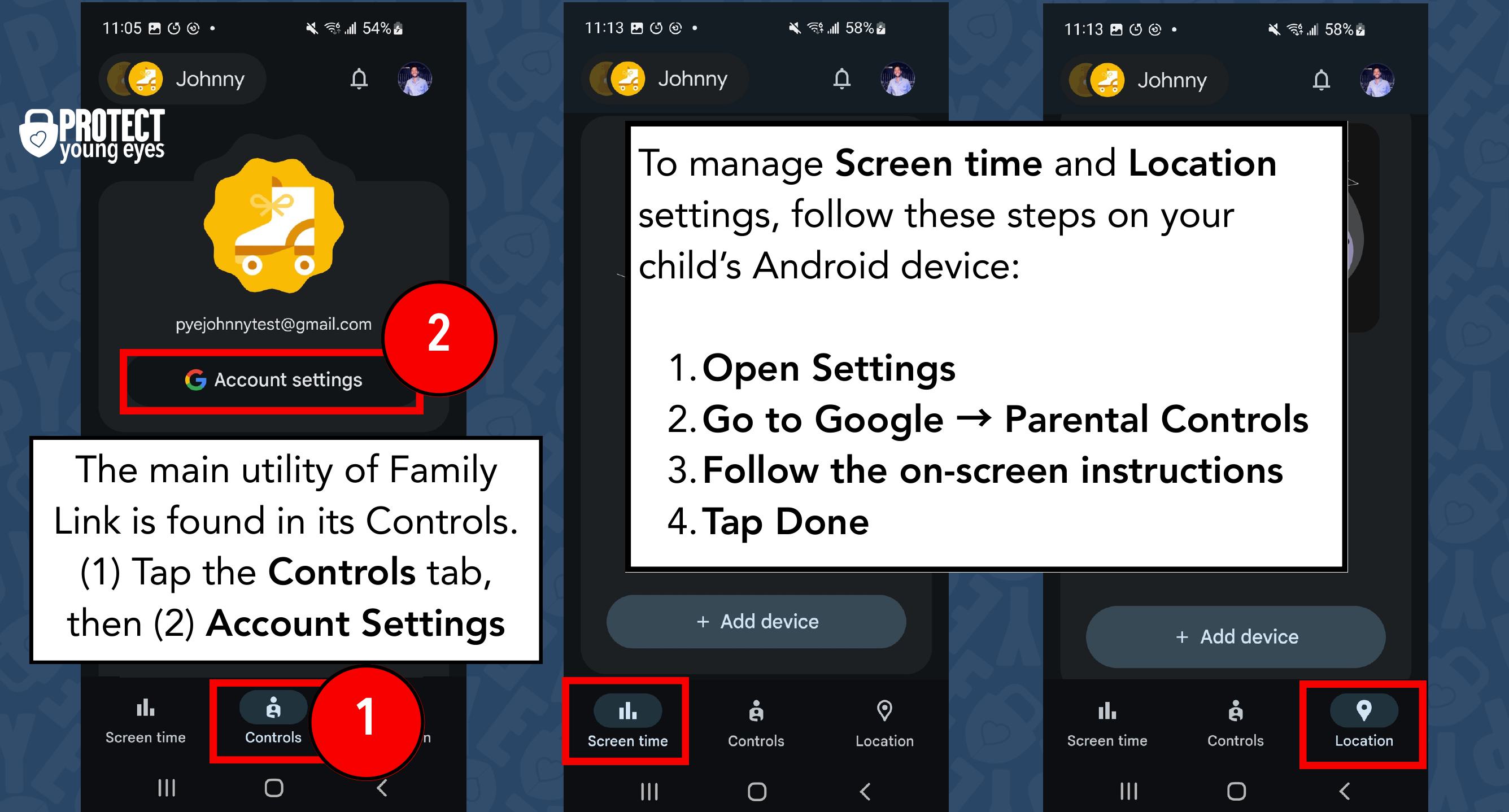
Account Settings:
There are multiple restrictions you can enable here. Follow the instructions shown below:
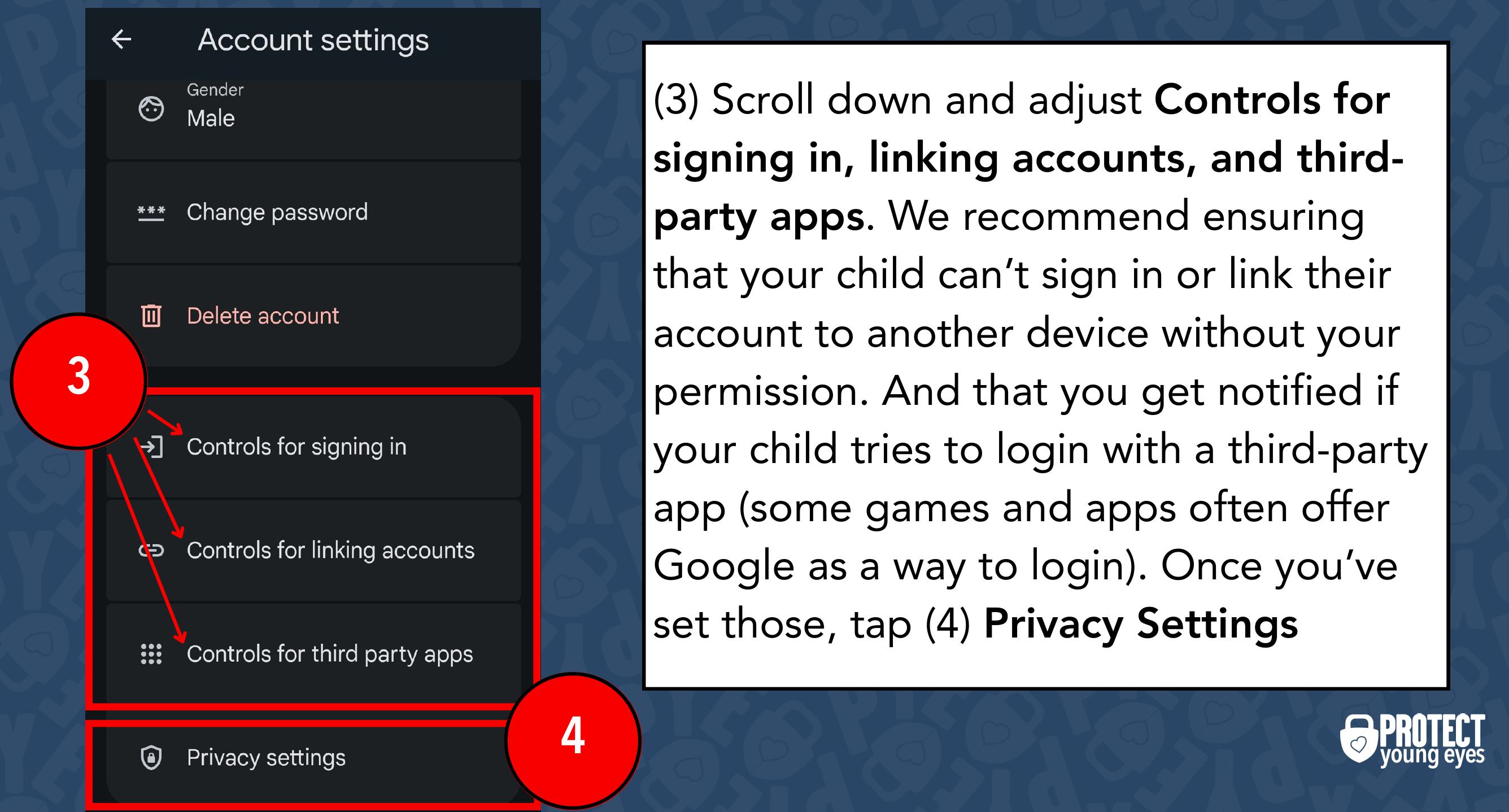
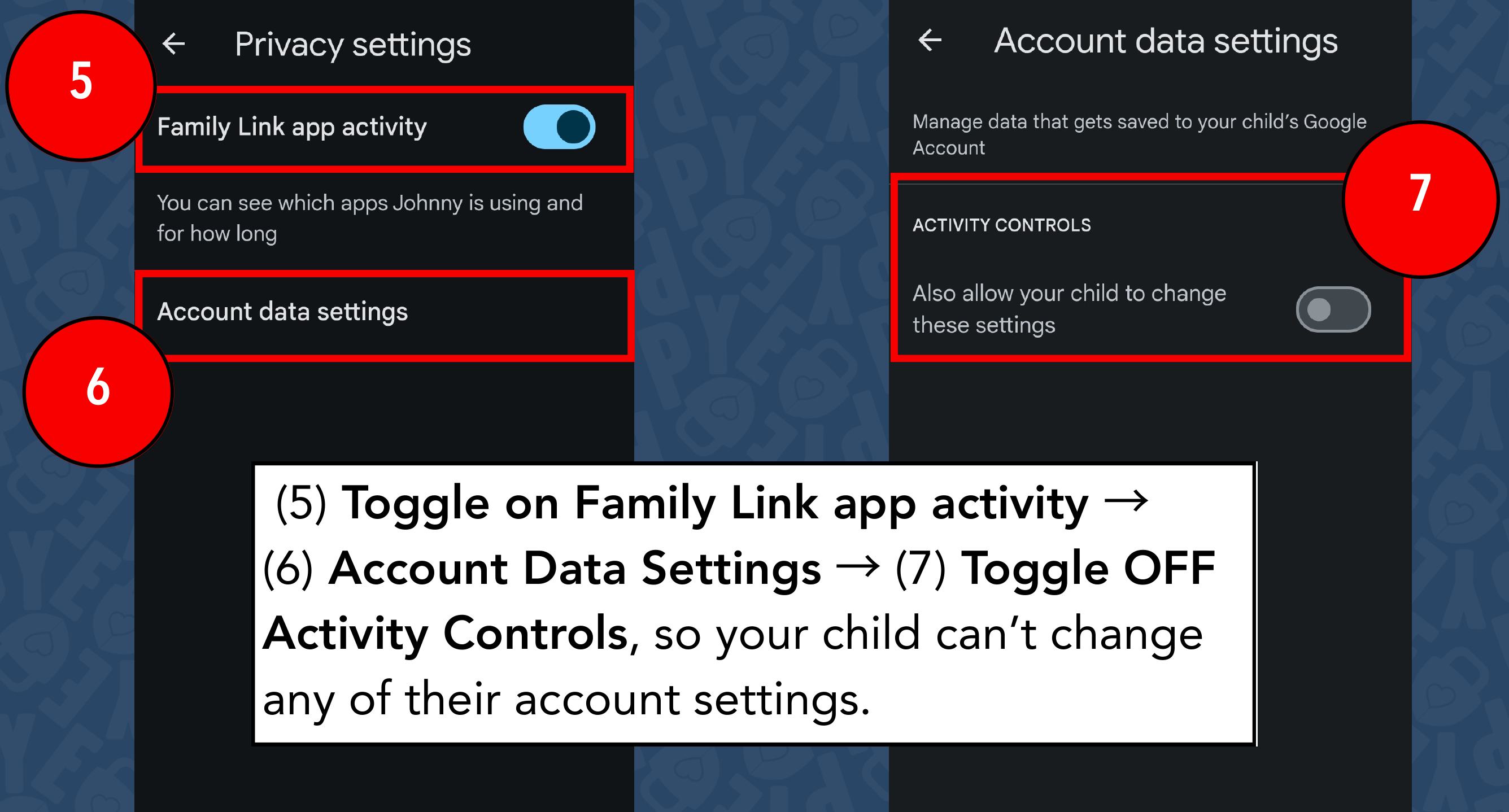
Google Play:
With those Account Settings in place, let’s head back to the Controls tab and get into Google Play (Android’s App Store). Follow the instructions shown below:
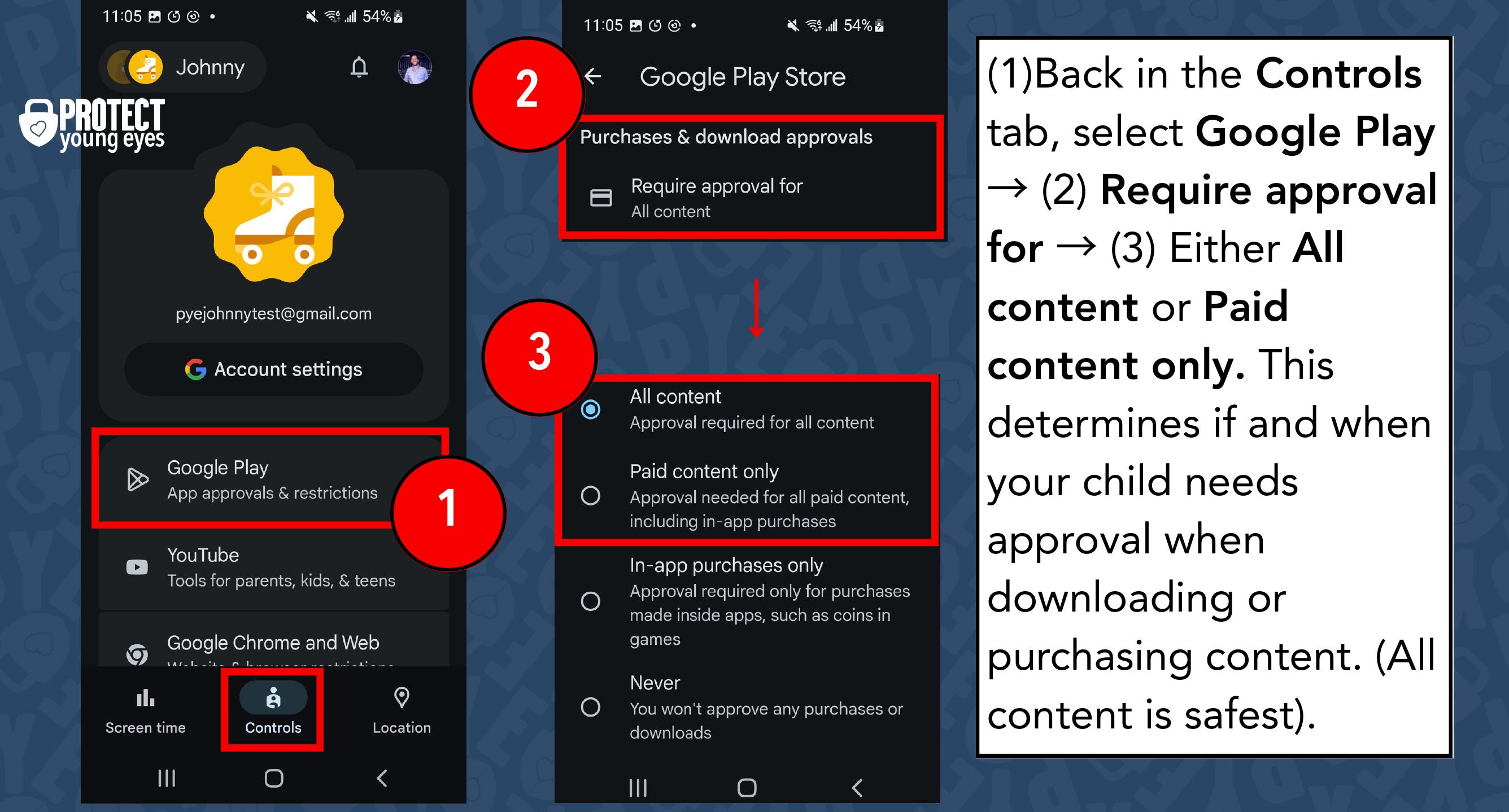
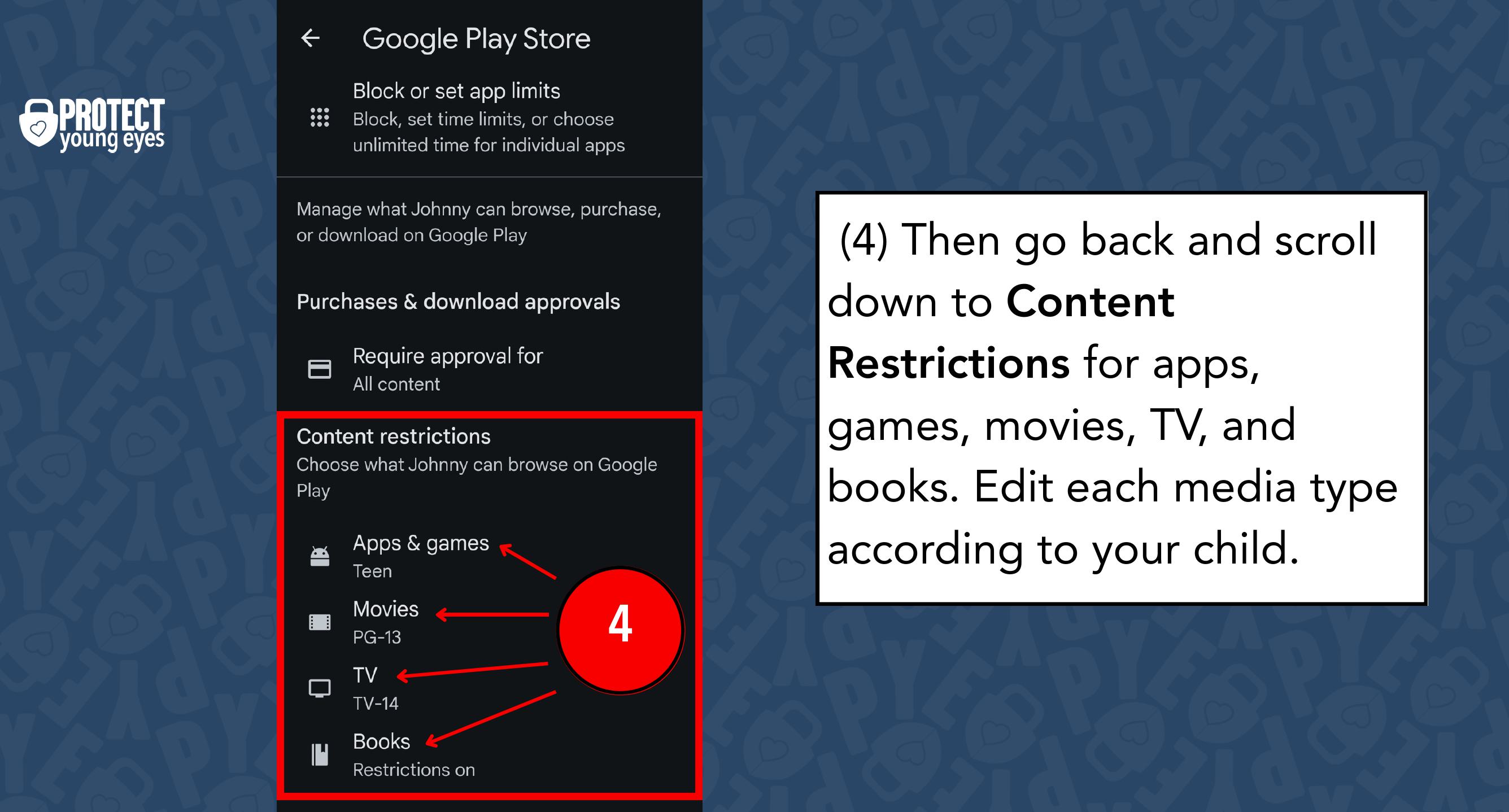
YouTube and YouTube Kids:
Enabling the following controls will help keep YouTube safer. (1) Select YouTube, then (2) choose either “YouTube” or “YouTube Kids” depending on which platform you want your child to use.
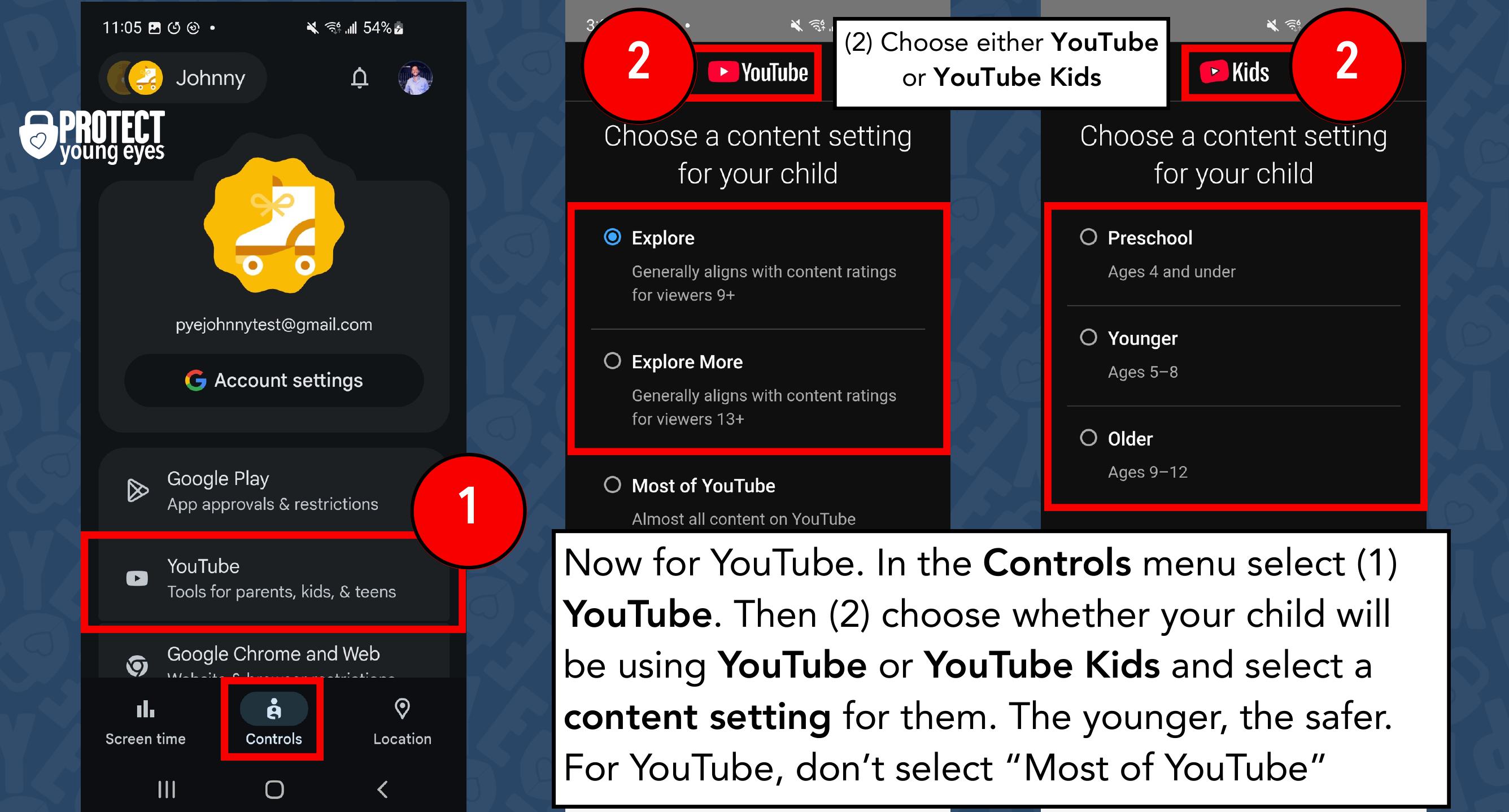
If you choose YouTube, you can now manage more settings. If you choose YouTube Kids, you can now manage one more setting. See the instructions below:
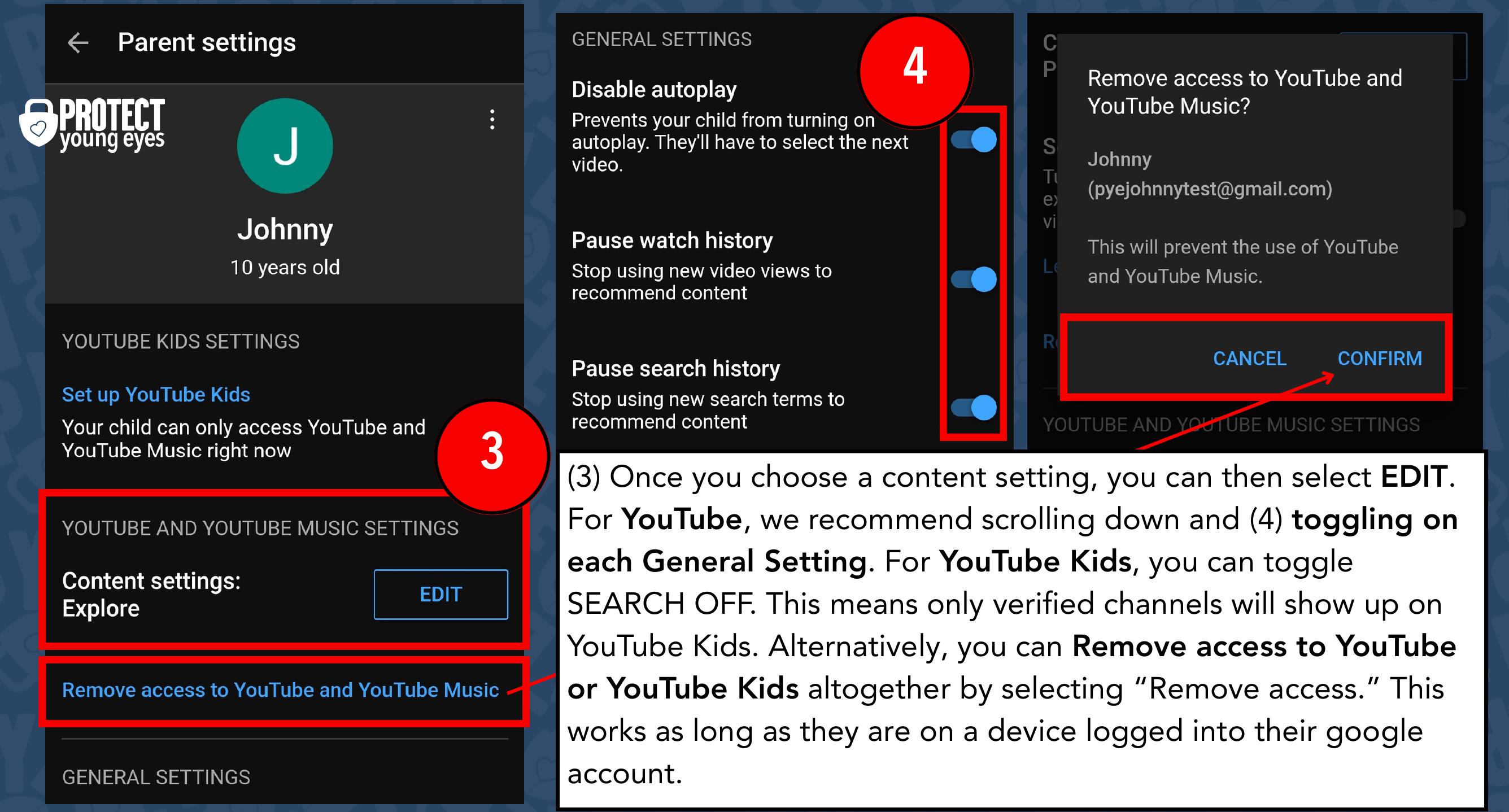
These controls should eliminate most of the problems you would face on YouTube. This works across all internet browsers and both the YouTube and YouTube Kids apps, as long as your child is signed into their Gmail account with these settings enabled. However, even Google points out that your kid might still see content you wouldn’t want them to. If you want to dive even deeper, we have a full guide on YouTube and YouTube Kids.
Google Chrome and Web:
Google Chrome is the default internet browser on Google and Android products. Here, you can filter explicit sites, approve websites, and block websites.
Enabling these settings will only work across the Google Chrome browser and the Google Search app. This won’t affect alternative internet browsers your child may have access to.
Here’s what each of the terms related to filtering, approving, and blocking content means:
“Only allow specific sites”
- A filter that blocks every website that isn’t in your list of “approved sites.”
“Try to block explicit sites”
- A filter that will do its best to block inappropriate sites. This filter often only blocks sexually explicit websites, but will often allow websites that could contain sexual content (like social media or other search engines).
“Approved sites”
- A list of websites your child CAN visit.
“Blocked sites”
- A list of websites your child CAN’T visit.
If you have an older child whom you allow to perform Google searches, then you might select “Try to block explicit sites.” This will lock in Google’s Safe Search. But remember, Google image results can still be very suggestive even when “Safe Search” is enabled. For this reason, some parents go with an “approved sites” only approach.
By tapping (3) Manage Sites, you’ll be able to allow or block specific websites.
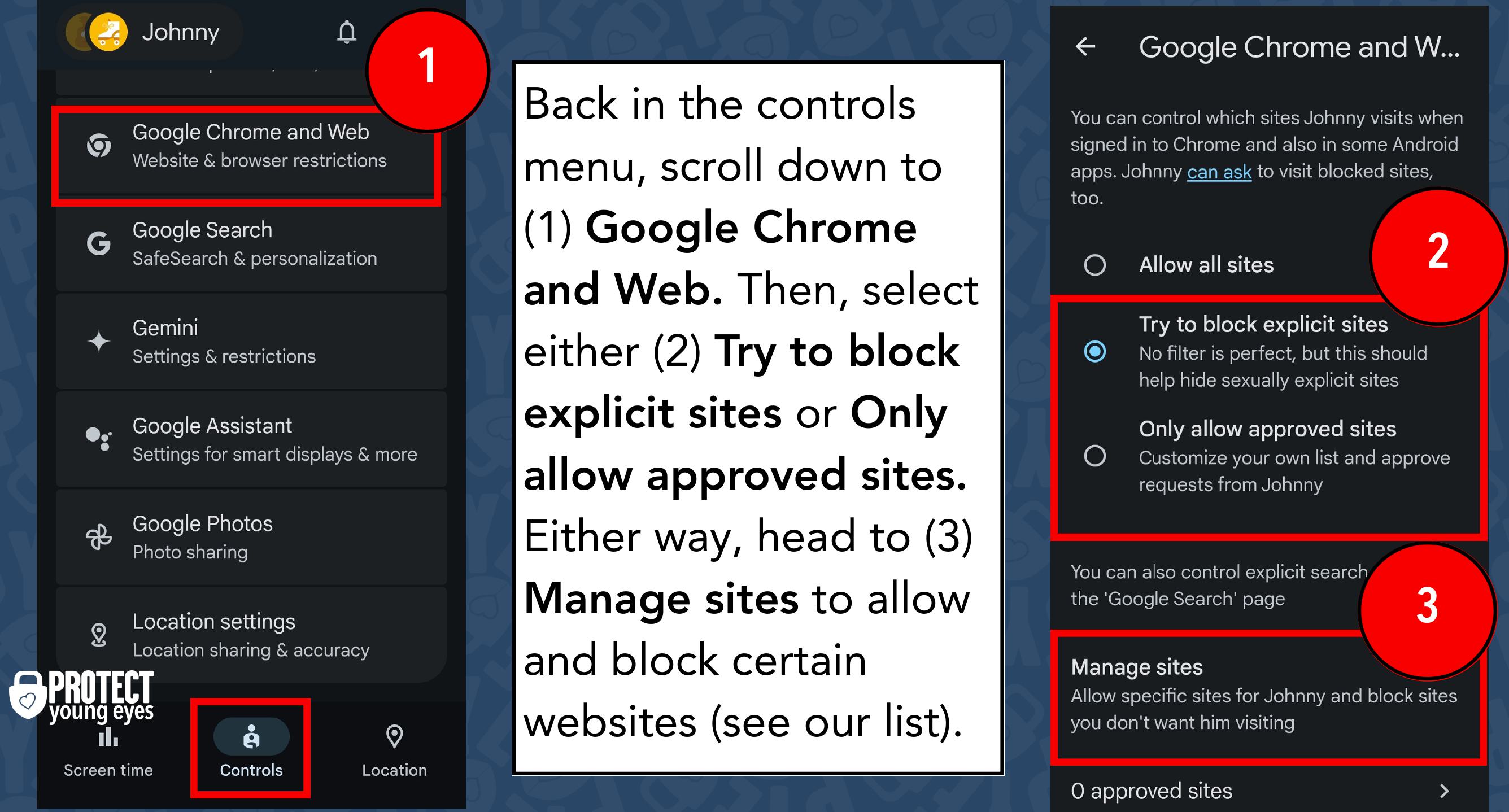
If you select “Try to block explicit sites,” we recommend adding the following sites to the “block” list under “Manage Sites” (shown in #3)
- AOL.com (search engine)
- Qwant.com (search engine)
- Gibiru.com (search engine)
- Yandex.com, Yandex.ru, and Yandex.com.tr (Russian search engine)
- Dogpile.com (search engine)
- Deviantart.com (Art community with so much porn)
- DuckDuckGo (bad Safe Search)
- Startpage.com (search engine)
- Reddit.com (explicit forum)
- Quora.com (explicit forum)
- Instagram.com (full search from the web)
- VK.com (Russian social media)
- Pinterest.com (if you're super careful)
- Joyreactor.com (porn in memes)
- Archive.org (screenshots of the web)
- Pholder.com (porn in memes)
- Twitter.com (horrible content)
- Chatroulette.com (random adult cams)
- Flickr.com (explicit photos)
- Tumblr.com (explicit photos)
- Thechive.com (explicit content)
- Toomics.com (anime explicit)
(4) In the advanced settings, we recommend turning off all of the toggles. Google doesn’t need access to your child’s camera, microphone, location, or data.
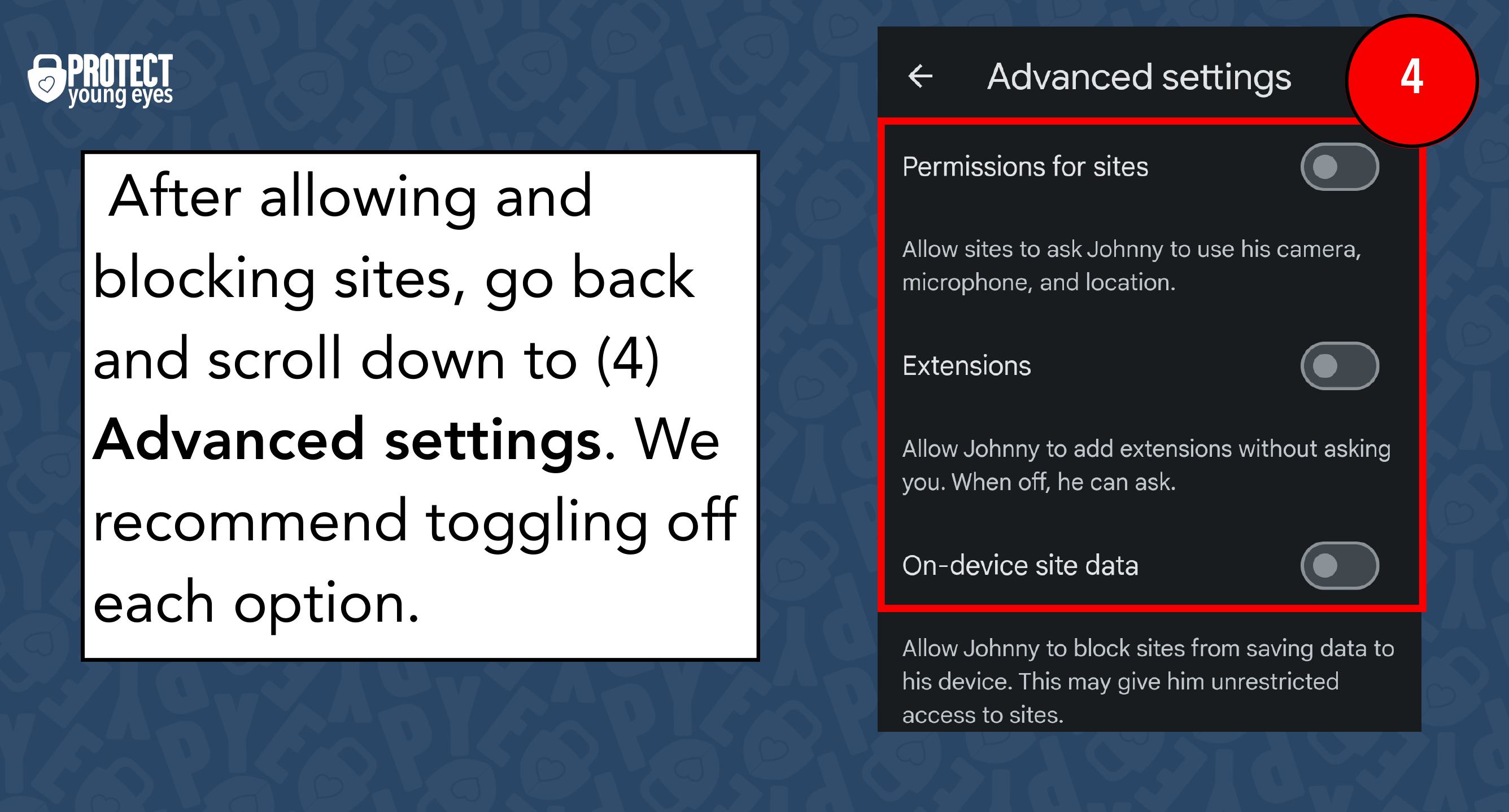
Google Search:
Here, you can manage the results of Google’s Search Engine. Follow the steps in 1-4 below:
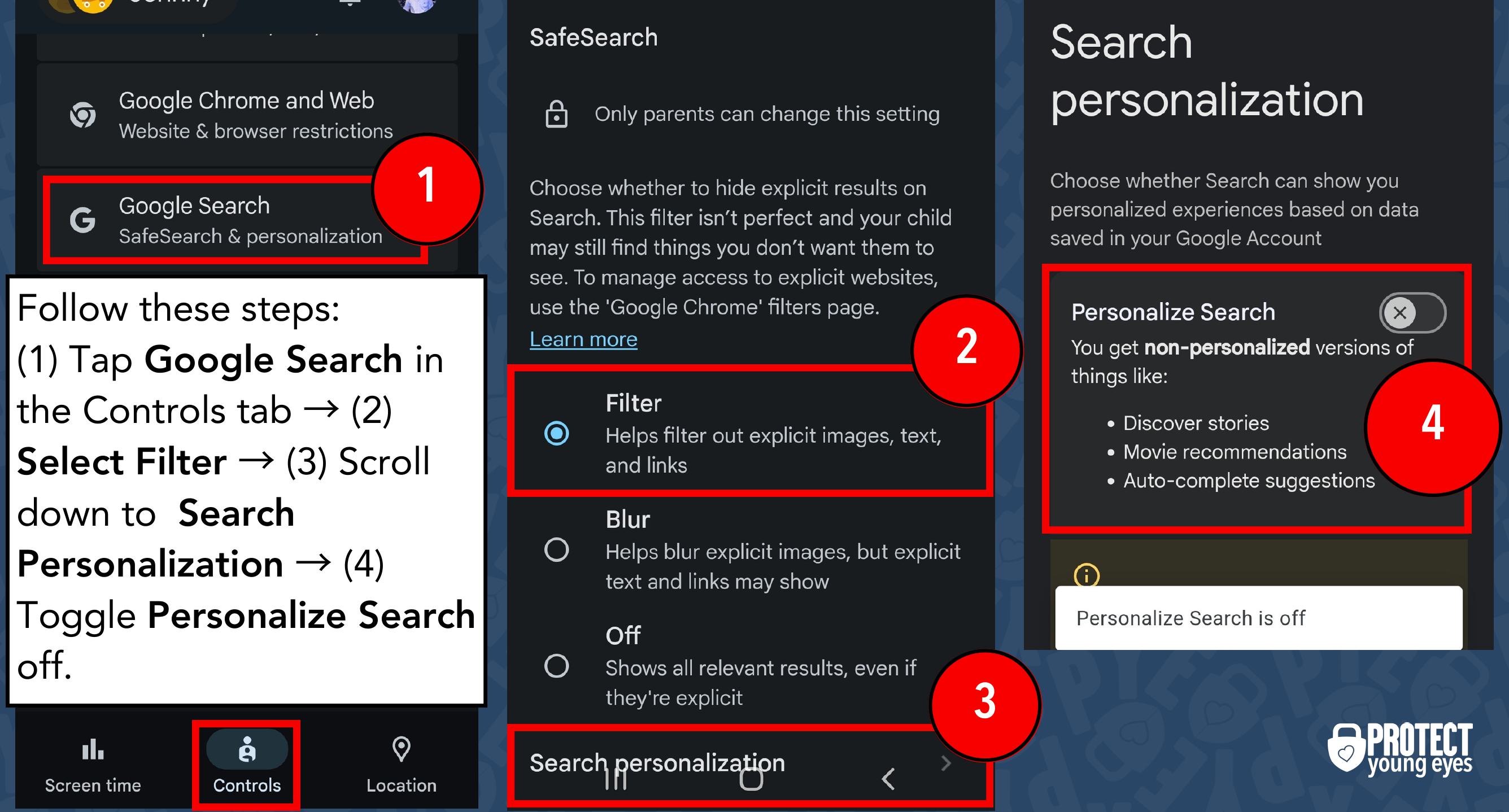
How to toggle off Gemini (Google’s AI):
Starting in 2023, most Android smartphones and tablets have Google’s AI, Gemini, preinstalled. To disable Gemini, while still in the Controls tab, tap “Gemini,” and toggle it off where it says “Gemini apps.”.
You can see our Facebook, LinkedIn, and Instagram posts about some of Gemini’s dangers.
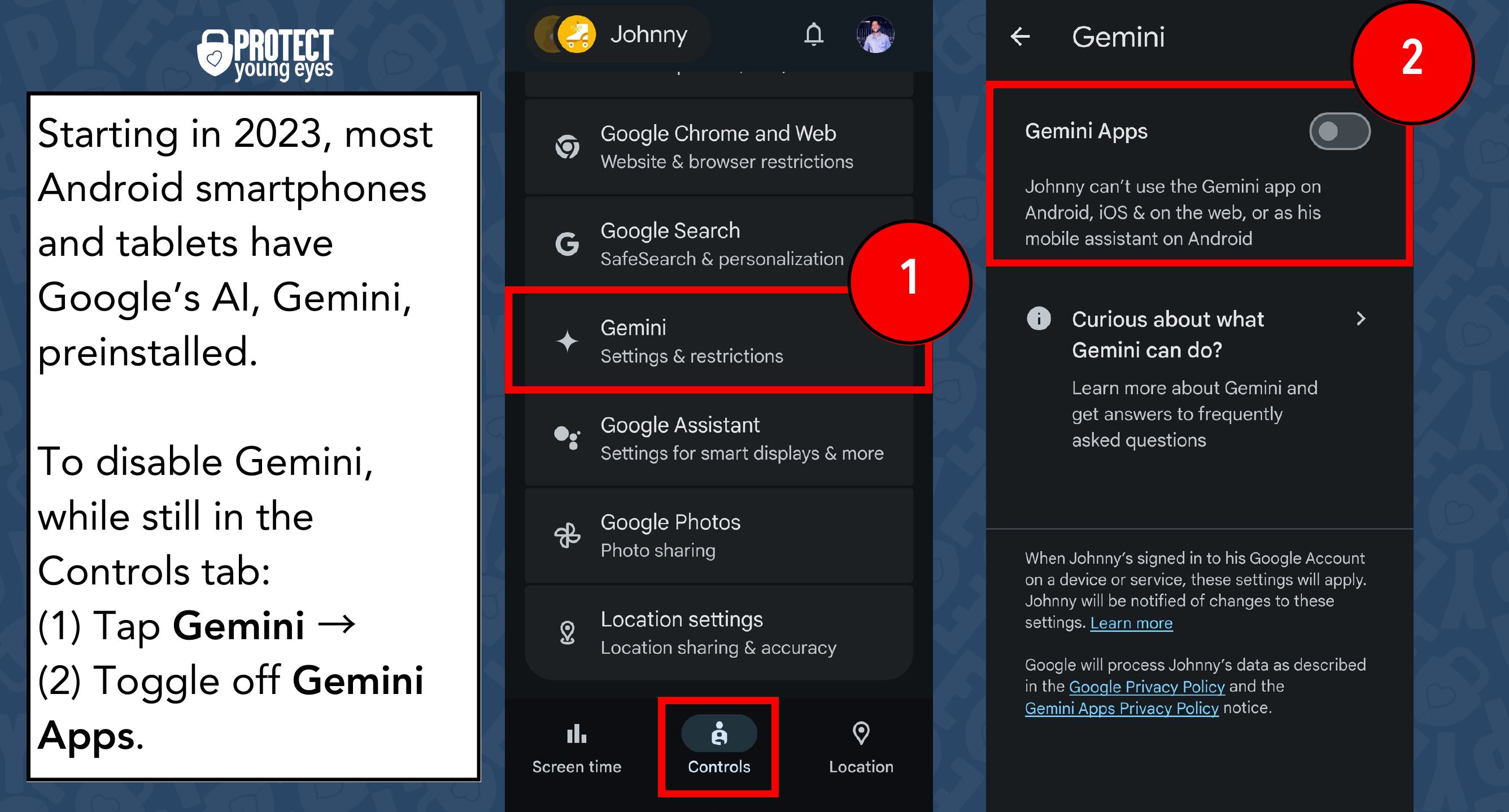
Google Assistant:
Continuing in the Controls tab and scrolling down, you’ll see “Google Assistant.” If you have a Google Home or another Google smart device in your house, adjust these settings as needed.
Google Photos and Location settings:
Still under the Controls tab, the last two options are “Google Photos” and “Location settings.” For “Google Photos,” we recommend toggling off Photo sharing. For Location settings, enable this setting to see your child’s location. You can explore the other settings here by tapping/clicking “Learn more.”.
Google doesn’t always make it easy with their terminology and products (like having a Chrome browser app and a Google search app). If you’re confused about any of these steps, this is why we have The Table, which is where Abby provides 1-on-1 tech support. Learn more here!

What is Digital Wellbeing?
Android’s Digital Wellbeing app was created for adults who want more control over their screen time. These are not parental controls - that’s the purpose of Family Link. But you can use the Digital Wellbeing features with your child, too. If you’d like to manage their Screen time as the parent, here’s how to sync your child’s Digital Wellbeing app to your Family Link settings:
- Go into the settings on your child’s Android device
- Select Google -> Kids and Family -> Parental controls
- Tap “Let’s do this” to begin
Sign in to the child account you want to supervise.
You’ll now see screen time settings, weekly reports, and other Digital Wellbeing settings.
Again, Family Link offers the actual parental controls for making a device safer, while Digital Wellbeing helps manage time spent on that device.
Why should I set up Digital Wellbeing if I use Family Link?
That’s a great question!
The main reason a parent might want to use Digital Wellbeing is to manage screen time limits on their child’s device. If you already keep tabs on how long they use their device, then there might not be a need for this.
Now, if your child is older and you trust them with the responsibility of managing their own screen time, you might decide to download the Digital Wellbeing App on the Google Play Store on their device, instead of syncing Family Link as explained in the steps above.
This way, your child would manage their own screen time goals and settings independently from you. This could be a helpful tool for an older child or teen who is trusted with their screen time.
Layer 4: Location (It matters)
Guard the location of the Android device. Why? Because where kids use technology often dictates how they use their technology.
Related post: The 5 Worst Places for a Kid to be Online
We have strong opinions about managing where kids use their tech. For example, let’s keep all internet-ready devices out of bedrooms at night, where kids take more risks, and sleep is constantly interrupted.
Just know that the combination of boredom, bedrooms, and darkness (the Toxic Trio) often lead to bad digital choices, whether you’re 14 or 40 years old!
You might consider adopting some of these cellphone rules a brilliant Mom came up with.
Layer 5: Apps
To learn why apps are often the least protected digital spaces and how to set them up safely (Layer 5), here are popular app reviews:
Consider using Additional Parental Controls
Are any other parental controls needed on the Android?
It depends on your situation. As you can see from above, if you get the router right and enable Family Link, along with great conversations with your kids, that’s often enough. But, if you have a bunch of different devices, like a Chromebook, iPhone, Android tablet, and an iPad, in other words, then you might want a parental control software solution that does more.
- CleanBrowsing is an awesome content blocker. If you’ve already blocked the search engines above, great. But CleanBrowsing is double protection. You can find the CleanBrowsing app in the Google Play Store. It uses a VPN to stay locked in place, which can be toggled off by kids (unfortunately).
- Bark works great on Android devices, iPhones, and Chromebooks, but not laptops, PC. They have a unique text and social media monitoring algorithm.
- Covenant Eyes uses advanced screen monitoring and specializes in accountability reports, faith-based content, and 70+ member care reps to help. For teens who want to avoid porn specifically, it’s the best. Works on iPhones, Androids, Macs, and PCs.
Cell phone providers have their own parental control services, too. Families using Circle or Gryphon sometimes prefer layering the cell service provider controls when the phone is using data, since toggling off the VPN for Circle and Gryphon is easy. Here are links to each:
Android Parental Controls FAQ’s
Q: My kid has a school-issued Gmail account. Can he/she also use that account on the Android device?
A: Yes. In the Family Link App for Children and Teens, tap the 3-line hamburger menu in the upper left. Then tap “Add school account” from the menu. A parent will have to sign-in if the kid is <13.
Q: I’m concerned about my kid’s privacy on the Android device. Especially with the school monitoring. How can I protect it?
A: Read this: How to Protect Your Privacy on Android.
Q: Can I use both Family Link and Bark monitoring software at the same time?
A: Yes. Family Link is free, which is great for some families. But it doesn’t cover social media like Bark.
Q: Can my child use regular YouTube while Family Link is enabled?
A: Only if the Gmail account being monitored by Family Link is >13 years old. If <13, then they will have some options, including YouTube Kids, Explore (generally aligns with content ratings for viewers 9+), Explore More (13+), or Most of YouTube (what it says). Consider our Ultimate Guide to YouTube to learn more.
Q: Can I delete my child’s Family Link account at any time?
A: Yes! Just tap the 3 dots in the upper, right corner in your Family Link app, tap “Account info,” then tap “Delete Account.”
Q: I sometimes hand my young child my Android phone to watch something. How do I prevent him/her from accessing other content on the phone or downloading 10 new apps?
A: Wonderful question. There are a few options.
- Pinning – you can pin an app to the screen, which prevents the rest of the phone from being accessed. This is similar to the “Guided Access” feature on iPhones. Read more about pinning in the first paragraph of this Techwalla article.
- Limit app downloads – you can do this by harnessing the parental controls in the Google Play store. Read more about this option in the second section of this Techwalla article.
This post includes affiliate links.
What if I have more questions? How can I stay up to date?
Two actions you can take!
- Subscribe to our tech trends newsletter, the PYE Download. About every 3 weeks, we’ll share what’s new, what the PYE team is up to, and a message from Chris.
- Ask your questions in our private parent community called The Table! It’s not another Facebook group. No ads, no algorithms, no asterisks. Just honest, critical conversations and deep learning! For parents who want to “go slow” together. Become a member today!

A letter from our CEO
Read about our team’s commitment to provide everyone on our global platform with the technology that can help them move ahead.
Featured in Childhood 2.0
Honored to join Bark and other amazing advocates in this film.
World Economic Forum Presenter
Joined a coalition of global experts to present on social media's harms.
Testified before Congress
We shared our research and experience with the US Senate Judiciary Committee.















