Join the Movement - Sign the Delay Manifesto 📑

The Complete Guide to PS5 Parental Controls
The gaming systems today are absolutely fantastic pieces of tech. But please never forget that all gaming systems now have the ability to connect to the internet in some way. This is why it is so important to set up the PlayStation 5 parental controls using the guide below.
Related article: Oculus Quest VR Parental Controls – PYE

Guard your PlayStation 5 Device with Layers
We believe the best way to prevent digital harm on all digital devices is by following our 5 Layers of Protection:
Layer 1: Relationships
Layer 2: WiFi (Router)
Layer 3: The PlayStation 5 Device
Layer 4: Location
Layer 5: App
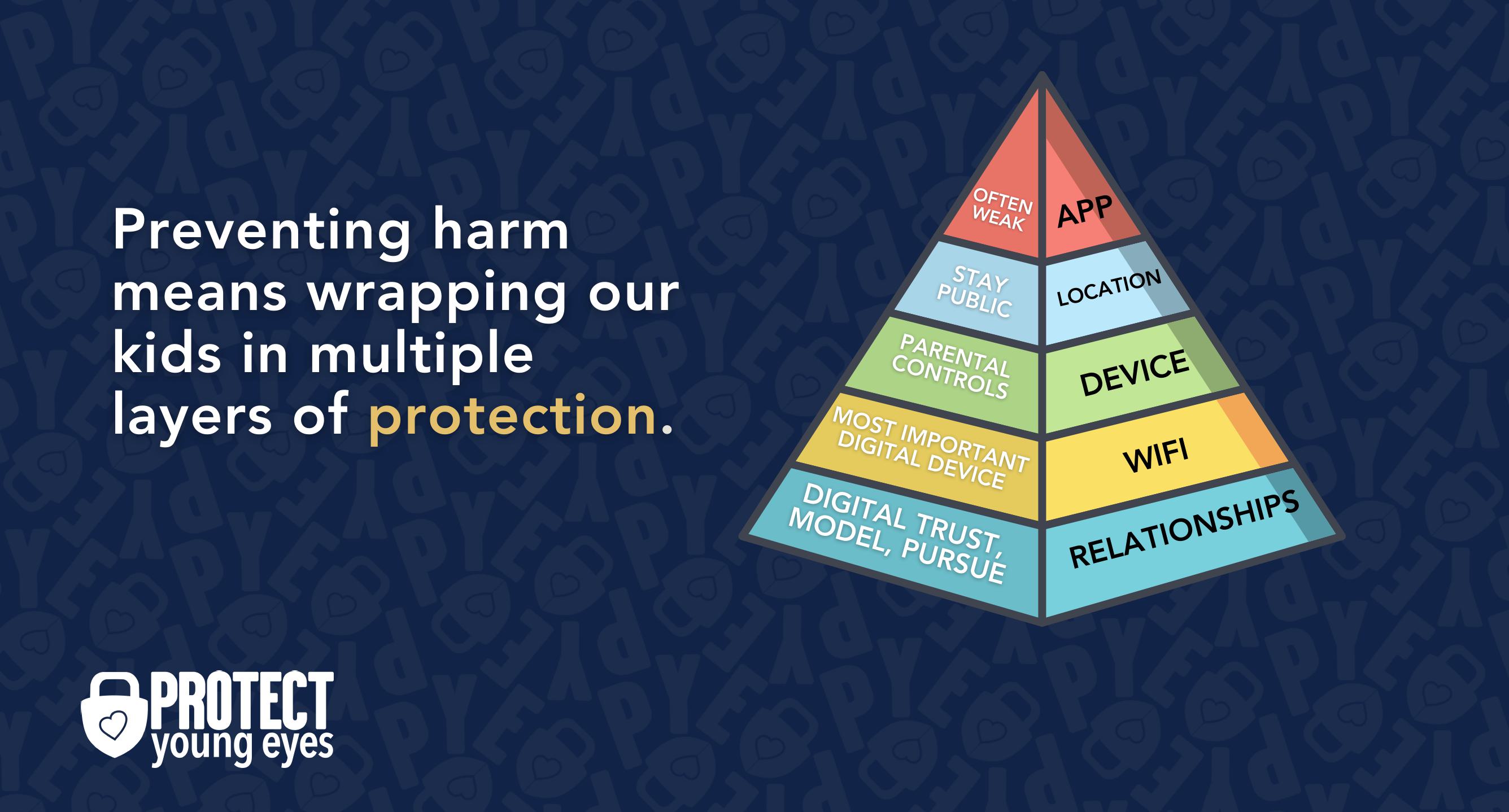
In a digital world that is increasingly hostile toward children, our response must be strong and relevant. That's why we believe in wrapping our kids in multiple layers of protection. One or two are often not enough.
Layer 1: The Relationship (Build Digital Trust)
To learn why our relationships with our children are the foundation of protection and how to build digital trust (Layer 1), here are relevant blog posts:
- 10 Before 10: Making Porn a Normal Conversation
- How to Talk to a 5-year-old About Porn
- Tricky People -Stranger Danger in the Digital Age
- What is Sextortion? A Prevention and Response Guide for Families
- Why Kids Look at Pornography
Layer 2: WiFi (Router)
The Router is the most important digital hardware in the house! And, it’s often the most ignored. But, you are responsible for every digital click on your home’s network, so monitoring and controlling its activity is important.
Popular options for parents are:
- Gryphon Advance Security & Parental Controls router. This is the router used by our CEO, Chris, with his four children. It gives you time control, YouTube Restricted Mode, and more. Easy set-up and a parent app that allows you to pause the internet with one touch.
- Alternatively, if you love your current router, but simply want to exert more control over it, then we recommend Bark Home. It connects to your router, giving you stronger parental controls over your home’s network. It’s not a router, but connects to your router. Easy-to-use app for you to exert screen time and app control over your kid.
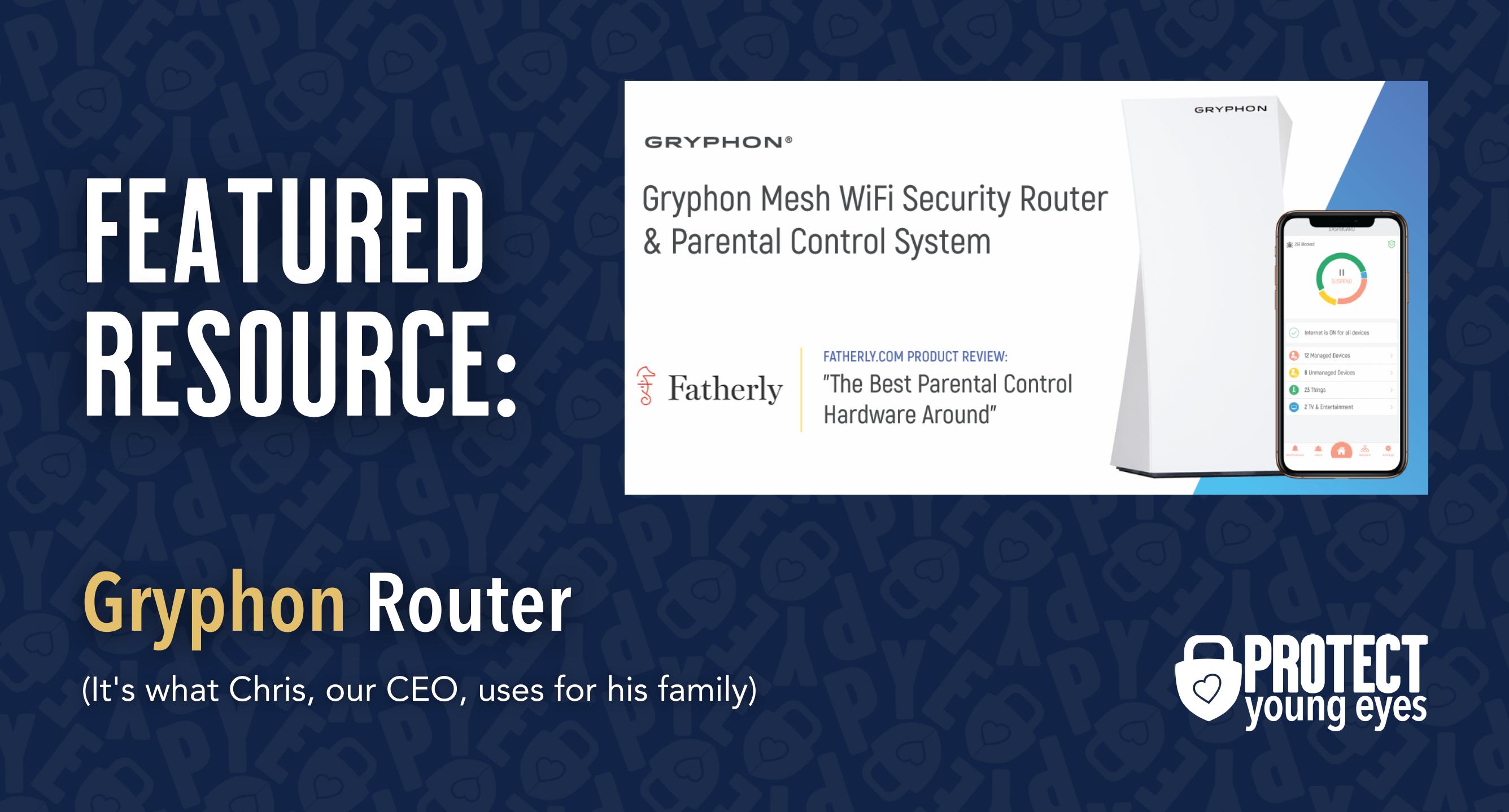
Bonus content – we tested the best routers out there and here’s WHY we picked Gryphon.
Layer 3: The PlayStation 5 Device
There’s actually a pretty impressive array of PlayStation 5 parental controls available on the device. Accurate set-up is important. The controls fall into two primary categories:
- PS5 Console Restrictions – You can set restrictions on all users on the system controlled with a system restriction passcode.
- Family Management – This allows you to customize parental controls for each child.
First, the parent will need to set up their account. The parent becomes the family manager.
Note: If you already have an account on your PS4 console, you can use the same account for your new PS5. You can have everything from your Playstation®Plus subscription on your PS5 console, while also having them on your PS4.
But if you need to create a new account, follow these instructions from the PS5 console:
- Go to the home screen and select the profile picture.
- Select Switch User -> Add User -> Get Started.
- Select Create an Account from the sign-in screen.
- Enter the necessary information.
- Check your email for a verification message. Follow the instructions in the message you receive to verify your email address.
For unique situations where maybe the child has set up his/her account first or you want to transfer family management from one adult account to another, follow the instructions at the bottom of the article linked here.
Second, the parent will add child account(s). This can be done from a web browser or the PS5 console. Both methods are explained on Sony’s own support page and are very easy to follow.
Third, the parent (family manager) can manage device-wide controls. This is done via the PS5 Console Restrictions option, accessed via: Main screen -> Settings (gear in the upper right) -> PS5 Console Restrictions.
There are 3 very important steps for parents to take here in order to prevent children from changing the parental controls:
- Set a System Restrictions passcode. The default is 0000 (4 zeroes). You’ll want to change this.
- Set a login passcode. This is at the individual account level. Example – if 10-year-old daughter has different controls set than dad with his account, then we don’t want her using dad’s account.
- Disable new user creation and guest access. Similar to Chromebooks where we want to turn off the exact same two settings, this allows us to limit who uses the console to only those people that we’ve authorized.
Each of these can be set up in PS5 Console Restrictions via the console’s prompts. If you need additional guidance, follow Sony’s article.
Layer 4: Location (It matters)
Guard the location of the device. Why? Because where kids use technology often dictates how they use their technology.
Related post: The 5 Worst Places for a Kid to be Online
We have strong opinions about managing where kids use their tech. For example, let’s keep all internet-ready devices out of bedrooms at night, where kids take more risks, and sleep is constantly interrupted.
Just know that the combination of boredom, bedrooms, and darkness (the Toxic Trio) often lead to bad digital choices, whether you’re 14 or 40 years old!
Layer 5: Apps
To learn why apps are often the least protected digital spaces and how to set them up safely (Layer 5), here are popular app reviews:
Friends, the PS5 is a beautiful piece of tech. The reviews are good. It’s tuned for today’s 4K televisions.
What if I have more questions? How can I stay up to date?
Two actions you can take!
- Subscribe to our tech trends newsletter, the PYE Download. About every 3 weeks, we’ll share what’s new, what the PYE team is up to, and a message from Chris.
- Ask your questions in our private parent community called The Table! It’s not another Facebook group. No ads, no algorithms, no asterisks. Just honest, critical conversations and deep learning! For parents who want to “go slow” together. Become a member today!

A letter from our CEO
Read about our team’s commitment to provide everyone on our global platform with the technology that can help them move ahead.
Featured in Childhood 2.0
Honored to join Bark and other amazing advocates in this film.
World Economic Forum Presenter
Joined a coalition of global experts to present on social media's harms.
Testified before Congress
We shared our research and experience with the US Senate Judiciary Committee.















