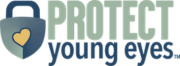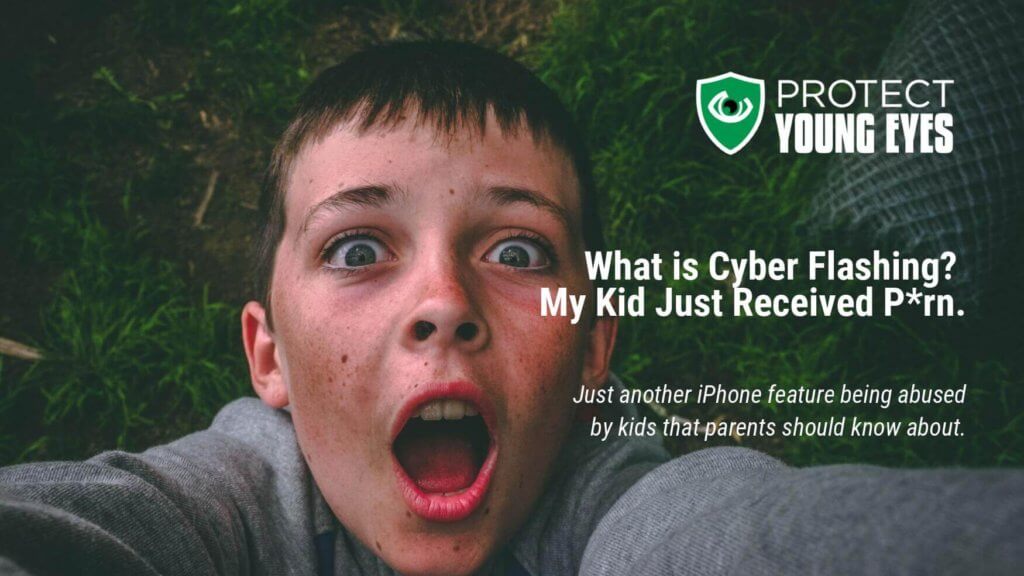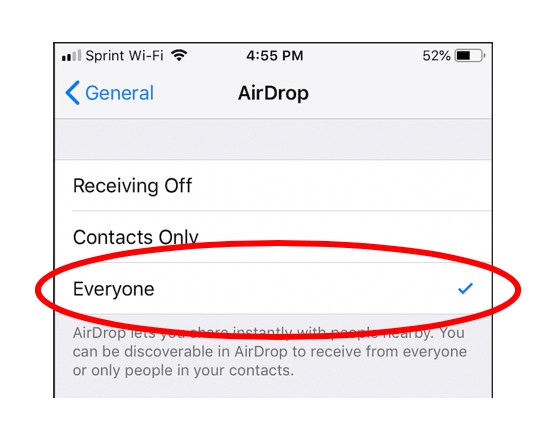Note: we have a comprehensive iOS Parental Control Guide here. It’s one of the most complete guides on the web, with updated screenshots. We cover cyber flashing, screen time, blocking unfiltered searches, and more.
What is cyber flashing?
Australian online safety experts are warning parents about a rise in new digital phenomenon known as “cyber flashing”, where explicit and abusive images are anonymously sent to strangers (or friends) through iPhones using its AirDrop feature.
AirDrop is one of many iPhone features that creates a parental control loophole that can be easily exploited. Even if an iPhone is set up with an Apple account using a child’s birthday, the phone does not set any defaults to a child-friendly level, which is a huge problem.
Protect Young Eyes is writing this post because of a story shared with us about a child who was sent an unsolicited pornographic image on the school bus by another kid using AirDrop. My daughter just returned from a band trip where kids were actively sending and receiving AirDrop photos during the ride.
As you’ll see below, unlike texting, where I need your number, if the settings are right, I can AirDrop to any iOS user within 30 feet of me. Anyone.
The first recorded case of cyber flashing occurred in 2015, reported by a woman in the UK who was sent two penis pictures while on her commute home.
What is AirDrop?
AirDrop uses BlueTooth technology to enable sending media (pictures, videos, and documents) to other iPhone, iPad, and iPod users within an approximate radius of 10 meters (20-30 feet), depending on their AirDrop settings (see below).
How do I find AirDrop on my iPhone?
On your iPhone, AirDrop is located: Settings (gears) -> General -> AirDrop
Where you’ll see three options: Receiving Off, Contacts Only, and Everyone. By default, AirDrop is set to receive other AirDrop media from “Everyone” (we wish this wasn’t true).
How do I send a photo using AirDrop?
Select a photo or video from your Camera Roll. Click the “share” icon in the lower, left corner to show all sharing options. In the middle of the sharing options will be all iOS devices within a 20-30 foot radius with AirDrop set to “Everyone” or “Contacts Only” and all MacOS devices using the same wireless network.
What happens when someone sends me an AirDrop photo?
When a photo shows up, an unsuspecting user is automatically exposed to a preview of the image, which contributes to the ways in which this technology can be used for cyber flashing (and other abuses). Here’s a recent picture of our family dog I received from a family member to show you how it looks to the recipient.

What are the Risks Associated with AirDrop?
Do all kids abuse AirDrop? Nope. Some send pictures of cute puppies like mine above. But, is it possible for AirDrop to be used by kids to hurt other kids? Absolutely. That’s where the cyber flashing and predator risks come in. Here are a few scenarios.
- Imagine you’re a child sitting on a school bus going on a field trip. Your iPhone AirDrop settings are at their default “Everyone.” A kid in the back of the bus clicks a photo, then sharing options, and sees all of the Apple devices he/she can send the photo to. It’s pornography.
- Imagine you’re a teen at a concert. Your AirDrop settings are set to “Everyone.” Some creep in the mosh pit sees you have an iPhone and sends you a dick pic. Your daughter just got cyber flashed. Oh, and since her phone’s name is her name (e.g., Chris’ iPhone), now he knows her name, too, looking around for who reacts to receiving the photo. Depending on how he has his phone set up, he can send this photo anonymously if he hasn’t named his iPhone.
- Imagine a group of kids decide to create a horribly offensive meme and during lunch and pass it around to everyone in the cafeteria within 30 feet and default iPhone settings to “Everyone.”
AirDrop has the potential to be a very useful feature. I use it all the time to share media between my iPhone and MacBook. But, we really wish Apple treated it like any other feature that sits behind the Screen Time parental control wall.
How do I disable AirDrop?
Thankfully, AirDrop is a feature we can toggle off in Screen Time:
- Tap Settings (gears)
- Enable Screen Time [instructions for how to do that are here!]
- Tap Content & Privacy Restrictions
- Tap Allowed Apps
- Toggle off AirDrop.
Additional steps include:
- Conversation is king! Talk to your kid openly about this feature, what your expectations are for keeping it set a certain way, and what to do when (not if) they receive any inappropriate media via AirDrop.
- Use exact words. If your kid has an iPhone, they should know what pornography is. Talk openly about what cyber flashing is.
Are you interested in other ways to protect your kids from unnecessary online danger? A popular post is How to Block Porn on Any Device – For Free. You might also enjoy our video series on The Digital Culture of Kids. This is a video version of our nationally-recognized parent presentation. Just click the button below!
[button href=”https://protect-young-eyes-university.teachable.com/p/helping-parents-create-internet-safe-home-protect-young-eyes/?preview=logged_out” style=”emboss” size=”medium” color=”#1e73be” textcolor=”#ffffff”]View the Digital Culture of Kids Presentation[/button]

Chris McKenna, Founder: A man with never-ending energy when it comes to fighting for the safety and protection of children. Chris practices his internet safety tips on his four amazing children and is regularly featured on news, radio, and podcasts for his research. His 2019 US Senate Judiciary Committee testimony was the catalyst for draft legislation and ongoing discussion that could radically change online child protection laws and earned PYE the NCOSE Dignity Defense Alert Award in 2020. The PYE team has performed over 1,700 presentations at schools, churches, and nonprofits and was featured in the Childhood 2.0 movie. Other loves include running, spreadsheets, nature, and candy.