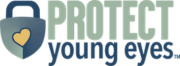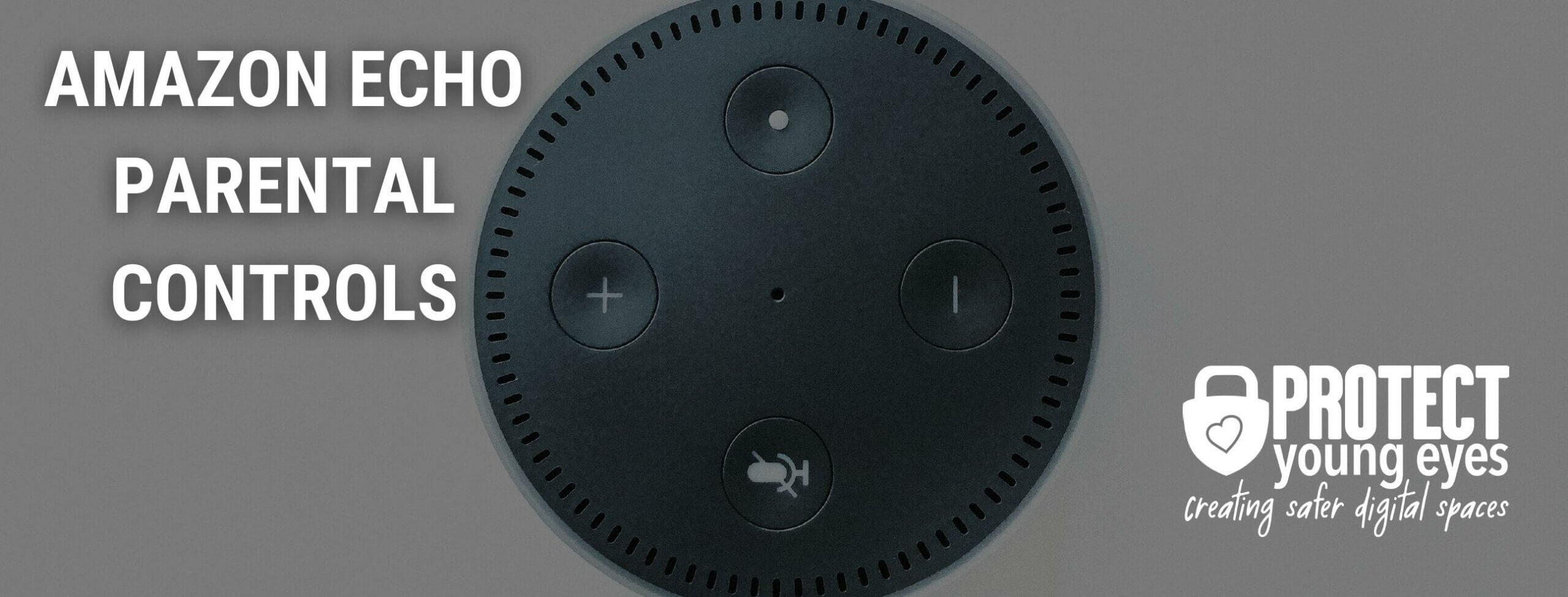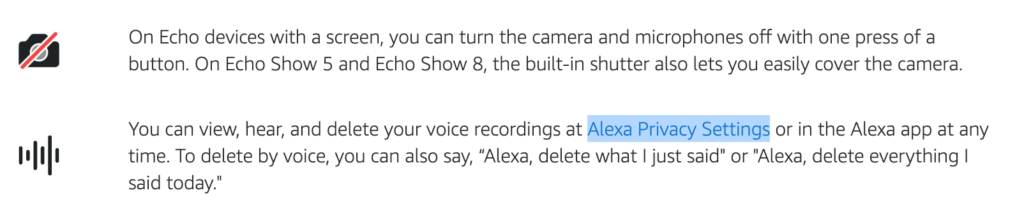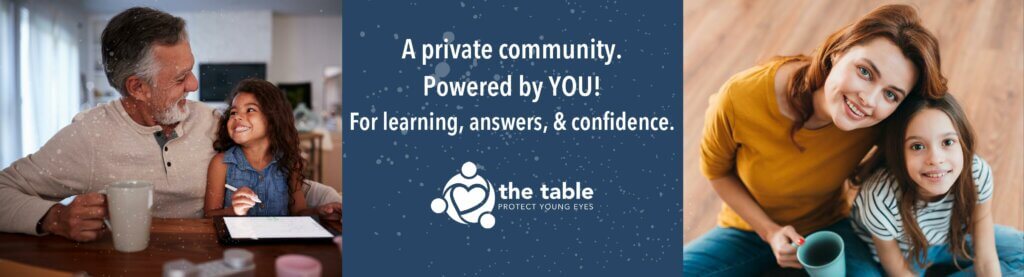Amazon Echo
App Profiles
The Complete Guide to Amazon Echo Parental Controls
Updated 2/14/2024
Amazon Echo is a brand of smart speakers developed by Amazon. The devices connect to the voice-controlled, intelligent, personal assistant service, which responds to the name Alexa.
People typically recognize an Echo in one of three forms: as the cylindrical device that looks like a short can of Pringles, as the Dot, which looks like a hockey puck, or the Dot Kids Edition, which comes with more color and control.
Amazon Echo Parental Controls:
There are a couple of ways to make an Amazon Echo safer for families. One is to toggle off certain features in the Alexa App (e.g., explicit song lyrics, etc.). The second is to use Amazon Kids+ (formerly called Free Time) to make the Echo super kid-friendly. We’ll explain both.
Amazon Kids parental controls provide the most control over an Echo device.
If you own a Kindle, you might recognize FreeTime, which has been available on Kindles for years.
Amazon Kids can be used on any Echo device and is a monthly subscription. Amazon Kids comes free for a month when you purchase an Echo and is then $4.99/month.
How to enable Amazon Kids on any Echo device:
- Open the Alexa app on your iOS or Android device.
- Tap Devices in the lower, right corner.
- If you have device Groups set up, select the Group that contains the device where you want Amazon Kids to apply. Or, just tap “All Devices” at the top.
- Select the individual device that you want to apply Amazon Kids.
- Tap the Settings gear in the upper right corner.
- Scroll down under GENERAL and look for Amazon Kids. Tap!
- At the top, there should be a toggle next to Disabled. If you toggle it to on, the app will lead you through a series of steps to create an account for your child.
Once Amazon Kids is enabled, you can disable the service on the device by disabling the toggle at the top at any time.
Remember, the Dot Kid’s Edition looks just like a regular Dot but has three primary differences:
- It’s more colorful. The designs include a tiger, owl, panda, or a dragon!
- It comes with a load of kid-friendly features loaded onto it. These features include kids’ jokes, stories, skills, and more. Additionally, it filters out explicit lyrics on Amazon Music, and it disables voice purchasing, news, and adult-themed question-and-answer scenarios. Parents can indicate their child’s age bracket to help filter out content based on their child’s age. Starting in the Fall of 2020, Amazon will be expanding its parental controls. Voice profiles for your kids can be set up. Then when any household Amazon device (like mom or dad’s Echo) recognizes the child’s voice, it will automatically switch over to the kid-friendly content.
- It comes with a month of Amazon Kids, which gives parents even more insight into how a child is using the device. Through the Amazon Kids Parent Dashboard, one can set screen time limits, time of day limits, and more.
Related Amazon support article: How to Use Amazon Kids on Echo
How to enable other parental controls on Amazon Echo and Echo Dot (without purchasing Amazon Kids):
- In the Alexa app, tap the three, horizontal bars in the lower right corner where it says More.
- Tap Settings.
- Tap Account Settings and review the options to see if there’s anything you want to control.
- Go back one step to Settings.
- Tap Alexa Privacy and be prepared to be a little freaked out at how much data is collected, but you can also delete your voice history whenever you want.
- Go back one step to Settings again.
- Tap Music & Podcasts and enable the Explicit Language Filter.
Echo FAQ:
Q: How do I change the “wake word” on my Echo?
- From the Alexa App, tap the three, horizontal lines in the upper, left corner.
- Tap Settings.
- Tap Device Settings.
- Select the device where you want to change the wake word.
- Scroll down to Wake Word and tap.
- There, you can change it from Alexa to Echo, Computer, or Amazon.
Q: How do I prevent my child from ordering 1,000 pizzas from the Echo?
- You can require a PIN or disable voice ordering altogether.
- Set a pin, tap the three, horizontal lines in the upper, left corner.
- Tap Settings.
- Tap Account Settings and then Voice Purchasing. There you can set a 4-digit purchase code. Or you can toggle off Purchase by Voice altogether.
Q: How do I stop explicit songs from playing on my Echo device?
- In the Alexa app, tap the three, horizontal bars in the upper left corner.
- Tap Settings.
- Tap Music & Podcasts, and enable the Explicit Language Filter. Therefore, whether you’re using Amazon Music, Spotify, iHeart Music, or another service, Alexa will obey that service’s “block explicit music” filter.
Q: Can I connect my Echo to my Amazon Prime Video or Roku account?
A: Yes! The Alexa App comes pre-loaded with a variety of streaming video services (not all of them), which means you can link the app with your Smart TV and control that TV and the streaming service via Alexa.
Important parental control note -> this just means that you need to configure parental controls on each of those streaming services because all Alexa does is fire up a show. Alexa won’t control the content.
Related link: Roku Parental Controls
Q: Can I use the Echo to call someone?
A: Amazon added support for up to seven users to video call (Echo Show) or audio call (Echo or Echo Dot). In the United States, there is compatibility with Zoom and Amazon Chime, but an Echo Show 8 is required.
Q: Finally, what about privacy?
How do I erase my voice history on Echo? (A great privacy step)
- In the Alexa app, tap the three, horizontal bars in the lower right corner where it says More.
- Tap Settings.
- Tap Alexa Privacy, and be prepared to be a little freaked out at how much data is collected, but you can also delete your voice history whenever you want. Just say, “Alexa, delete everything I said today.”
- The Alexa Privacy Hub informs you how the Echo is built with your privacy in mind and the controls you have over your privacy (but don’t believe it -> we all know Amazon is a data collector). After visiting the Alexa Privacy Hub, scroll down until you see, “Alexa Privacy Settings,” where you can delete EVERYTHING that’s been collected on the device.
- Note – if you’re really concerned about privacy and your Echo, you might want to manually mute the device with the mute button. This Ted Talk What Your Smart Devices Share (and know) About You is fascinating and frightening. Warning – if you watch it, please do so without the kids, as the Ted Talk mentions smart sex toys, too.
A final note about the Echo -> for our founder, Chris, he found that allowing his 13-year-old daughter to have an Echo in her room with Amazon Music allowed him to see how she interacted with another internet-connected device. Did she use it well? Turns out she did, using it as an alarm clock to get up and around every morning. Using it for the weather to ensure she was dressed appropriately. Using it for music to play softly while doing her homework. These were all important behaviors for him to see on the path toward an iPhone (which was still two years away 🙂
What if I have more questions? How can I stay up to date?
Two actions you can take!
- Subscribe to our tech trends newsletter, the PYE Download. About every 3 weeks, we’ll share what’s new, what the PYE team is up to, and a message from Chris.
- Ask your questions in our private parent community called The Table! It’s not another Facebook group. No ads, no algorithms, no asterisks. Just honest, critical conversations and deep learning! For parents who want to “go slow” together. Become a member today!