Join the Movement - Sign the Delay Manifesto 📑

Nintendo Switch Parental Controls (including YouTube!)
The Nintendo Switch is Amazing
Since its release in March 2017, the Nintendo Switch has been a wonderful replacement for the movement-oriented Wii that has surprisingly lasted for over a decade. Quite predictably, Nintendo is now expanding the number of apps available for use on the gaming console through its eShop Store.
YouTube was added in November 2018. However, few sites have shown parents exactly how to handle this addition. YouTube is both fabulous and frightful. It’s a swamp of inappropriate, violent trash surrounded by lush meadows of hilarious cat videos. This and other video apps added to the Switch are worthy of attention.
They have also been adding more and more mature titles, such as DOOM, Blasphemous II, and Mortal Kombat 1. But not all of them are just violent, many have strong sexual themes. That’s correct, mature games do exist on the Switch (a total of 2,000+ titles), which is another reason we recommend setting up your console properly.

Guard your Nintendo Switch Device with Layers
We believe the best way to prevent digital harm on all digital devices is by following our 5 Layers of Protection:
Layer 1: Relationships
Layer 2: WiFi (Router)
Layer 3: The Nintendo Switch Device
Layer 4: Location
Layer 5: App
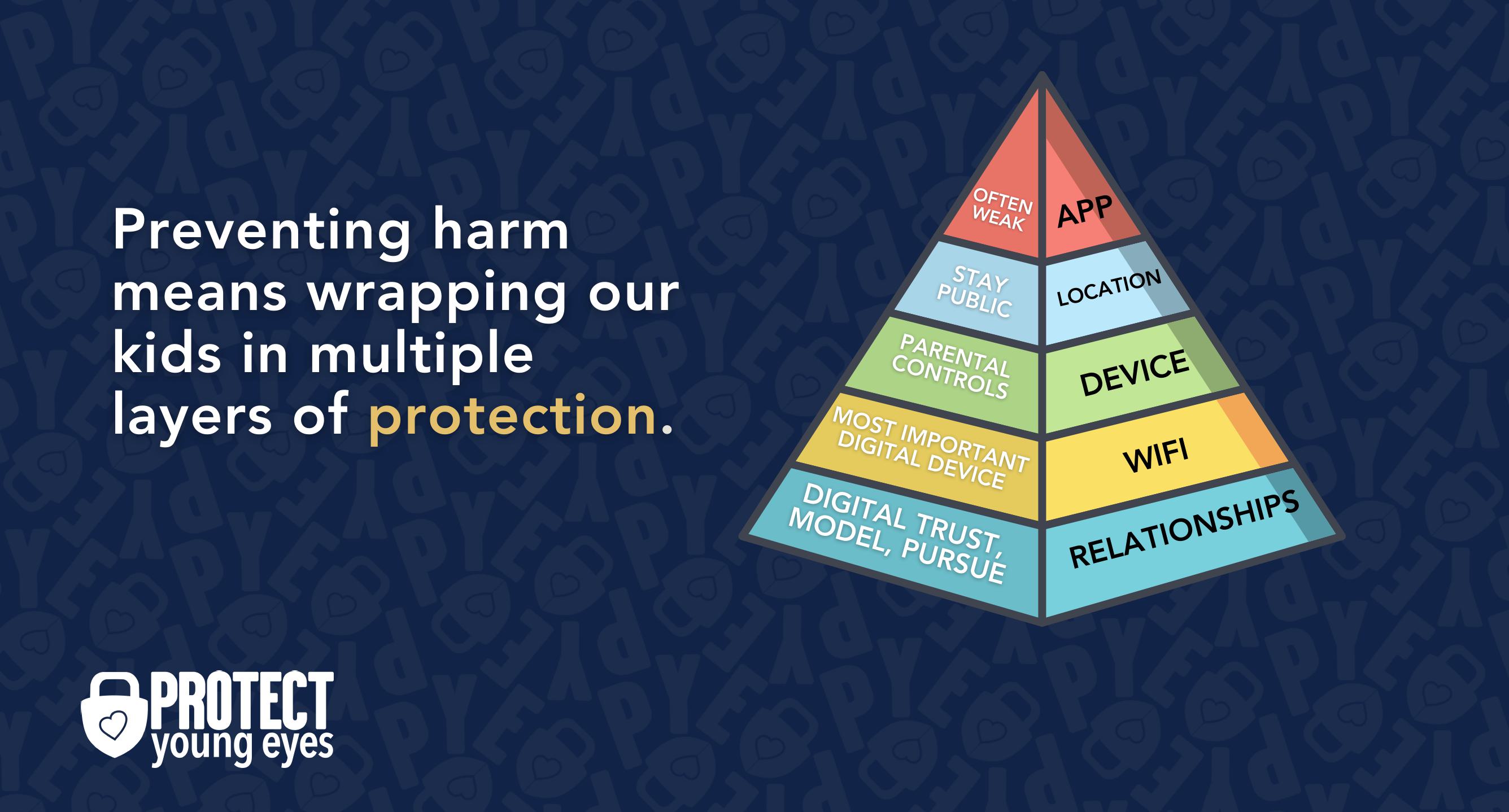
In a digital world that is increasingly hostile toward children, our response must be strong and relevant. That's why we believe in wrapping our kids in multiple layers of protection. One or two are often not enough.
Layer 1: The Relationship (Build Digital Trust)
To learn why our relationships with our children are the foundation of protection and how to build digital trust (Layer 1), here are relevant blog posts:
- 10 Before 10: Making Porn a Normal Conversation
- How to Talk to a 5-year-old About Porn
- Tricky People -Stranger Danger in the Digital Age
- What is Sextortion? A Prevention and Response Guide for Families
- Why Kids Look at Pornography
Layer 2: WiFi (Router)
The Router is the most important digital hardware in the house! And, it’s often the most ignored. But, you are responsible for every digital click on your home’s network, so monitoring and controlling its activity is important.
Popular options for parents are:
- Gryphon Advance Security & Parental Controls router. This is the router used by our CEO, Chris, with his four children. It gives you time control, YouTube Restricted Mode, and more. Easy set-up and a parent app that allows you to pause the internet with one touch.
- Alternatively, if you love your current router, but simply want to exert more control over it, then we recommend Bark Home. It connects to your router, giving you stronger parental controls over your home’s network. It’s not a router, but connects to your router. Easy-to-use app for you to exert screen time and app control over your kid.
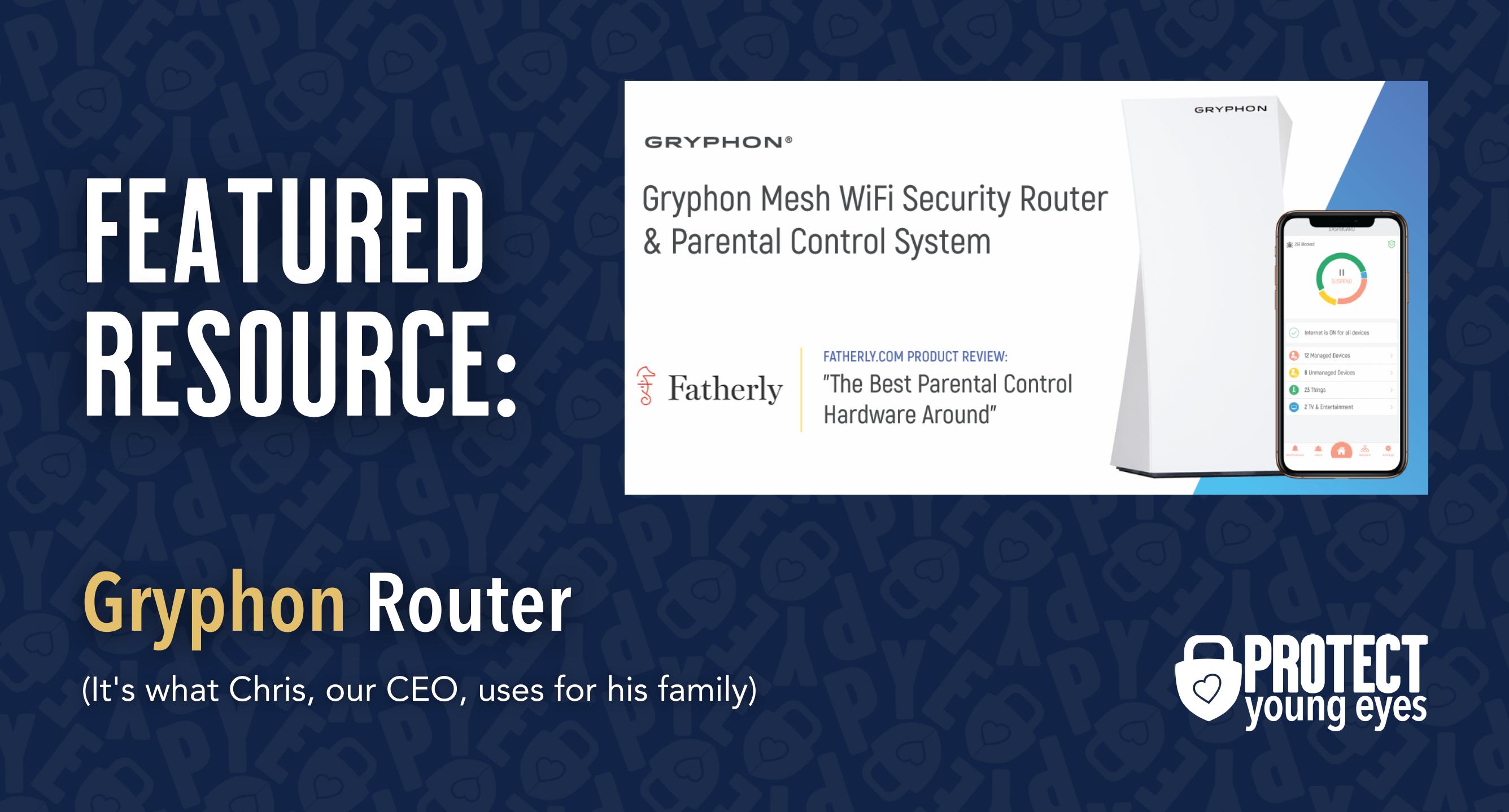
Bonus content – we tested the best routers out there and here’s WHY we picked Gryphon.
Layer 3: The Nintendo Switch Device
We have identified 10 simple steps that will help you set up parental controls on the Nintendo Switch and keep your family safe, even from popular apps like YouTube and Hulu. By using the Nintendo Switch Parent Control app (available on Google Play and the App Store) you can easily control your Switch.
Here’s an easy instructional video from our friends at Bark.
Using this app should cover most of what you need to keep your family protected while using the Switch. But what if you don’t have a Nintendo account? Is there a way to set up controls without the app? What if your kid gets around the controls?
Don’t worry! We got you covered, just follow these 10 simple steps:
- Create user profiles on the Switch console (instructions).
- Create Nintendo accounts (instructions) and
- Assign Family Roles (instructions).
- Download the Nintendo Switch Parental Control app for iPhone or Android.
- Link the Smartphone App to the Nintendo Switch Console (instructions).
- Link Nintendo accounts to the Switch user profiles (instructions).
- You can also restrict access to certain aspects of the Nintendo eShop Store without the app (instructions). Important to note that both the Hulu and YouTube apps are rated “Teen” in the eShop.Related link: How to reset your parental controls pin.
- Have a great router in your home with parental controls to add an extra layer of safety (see Layer 2 above).
- Look your kids in the eyes and tell them exactly what your expectations are for how the Switch is used!
- Check the Nintendo Switch Parental Controls app on your phone to see how your child is doing with screen time.And, that’s it! The set-up is so important. We really hope this helps keep your family protected online. If this post was helpful, please share it with a friend!
A note about the Nintendo Switch Online app. As of March 2022, users can display their online status on the app. By clicking on the settings within the app, users can choose to display their status to All Friends, Best Friends, or No One. Changing the setting on the app will also change it on the console. In July 2022, users can copy their ‘Friend Code’ as a URL or QR code to give to other users to become friends. Users can also add other users’ friend codes in the app to become friends. It should be known that anyone who has the Friend Code URL or QR code will be able to send that user a friend request.
Layer 4: Location (It matters)
Guard the location of the device. Why? Because where kids use technology often dictates how they use their technology.
Related post: The 5 Worst Places for a Kid to be Online
We have strong opinions about managing where kids use their tech. For example, let’s keep all internet-ready devices out of bedrooms at night, where kids take more risks, and sleep is constantly interrupted.
Just know that the combination of boredom, bedrooms, and darkness (the Toxic Trio) often lead to bad digital choices, whether you’re 14 or 40 years old!
Layer 5: Apps
To learn why apps are often the least protected digital spaces and how to set them up safely (Layer 5), here are popular app reviews:
What if I have more questions? How can I stay up to date?
Two actions you can take!
- Subscribe to our tech trends newsletter, the PYE Download. About every 3 weeks, we’ll share what’s new, what the PYE team is up to, and a message from Chris.
- Ask your questions in our private parent community called The Table! It’s not another Facebook group. No ads, no algorithms, no asterisks. Just honest, critical conversations and deep learning! For parents who want to “go slow” together. Become a member today!

A letter from our CEO
Read about our team’s commitment to provide everyone on our global platform with the technology that can help them move ahead.
Featured in Childhood 2.0
Honored to join Bark and other amazing advocates in this film.
World Economic Forum Presenter
Joined a coalition of global experts to present on social media's harms.
Testified before Congress
We shared our research and experience with the US Senate Judiciary Committee.
















