Join the Movement - Sign the Delay Manifesto 📑

The Complete Guide to Nintendo 3DS Parental Controls
The gaming systems today are absolutely fantastic pieces of tech. But please never forget that all gaming systems now have the ability to connect to the internet in some way. This is why it is so important to set up the Nintendo 3DS parental controls using the guide below.
Related article: Video Games and Online Chats are “Hunting Grounds” for Predators

Guard your Nintendo 3DS Device with Layers
We believe the best way to prevent digital harm on all digital devices is by following our 5 Layers of Protection:
Layer 1: Relationships
Layer 2: WiFi (Router)
Layer 3: The Nintendo 3DS Device
Layer 4: Location
Layer 5: App
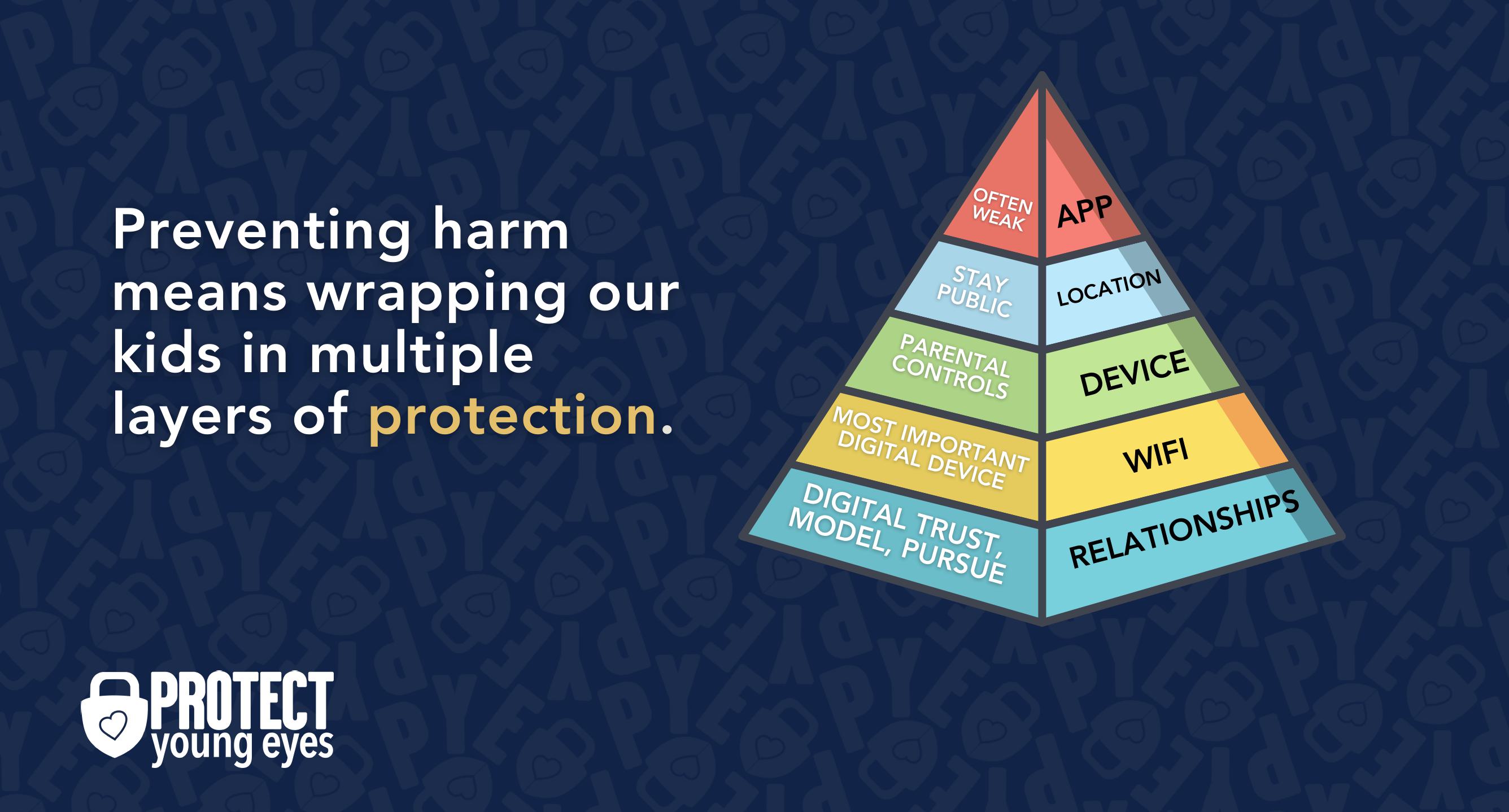
In a digital world that is increasingly hostile toward children, our response must be strong and relevant. That's why we believe in wrapping our kids in multiple layers of protection. One or two are often not enough.
Layer 1: The Relationship (Build Digital Trust)
To learn why our relationships with our children are the foundation of protection and how to build digital trust (Layer 1), here are relevant blog posts:
- 10 Before 10: Making Porn a Normal Conversation
- How to Talk to a 5-year-old About Porn
- Tricky People -Stranger Danger in the Digital Age
- What is Sextortion? A Prevention and Response Guide for Families
- Why Kids Look at Pornography
Layer 2: WiFi (Router)
The Router is the most important digital hardware in the house! And, it’s often the most ignored. But, you are responsible for every digital click on your home’s network, so monitoring and controlling its activity is important.
Popular options for parents are:
- Gryphon Advance Security & Parental Controls router. This is the router used by our CEO, Chris, with his four children. It gives you time control, YouTube Restricted Mode, and more. Easy set-up and a parent app that allows you to pause the internet with one touch.
- Alternatively, if you love your current router, but simply want to exert more control over it, then we recommend Bark Home. It connects to your router, giving you stronger parental controls over your home’s network. It’s not a router, but connects to your router. Easy-to-use app for you to exert screen time and app control over your kid.
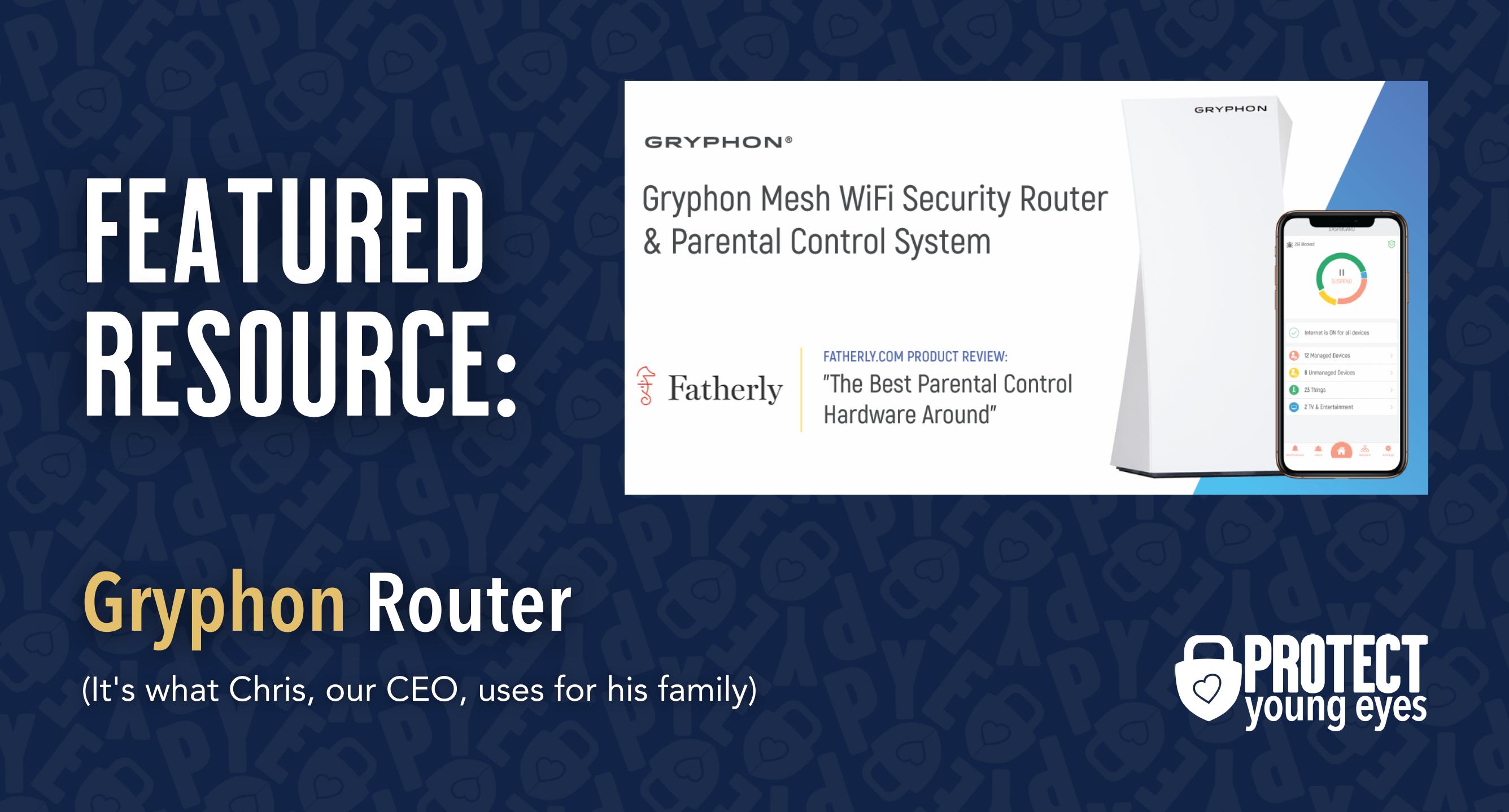
Bonus content – we tested the best routers out there and here’s WHY we picked Gryphon.
Layer 3: The Nintendo 3DS Device
The 3DS has parental controls that do three primary things:
- Restrict Game Rating
- Disable Internet Access
- Restrict Nintendo 3DS Store Purchases
To do any of these, first go to the “System Settings” icon on the home menu (the wrench) and then select “Parental Controls.”
If you haven’t already set a pin, then the DS will prompt you to create a 4-digit pin (don’t forget this) and then select “Set Restrictions.”
From there, you will see the three options already mentioned. If this is a young internet user, then consider turning off web browsing by clicking “Internet Browser,” and then “Restrict.” If you want to set a maximum software rating or control Nintendo 3DS Shopping Services (might be smart!), then just click through each of those selections.
Layer 4: Location (It matters)
Guard the location of the device. Why? Because where kids use technology often dictates how they use their technology.
Related post: The 5 Worst Places for a Kid to be Online
We have strong opinions about managing where kids use their tech. For example, let’s keep all internet-ready devices out of bedrooms at night, where kids take more risks, and sleep is constantly interrupted.
Just know that the combination of boredom, bedrooms, and darkness (the Toxic Trio) often lead to bad digital choices, whether you’re 14 or 40 years old!
Layer 5: Apps
To learn why apps are often the least protected digital spaces and how to set them up safely (Layer 5), here are popular app reviews:
Bottom Line: Is Nintendo 3DS Safe for Kids?
If you have followed the steps above, consistently check in with your kid about what they’ve seen while using this device, and have open and honest conversations about what to do when they see something strange online (put down the device and tell you) then this device should be rather safe for kids.
Again, ensure that the 3DS doesn’t stay in their room, especially at night. These smaller handheld devices are notorious for being snuck under the covers to game the night away. Even good kids are sneaky sometimes, it’s the brain against the game, not kid against parent.
Screentime will hopefully be the biggest concern for this device once it’s locked down and protected with all 3 layers of protection.
What if I have more questions? How can I stay up to date?
Two actions you can take!
- Subscribe to our tech trends newsletter, the PYE Download. About every 3 weeks, we’ll share what’s new, what the PYE team is up to, and a message from Chris.
- Ask your questions in our private parent community called The Table! It’s not another Facebook group. No ads, no algorithms, no asterisks. Just honest, critical conversations and deep learning! For parents who want to “go slow” together. Become a member today!

A letter from our CEO
Read about our team’s commitment to provide everyone on our global platform with the technology that can help them move ahead.
Featured in Childhood 2.0
Honored to join Bark and other amazing advocates in this film.
World Economic Forum Presenter
Joined a coalition of global experts to present on social media's harms.
Testified before Congress
We shared our research and experience with the US Senate Judiciary Committee.
















