Join the Movement - Sign the Delay Manifesto 📑

The Ultimate Guide to Understanding Routers
I’m So Confused by my Router!
Most parents freeze up when you ask them about their router. “Is that the same as a modem? Haven’t touched it since my internet provider gave us one last year. It’s behind the couch somewhere.”
And yet, at PYE, we believe your router is the MOST important digital device in any home because so many devices are connected to it!
In this post, we want to demystify the router, increase your confidence, and point toward a few solutions. Are you ready?!
What’s the Difference between a Modem and a Router
Your modem and your router are two different pieces of hardware that perform two different jobs.
Modem basics:
- This is your home’s connection to the internet.
- It receives signals from your internet service provider (ISP – AT&T, Spectrum) and translates them for your devices to use.
- You were probably given a modem by your ISP.
- It’s connected to your wall with a coax cable and plugged in for power.
- You can have a modem without a router. You would just need to be wired (plugged) into the modem to connect to the internet.
Router basics:
- Your router is the middleman between your modem and your internet-connected devices, like Chromebooks, smart TVs, and iPads.
- You might have been given a router by your ISP (AT&T does this).
- Your modem and router might be ONE device, but they are often separate.
- Creates a local area network (LAN) around your house which allows multiple devices to connect to your Wi-Fi connection in an organized way. It’s “routing” internet traffic.
- Routers have different speeds, security, features, and parental controls, which we explain below.
So, in summary:
- A modem and a router are two different pieces of hardware that do two very different jobs.
- You were probably given a modem by your internet company. You might have been given a router by your ISP or you might have purchased one.
- You might have a modem and router that are combined into ONE piece of hardware but are often separate.
- Some routers have parental controls built in and some don’t.

What’s a Mesh Network?
Some routers use the label “mesh network” when describing what they do (e.g., Google, Eero, Gryphon). Don’t let this confuse you. We already explained what a LAN is above. A mesh network uses multiple routers to make your LAN bigger. Giving you better coverage. These additional routers are called nodes and they only work if “linked” to a main router. Don’t worry! The set-up guide for any mesh system will walk you through the connection process.
4 Important Technical Features You Should Know About Routers
During our review of routers, we look at the following features (there are many more, but these are important for families):
- Frequency channels: most routers are dual-band. One band will operate on the lower frequency band (2.4GHz) and the second will operate on the higher band (5GHz). The lower frequency band can get crowded: household appliances — such as a microwave, cordless phones, Bluetooth devices — also operate on this frequency. The 5GHz band can transmit more data at higher speeds, but has a hard time penetrating walls and furniture and can’t travel as far.
- Speed: this one is a bit misleading because almost all routers support a top internet speed that likely exceeds whatever speed you’ve been given by your ISP. You are paying for a certain megabit per second (Mbps) from your ISP and this is often slower than what your router can handle, so you’re good.
- Security: look for WPA2 – anything less isn’t acceptable (like WEP or WPA). WPA3 exists but isn’t supported by most routers yet.
- Wireless standard (rules): the latest standard is 801.11ax, which is the most recent. You’ll sometimes hear the term WiFi 6, which is the same thing (also called high-efficiency WiFi). Think of this as the set of rules that your WiFi network will obey.
Most of the best routers out there have all four of these items above. The one exception might be a lower wireless standard like WiFi 5, which is just slightly less efficient than WiFi 6. We explain them here just to make sure you’re familiar with the terminology and continue on your path to router expertise. Keep going!
4 Additional Router Features Important to Families
Beyond just the technical capabilities, most families are also interested in at least a few other attributes. At PYE, we also assess routers for:
- Parental controls – any home with young people really needs a router with parental controls. But, can they be trusted? Are they easy to use?
- Price – how expensive is the router for small, medium, or large homes?
- Ease of set-up and customer support – busy parents don’t need to spend 4 hours setting up their router. And it should be easy to get questions answered.
- Mission and culture of the founders – is it an organization that truly understands the needs of families?
What is Aura or Bark Home? Are these Routers?
No, they aren’t! They connect to routers to enhance a parent’s control over WiFi, but they don’t replace your router. Aura dominated the WiFi parental control market for years as the first and only option for a while. This has changed as other stellar devices, like Bark Home have emerged. But again, these devices are NOT routers. They plug into a router and give parents better control over screen time, content, and more when a router lacks these parental control features.
Why might you use Aura or Bark Home?
- Maybe you were given a router by your ISP that you’re stuck with and it doesn’t have any parental controls, or it has controls and they stink.
- Maybe you have a router of your own that you don’t want to replace, but you want better control over it.
Which is better? Aura or Bark Home?
- Both have similar features (filtering, screen time controls, app usage, etc.).
- Aura is slightly stronger on screen time controls, but Bark Home is much stronger on blocking the bad stuff (explicit content). I’ve received a number of comments from parents who have struggled to understand the search history that Aura gives them and Aura simply allows too much circumvention.
- Bark Home is less expensive ($79 vs. $129).
- Bark has patented social media, email, and text monitoring that can be added to smart devices for a cost ($14/month or $99/year). Aura does not monitor social media.
Overall, we believe Bark Home does a better job protecting kids!
.webp)
PYE Router Testing Findings
PYE personally tested the following four routers:
- Eero Pro6
- Gryphon AX
- Google WiFi
- Asus ZenWiFi AX
We also researched a few other popular routers, but did not do hands on testing for the following routers:
- TP-Link Archer
- NetGear Nighthawk
- Synology WRX560
As we said above, when it comes to the technical features – speed, security, etc. – these routers were comparable. So, we focused on parental controls, price, ease of set-up with strength of customer support, and mission.
You’ll notice in the spreadsheets below that we also included something called CleanBrowsing, which is a DNS solution. We’ve already come a long way in understanding routers, which can be tricky! DNS is another one of those tricky subjects. You don’t realize it, but every time you use the internet, you’re using the domain name system (DNS) to find answers.
Think of DNS as the phonebook of the Internet, connecting web browsers (e.g., Google, Bing) with websites (e.g., Amazon, Home Depot). You search for something in Google and DNS does its best to show you the best answer to your question.There is a way to change the DNS of your router so that it only goes and looks for things in “clean” phone books. That’s what CleanBrowsing is. So, if you’re feeling techie, then using CleanBrowsing is an awesome FREE option for keeping porn off your WiFi. You can compare their content filtering to the routers we tested in our spreadsheets below.
Quick summary from our router parental control testing:
- Eero Pro6 is easy to get around. Just about any teen with any motivation could get around the controls on this router.
- Gryphon has the most complete parental controls.
- Both Google and ASUS prevent access to actual porn websites, but both allow way too much mature content to be viewed in search results (websites listed, descriptions, image and video searches).
- Eero doesn’t prioritize parental controls – it’s difficult to find much information about controls on their website, which is a big red flag for us in terms of priority. Same for ASUS. On the other hand, Gryphon’s website has “Parental Controls” right in the main navigation.
- A spreadsheet showing the results from our router parental control testing is shown at the very bottom of this post. We love a good spreadsheet!
NOTE: even if you’re using Bark Home or Gryphon, we always recommend that an iPhone’s “Limit Adult Websites” be enabled (shown here in steps 16-17). It’s a powerful double layer of protection. Unfortunately, the Family Link equivalent on Android devices isn’t nearly as effective.
Below is our summary spreadsheet comparing prices, parental controls, speed, security, and more, between seven high quality routers, and 3 non-router options. Click the image below to view the entire spreadsheet, complete with helpful links.
.webp)
Quick summary of corporate mission:
- Gryphon was started by a couple of dads who wanted better solutions for their family. We love this. Routers are what they do.
- The other three are just really big companies, with many other business lines.
Our Router of Choice is the Gryphon AX.
And Gryphon's CEO, John, has given our friends and followers special pricing that you can't get anywhere else, if you follow this link to their site!
We love what they stand for and have been very impressed with their customer support anytime that we have a question. Their parental controls are also very effective, as shown in the spreadsheet below. In fact, during our testing, there were a few obscure explicit websites that weren’t blocked by their filters. We sent the list to Gryphon and they were immediately added to their block list.
In full disclosure, we are affiliates of their product. I (Chris) use a Gryphon AX to run PYE from my home and protect my four kiddos from online harm. I won’t recommend what I haven’t already tried on my kids!
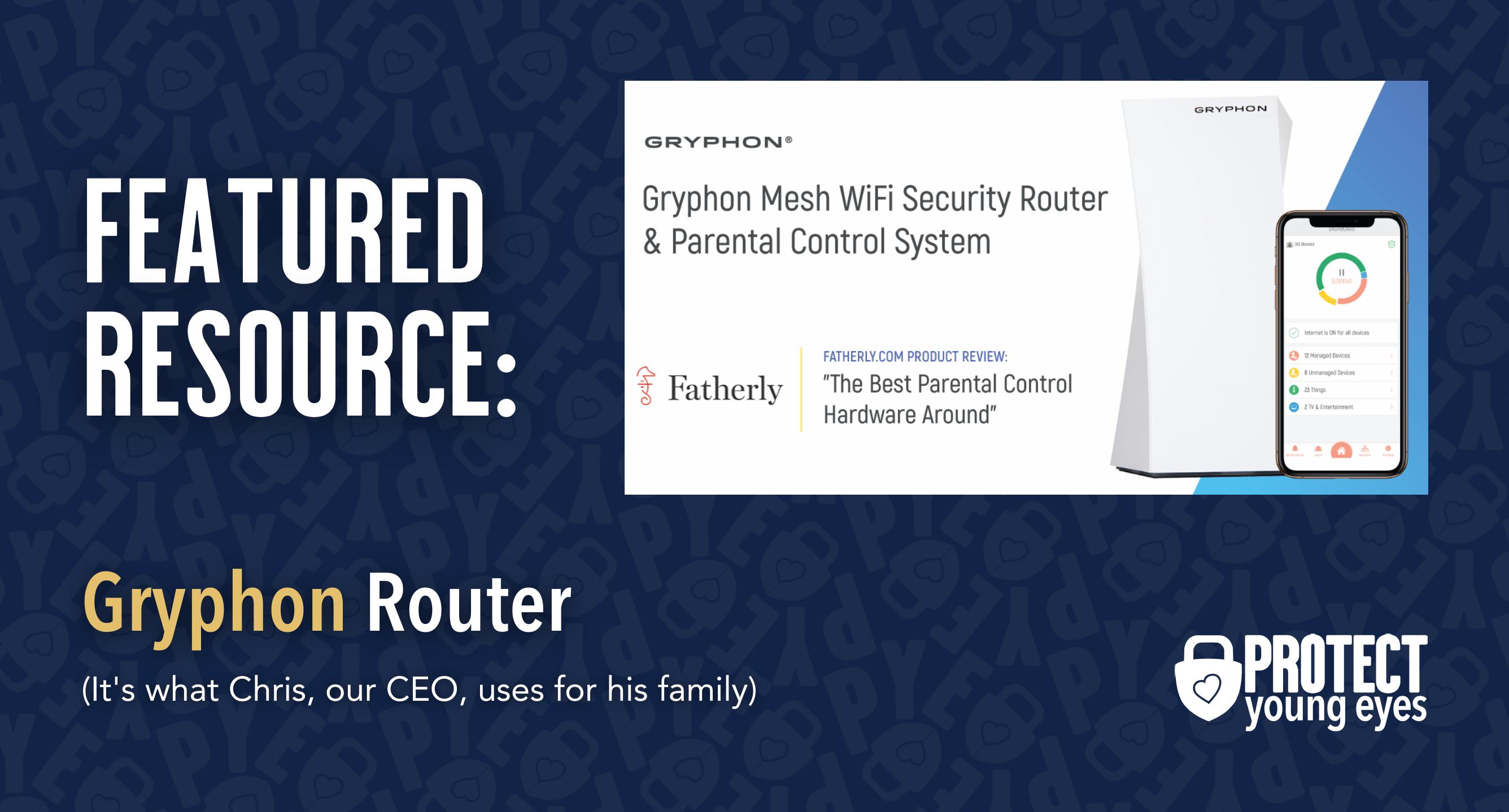
Results of our parental control testing for 4 routers we tested ourselves. For all our spreadsheet lovers out there. You can see why our testing points toward Gryphon and Bark Home as our solutions of choice:
*There might be affiliate links throughout this post because we test everything but only trust a small list of parental control solutions. Our work saves you time! If you decide that you agree with us, then we may earn a small commission, which does nothing to your price. Enjoy!

What if I have more questions? How can I stay up to date?
Two actions you can take!
- Subscribe to our tech trends newsletter, the PYE Download. About every 3 weeks, we’ll share what’s new, what the PYE team is up to, and a message from Chris.
- Ask your questions in our private parent community called The Table! It’s not another Facebook group. No ads, no algorithms, no asterisks. Just honest, critical conversations and deep learning! For parents who want to “go slow” together. Become a member today!

A letter from our CEO
Read about our team’s commitment to provide everyone on our global platform with the technology that can help them move ahead.
Featured in Childhood 2.0
Honored to join Bark and other amazing advocates in this film.
World Economic Forum Presenter
Joined a coalition of global experts to present on social media's harms.
Testified before Congress
We shared our research and experience with the US Senate Judiciary Committee.
















