Join the Movement - Sign the Delay Manifesto 📑

The Complete Guide to Xbox Parental Controls
Gaming consoles are extremely powerful pieces of technology. But don’t forget that modern gaming systems usually need to connect to the internet to function properly and play games. This is why it is so important to set up Xbox parental controls using the guide below.
The difficulty with setting good controls on Xbox is that there are account settings through Microsoft, and device settings through your own Xbox. On top of that, your router has settings that can help protect your kid as well. So, we have figured out the best way to keep your kid protected by going through all of these avenues and setting them up for maximum safety.

Guard your Xbox Device with Layers
We believe the best way to prevent digital harm on all digital devices is by following our 5 Layers of Protection:
Layer 1: Relationships
Layer 2: WiFi (Router)
Layer 3: The Xbox Device
Layer 4: Location
Layer 5: App
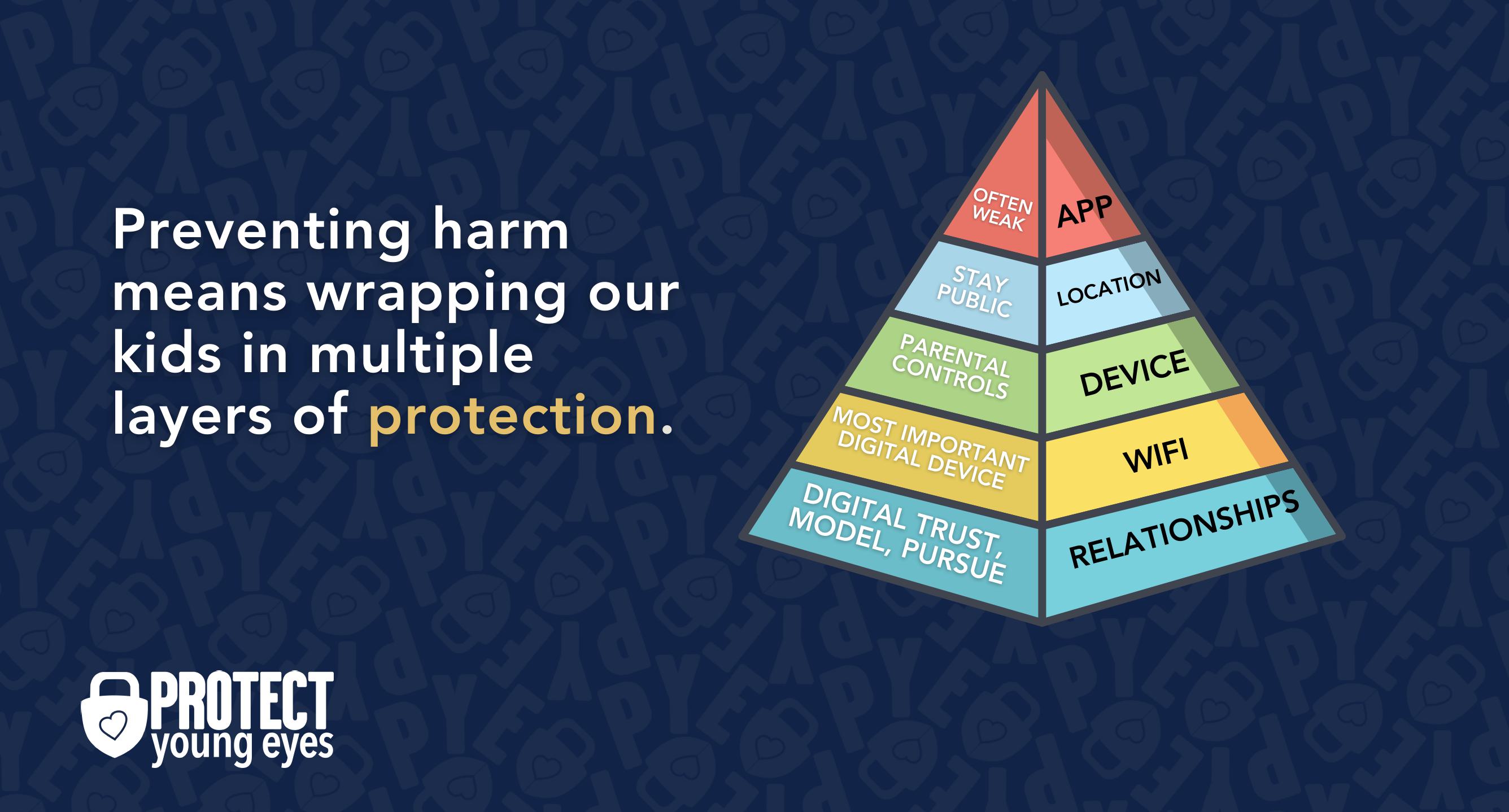
In a digital world that is increasingly hostile toward children, our response must be strong and relevant. That's why we believe in wrapping our kids in multiple layers of protection. One or two are often not enough.
Layer 1: The Relationship (Build Digital Trust)
To learn why our relationships with our children are the foundation of protection and how to build digital trust (Layer 1), here are relevant blog posts:
- 10 Before 10: Making Porn a Normal Conversation
- How to Talk to a 5-year-old About Porn
- Tricky People -Stranger Danger in the Digital Age
- What is Sextortion? A Prevention and Response Guide for Families
- Why Kids Look at Pornography
Layer 2: WiFi (Router)
The Router is the most important digital hardware in the house! And, it’s often the most ignored. But, you are responsible for every digital click on your home’s network, so monitoring and controlling its activity is important.
Popular options for parents are:
- Gryphon Advance Security & Parental Controls router. This is the router used by our CEO, Chris, with his four children. It gives you time control, YouTube Restricted Mode, and more. Easy set-up and a parent app that allows you to pause the internet with one touch.
- Alternatively, if you love your current router, but simply want to exert more control over it, then we recommend Bark Home. It connects to your router, giving you stronger parental controls over your home’s network. It’s not a router, but connects to your router. Easy-to-use app for you to exert screen time and app control over your kid.
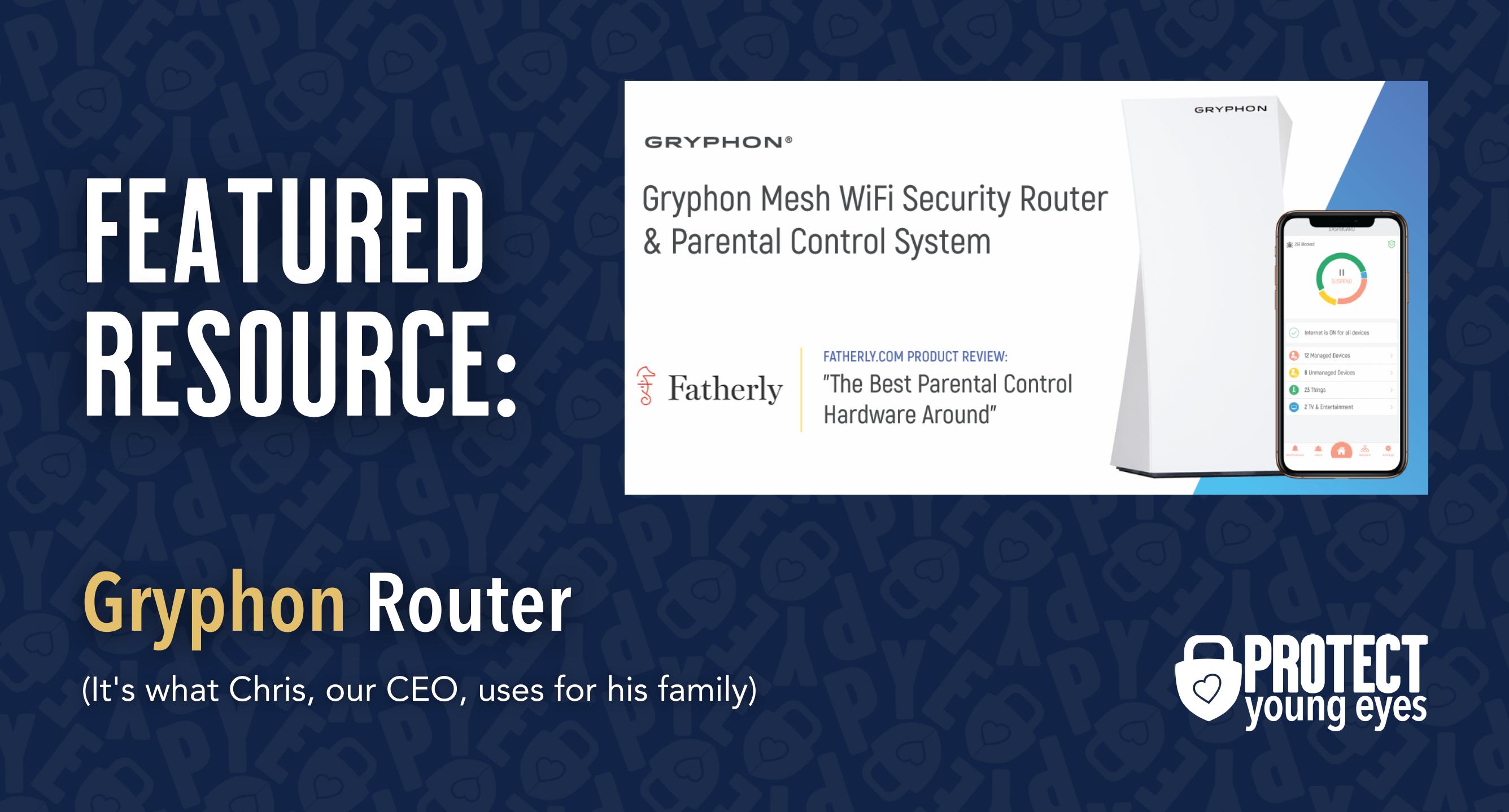
Bonus content – we tested the best routers out there and here’s WHY we picked Gryphon.
Layer 3: The Xbox Device
Xbox has a decent amount of parental controls, and Microsoft has made them fairly easy to enable. The easiest and most effective way to set up the controls is by using their parental controls app, Xbox Family Settings. You can also log into Xbox.com sign in and go to Family Safety that way. Typically, the app is going to be your go-to place for setting parental controls across your Microsoft Family.
Asurion has a great set-up video:
Play online or over local WiFi with 4-10 players as you attempt to prep your spaceship for departure, but beware as one will be an impostor bent on killing everyone! Crew mates can win by completing all tasks or discovering
Adjust Content Filtering on an Xbox
At this point, you’ve set up controls for the gamer profile, but we still need to set up content-filtering controls for the hardware/console itself. This can only be done through the console and is an important step for blocking porn at the device level.On the Xbox console:
- Tap the Xbox Button on the controller
- Select the Profile & System tab to the right
- Select Settings > Account > Family Settings
- Select the account you want to add web filters to
- Select Web Filtering and choose the desired level
This is in addition to the content filtering done at the router and account level from earlier, so making these changes on the physical console itself will provide a double layer of protection against pornography and other inappropriate content.
Manage Screen Time on an Xbox
Microsoft provides instructions here for how to create screen time controls at the Microsoft account and Xbox level. If using the app, go back to the Asurion video from earlier and watch how they set up or Screen Time that way.
Parents can also set up time limits for individual apps across all devices (Windows 10, Xbox One, and Android). For example, if you only want your child to use Minecraft for an hour each day, then if they use the hour on Windows 10 they won’t be able to use it on their Android phone or Xbox One). The instructions to set this up are here.
Request Activity Reports for your Xbox
Once your Microsoft Family Account is set up, you can set up Activity Reports to be sent to you regularly that include games played and websites visited. It’s built-in accountability on the Xbox. You can learn how to set up activity reports through Microsoft’s article here:
How to Set up Microsoft Activity Reports
Xbox Voice Reporting
In addition to these layers, we have another important safety aspect – reporting users. Xbox is adding the ability to capture audio and report in-game voice chat directly to Microsoft. Even with all these settings in place, sometimes our kids will be gaming with people who say mean, crude, explicit, and degrading things. While we recommend disabling all chat features across all accounts and games, sometimes we parents miss a game or our kids reverse the settings (they’re digital ninjas!)
So, if your kid is ever online and experiences someone saying hurtful or disturbing things, they (and you) must know how to report them. Xbox’s article here explains the process.
We hope this guide was helpful and that you can keep your home protected while letting your gamer kid enjoy their Xbox in peace.
Layer 4: Location (It matters)
Guard the location of the device. Why? Because where kids use technology often dictates how they use their technology.
Related post: The 5 Worst Places for a Kid to be Online
We have strong opinions about managing where kids use their tech. For example, let’s keep all internet-ready devices out of bedrooms at night, where kids take more risks, and sleep is constantly interrupted.
Just know that the combination of boredom, bedrooms, and darkness (the Toxic Trio) often lead to bad digital choices, whether you’re 14 or 40 years old!
Layer 5: Apps
To learn why apps are often the least protected digital spaces and how to set them up safely (Layer 5), here are popular app reviews:
*There may be affiliate links throughout this post because we’ve tested and trusted a small list of parental control solutions. Our work saves you time! If you decide that you agree with us, then we may earn a small commission, which does nothing to your price. Enjoy!
What if I have more questions? How can I stay up to date?
Two actions you can take!
- Subscribe to our tech trends newsletter, the PYE Download. About every 3 weeks, we’ll share what’s new, what the PYE team is up to, and a message from Chris.
- Ask your questions in our private parent community called The Table! It’s not another Facebook group. No ads, no algorithms, no asterisks. Just honest, critical conversations and deep learning! For parents who want to “go slow” together. Become a member today!

A letter from our CEO
Read about our team’s commitment to provide everyone on our global platform with the technology that can help them move ahead.
Featured in Childhood 2.0
Honored to join Bark and other amazing advocates in this film.
World Economic Forum Presenter
Joined a coalition of global experts to present on social media's harms.
Testified before Congress
We shared our research and experience with the US Senate Judiciary Committee.
















