Rejoignez le mouvement - Signez le Delay Manifesto 📑
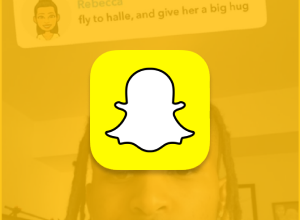
Snapchat
Un jeu de course qui fait monter l'adrénaline avec des graphismes époustouflants.
Lorem ipsum odorat amet, consécration adipiscine élite.
Qu'est-ce que Snapchat ? Est-ce sans danger pour les enfants ?
Articles connexes à propos de Snapchat :
- Suicide sur Snapchat : les réseaux sociaux tuent-ils nos enfants ?
- Avertissement : Pornhub est sur Snapchat et les parents n'en ont aucune idée
- Voici ce que vous devez savoir sur les filtres faciaux de Snapchat
- Teen Vogue propose des conseils sur l'avortement sur Snapchat Discover
- Pas de réseaux sociaux avant le lycée #waitingisloving
- Snapchat publie enfin le contrôle parental (2022)
Avec Instagram et TikTok, Snapchat est l'une des plateformes de réseaux sociaux les plus populaires utilisées par les adolescents. Plein de filtres faciaux, d'images qui disparaissent, d'IA problématique et bien plus encore. Qu'est-ce qui pourrait mal tourner ?
Les autres fonctionnalités incluent Discover, Spotlight (vidéos courtes), Snap Map, Snapstreaks, les comptes Snapchat Premium, et bien plus encore. Tous ces éléments sont décrits plus en détail ci-dessous.
Catégorie : Photo et vidéo (dans l'App Store)
Évaluation de l'App Store : 12+ (« alcool peu fréquent/léger, tabac, drogue, thèmes mûrs ou suggestifs, blasphème ou humour grossier, contenu sexuel et nudité », etc.)
Bien qu'il soit classé au moins 12 ans, les utilisateurs sont censés avoir au moins 13 ans pour se conformer à la Loi sur la protection de la confidentialité en ligne des enfants (COUPE).
Nous pensons que Snapchat est plutôt une application pour adultes, et nous avons utilisé Snapchat comme exemple de ce qui ne va pas avec les évaluations des applications, dans le cadre du mouvement #fixappratings.
Qu'est-ce que les parents doivent savoir à propos de Snapchat ? 3
Mon enfant est-il prêt à utiliser Snapchat ? Chaque enfant est différent et vous seul pouvez prendre la décision finale. Nous vous recommandons de lire l'intégralité de cet article, puis de lire également notre article populaire sur le bon âge pour les réseaux sociaux.
Article connexe : Quel est le bon âge pour donner à mon enfant les réseaux sociaux ?
Contrôles parentaux sur Snapchat :
En juillet 2022, Snapchat a publié Family Center, sa première série de contrôles de supervision parentale. Notre fondateur, Chris, a joué un rôle déterminant dans le processus de prise de décision en travaillant directement avec la direction de Snapchat pour offrir le point de vue de nos abonnés et des interactions avec les adolescents. Vous trouverez plus d'informations sur Family Center :
- Dans notre article complet sur PYE.
- Dans notre post Instagram.
- Dans un reportage avec Kate Snow et Today.
Comment configurer le premier compte Snapchat de mon enfant ?
Tout le monde peut créer un nouveau compte Snapchat, mais les parents de jeunes utilisateurs pour la première fois doivent suivre 10 étapes minimales :
- Réglez correctement la date de naissance (voir les instructions ci-dessous).
- Vérifiez de temps en temps qui figure dans leurs listes d'amis et d'abonnements et demandez-leur s'ils peuvent identifier toutes les personnes figurant sur les deux listes. (Voir les instructions ci-dessous).
- Demandez-leur s'ils ont des comptes privés, faux ou supplémentaires. Dites-leur quelles sont vos règles relatives à l'utilisation de plusieurs comptes.
- Créez votre propre compte Snapchat pour vous familiariser avec l'application. Pour les nouveaux utilisateurs de Snapchat, vous pourriez envisager de vous abonner à leur compte, mais cela peut nuire à la confiance. Faites attention à cette étape.
- Contrôlez ce qui est affiché dans la section Découvrir. Consultez les 5 mini-listes ci-dessous.
- Assurez-vous qu'ils désactivent « Me voir dans l'ajout rapide » (voir les instructions ci-dessous).
- Assurez-vous que le partage de position est réglé sur « Mes amis » ou « Mode fantôme » et empêchez l'IA de Snapchat de connaître également votre position ! (Voir les instructions ci-dessous).
- Assurez-vous d'avoir eu des conversations avec vos enfants sur tout, y compris la pornographie et les prédateurs. Les deux sont abondants sur Snapchat.
- Utiliser ÉCORCE ou Covenant Eyes. Ce sont les 2 seules solutions qui vous donnent un aperçu de l'activité de Snapchat sur Android.
- Configuration des outils de supervision du Family Center expliqués dans notre article complet et séparé.
Comment modifier la date d'anniversaire sur Snapchat ?
L'anniversaire est défini lors de la création du compte, mais peut également être modifié ultérieurement :
- Appuyez sur le cercle de profil dans le coin supérieur gauche.
- Appuyez ensuite sur l'engrenage dans le coin supérieur droit.
- Appuyez sur « Anniversaire ».
- Modifiez l'anniversaire en sélectionnant la date, en sélectionnant une nouvelle date et en sélectionnant « Continuer ». Notez que vous pouvez modifier la date d'anniversaire 5 fois avant de recevoir un avertissement indiquant que « c'est la dernière fois que vous pouvez modifier la date d'anniversaire ». Étant donné que certains contenus de Discover et d'annonces sont sélectionnés par Snapchat en fonction de la date de naissance, un parent protecteur peut faire en sorte de verrouiller la date d'anniversaire correcte en la modifiant 5 fois intentionnellement pour verrouiller cette fonctionnalité.
Amis et abonnements :
Les amis sont des comptes sur lesquels vous vous suivez les uns les autres. Les abonnements sont des comptes que vous suivez, mais qui ne vous suivent pas en retour. Vous pouvez vous abonner à un compte pour consulter leurs stories, mais vous ne pouvez pas leur envoyer de Snap tant que vous ne les avez pas ajoutés en tant qu'ami.
Voici comment déterminer quels amis ont été ajoutés :
-images-0%25202.png)
Voici comment identifier à qui le compte est abonné (juste pour rester connecté à l'histoire) s'il ne s'agit pas d'amis :
-images-1%25202.png)
Caractéristiques addictives :
Ce n'est un secret pour personne que Snapchat souhaite que les enfants utilisent l'application autant que possible. Le Snapstreak est une fonctionnalité qui encourage les enfants à envoyer et à recevoir des clichés de leurs amis pendant des jours consécutifs. Nous avons écrit sur la nature addictive de Snapstreaks, et nous avons eu la formidable opportunité d'interviewer Jayden, qui est devenu désespérément accro à ses « Streaks ».
Article connexe : Dépendance à Snapstreak. Pourquoi les adolescents ne peuvent pas supprimer Snapchat.
Découvrez :
Nous avons créé 5 mini-listes de tous les boutons et commutateurs de Snapchat, que vous pouvez utiliser pour exercer un certain contrôle sur le contenu des publicités Snapchat et de Discover. N'oubliez pas que Snapchat est l'application qui a tenté de « contourner » le Segment Cosmo After Dark dans Discover. Notre article de blog les a dénoncés et ils l'ont retiré, mais Discover a toujours diffusé du contenu avant-gardiste (y compris cet article récent sur l'avortement chez les adolescentes et cet article sur Porno et masturbation).
#1 — Contrôlez le contenu affiché dans Discover :
- Ouvrez Snapchat.
- Balayez vers la droite pour ouvrir Discover. Ou appuyez sur l'endroit où il est écrit « Découvrir » en bas à droite de l'écran de l'appareil photo.
- S'ils sont déjà abonnés à une chaîne, celle-ci apparaîtra dans la section « Abonnements » en haut de Discover. Trouvez celui que vous voulez, comme Teen Vogue ou Brother, et maintenez la carte/la vignette enfoncée. Désactivez le bouton « S'abonner », puis appuyez sur « Masquer Teen Vogue ».
- S'il n'est PAS abonné, faites défiler la page jusqu'à ce que vous le trouviez dans les cartes ci-dessous. Maintenez la carte enfoncée. Appuyez sur « Masquer [nom de l'application] ».
- Appuyez sur les 3 points dans le coin supérieur droit de Discover.
- Appuyez sur « Gérer les abonnements et les notifications ». Si votre enfant est abonné à une chaîne, il apparaîtra ici et s'assurera que la petite cloche n'est pas colorée. Cela signifie que les notifications sont désactivées pour toutes les chaînes abonnées, ce qui réduit les distractions.
- Faites glisser votre doigt vers le bas pour fermer cette section.
- Appuyez une fois de plus sur les 3 points en haut à droite.
- Appuyez sur « Sélectionner les centres d'intérêt », sélectionnez ceux qui concernent votre enfant et désélectionnez ceux qui ne le sont pas. Cela aidera Snapchat à déterminer le contenu à diffuser à votre enfant au fil du temps. C'est une application d'apprentissage.
#2 — Entraînez Snapchat à montrer à votre enfant plus de bons articles dans Discover :
- De temps en temps, appuyez sur l'une des cartes qui semblent intéresser votre enfant ou que vous aimeriez qu'il regarde. Parcourez l'histoire en entier : touchez simplement l'écran jusqu'à la fin. Faire cela de temps en temps entraînera Snapchat à montrer davantage ce que votre enfant aime, plutôt que des choses inappropriées.
#3 — Apprenez à Snapchat à diffuser à votre enfant certains types de publicités dans Discover (merci, Lucy, du groupe FB fermé Bark pour cette super astuce) :
Parfois, vous verrez des publicités dans la zone Découvrir, mais le plus souvent, les publicités que vous ne souhaitez pas afficher apparaissent une fois que votre enfant a regardé une histoire. Appuyez de manière prolongée sur l'annonce. Dans le coin inférieur gauche, cliquez sur « je » icône. Cliquez ensuite sur « signaler une annonce ». Si vous pensez que c'est inapproprié, vous pouvez soit le signaler pour ne pas avoir suivi les directives de Snapchat, soit simplement cliquer sur « Je n'aime pas ». C'est probablement là que devraient aller la plupart des rapports. Ensuite, vous cliquerez soit sur « Cette annonce ne me concerne pas », soit sur « Je n'aime pas le produit ou le service », selon le sujet de l'annonce. C'est tout ! Après avoir fait cela quelques fois, vous constaterez un changement significatif dans les annonces du compte de votre enfant !
#4 — Modifier les préférences — ne manquez pas ça ! TRÈS PEU de parents connaissent ces étapes critiques :
- Appuyez sur le cercle de profil.
- Appuyez sur l'engrenage des paramètres.
- Faites défiler l'écran jusqu'à « Effacer le cache » et redémarrez l'application.
- Pour revenir dans les paramètres, faites défiler la page jusqu'à « Gérer » sous « Services supplémentaires ».
- Appuyez sur « Préférences publicitaires » -> désactivez les 3 préférences.
- Appuyez sur la flèche de retour en haut à gauche.
- Appuyez sur « Style de vie et centres d'intérêt ».
- Désactivez tout ce qui, selon vous, n'est pas approprié pour votre enfant. Activez tout ce que vous voulez que votre enfant voie davantage.
- Encore une fois, Snapchat est une application d'apprentissage. Cela prendra quelques semaines, mais la combinaison de ces puces, et des puces ci-dessus relatives à Discover, apprendra à l'application ce qu'elle doit montrer à votre enfant.
#5 — Ne paniquez pas :
- Lorsque vous voyez quelque chose de potentiellement avant-gardiste dans Discover, ne paniquez pas. Oui, vous pouvez décider d'accéder au téléphone de votre enfant pour vous désabonner de quelque chose, mais d'abord, demandez-vous si c'est l'occasion d'avoir une discussion intéressante avec votre enfant. Sois curieux. Écoute. Et dites-leur si vous le faites.
- Rappelez à vos enfants que Snapchat peut être une application dangereuse. Mais respectez les règles et tout ira bien. Ce n'est pas que tu n'as pas confiance en ton enfant. C'est que vous ne faites pas confiance à une application créée par des adultes pour des adultes.
- Si, au fil des mois, vous remarquez que votre enfant semble très bien utiliser Snapchat, alors faites-le lui savoir ! Donnez-leur un high five ! Un travail génial. Tous les enfants qui utilisent Snapchat n'envoient pas de nus, n'enlèvent pas d'autres enfants et ne lisent pas Teen Vogue.
Comment désactiver « l'ajout rapide »
Il s'agit de l'une de ces options les moins connues, qui empêche votre enfant de figurer sur une liste publique de personnes à ajouter en tant qu'ami. Si vous utilisez Snapchat pour la première fois, vous devez désactiver cette option.
- Appuyez sur le cercle de profil dans le coin supérieur gauche.
- Appuyez sur l'engrenage dans le coin supérieur droit.
- Faites défiler la page jusqu'à « Paramètres de confidentialité » et appuyez sur « Afficher mon contenu dans Quick Add »
- Assurez-vous que la bascule est désactivée.
-images-2%25202.png)
Partage de position et chatbot IA de Snapchat :
Nous voulons nous assurer que vous contrôlez qui peut voir votre position lorsque vous utilisez Snapchat. Nous avons quelques captures d'écran utiles ci-dessous pour vous aider à expliquer ce processus. Lorsque nous gérons les paramètres de localisation, nous devons nous assurer qu'aucun ami spécial n'a accès à notre position ou à notre histoire.
Vous avez peut-être remarqué ce petit robot en haut de vos messages (voir image ci-dessous). Il s'agit du chatbot IA intégré à Snapchat, My AI. Cela a posé problème à plusieurs reprises dans les conversations et a même attiré l'attention du Royaume-Uni pour des raisons de confidentialité des enfants.
Veuillez consulter notre Guide ultime de l'IA et de ChatGPT pour mieux comprendre comment l'IA et les autres chatbots peuvent avoir un impact sur votre enfant.
Nous vous recommandons d'éviter My AI, car cela peut donner lieu à des conversations inappropriées pour certains âges. C'est un peu comme si vous discutiez avec Google, demandez-lui n'importe quoi ! Le langage le plus explicite est restreint, mais My AI est connue pour offrir des conseils sexuels et des instructions sur la façon de masquer l'odeur de marijuana...
Un problème, il n'y a aucun moyen de le supprimer ! Cependant, nous pouvons l'empêcher de voir notre histoire et de connaître notre position, voici comment :
- Appuyez sur votre profil en haut à gauche.
- Ensuite, le matériel de réglage en haut à droite.
- Faites défiler la page jusqu'à « Contrôles de confidentialité »
- Sélectionnez « Afficher mon histoire »
-images-3%25202.png)
Une fois que vous êtes ici, vous pouvez empêcher certains utilisateurs de voir votre histoire. Dans ce cas, nous voulons bloquer My AI.
- Sélectionnez « Mon IA » et appuyez sur « Bloquer »
Ensuite, nous voulons contrôler qui peut voir notre position. Nous vous recommandons de le faire pour tout compte utilisé par un enfant.
- Revenez à vos paramètres de confidentialité dans vos paramètres.
- Sélectionnez « Voir ma position »
- Activez le « Mode fantôme » pour que personne ne puisse voir votre dernière position active.
- Activez « Masquer ma position en direct » pour vous assurer que votre position n'est pas visible.
Maintenant, vous pouvez demander à des amis ou à des membres de votre famille de confiance de voir la position de votre enfant sur Snapchat. Si c'est le cas, choisissez « Mes amis, sauf... » ou « Seulement ces amis... » et n'oubliez pas d'exclure My AI de ces listes !
-images-4%25201.png)
Il est important de noter que si vous aviez déjà partagé votre position avec Snapchat au niveau de l'appareil (autre que le partage de position avec des amis), il est possible que votre dernière position soit toujours enregistrée sur My AI. Ce qui peut donner l'impression qu'il sait toujours où vous vous trouvez, même après avoir activé ces paramètres. Cela peut prendre jusqu'à 24 heures pour que My AI enregistre que vous ne partagez plus votre position.
Pour empêcher Snapchat de connaître votre position au niveau de l'appareil, accédez aux paramètres de votre appareil, recherchez Snapchat et limitez les services de localisation.
Y a-t-il de la pornographie sur Snapchat ?
Oui, mais pas dans le sens traditionnel du terme, par le biais d'une recherche dans un navigateur, mais il existe des milliers de comptes Snapchat Premium qui vendent de la pornographie.
Nous avons beaucoup écrit à ce sujet dans notre article viral, Pornhub est sur Snapchat. Et les parents n'en ont aucune idée. Si votre enfant utilise Snapchat, cet article est une lecture très importante.
Comment bloquer d'autres utilisateurs sur Snapchat ?
- Cliquez sur le cercle de profil dans le coin supérieur gauche.
- Appuyez sur « Mes amis ».
- Lorsque vous trouvez le nom de la personne que vous souhaitez bloquer, faites simplement glisser son doigt sur son nom sur les appareils Apple ou, sur les téléphones Android, maintenez le nom de la personne enfoncé, puis appuyez sur « Modifier », puis sur « Bloquer » ou « Supprimer ».
Comment signaler un problème de sécurité sur Snapchat ?
Si un enfant reçoit des informations inappropriées ou est harcelé, contactez immédiatement les forces de l'ordre locales. Vous pouvez également suivre certaines étapes intégrées à l'application.
- Pour signaler une story sur Snapchat, il suffit d'appuyer sur le Snap incriminé et de le maintenir enfoncé jusqu'à ce que... ️ le bouton apparaît. Appuyez dessus pour signaler l'histoire et nous informer de ce qui se passe.
- Pour signaler un Snap que quelqu'un vous a envoyé, appuyez simplement sur le Snap et maintenez-le enfoncé jusqu'à ce qu'un ? ️ le bouton apparaît. Appuyez dessus pour signaler le Snap et nous informer de ce qui se passe.
- Pour signaler un compte Snapchat, maintenez le nom de ce Snapchatter enfoncé, puis appuyez sur le bouton ⚙. Appuyez sur « Signaler » pour signaler le compte et nous informer de ce qui se passe.
Comment supprimer un compte Snapchat ?
Vous ne pouvez pas supprimer votre compte depuis l'application. Voici les instructions du site Web de Snapchat :
- Accédez à Snapchat.com depuis un navigateur Web ou mobile.
- Accédez à Support, situé au bas de la page Web, dans la section Communauté.
- Une fois dans la section Assistance, accédez à Mon compte et paramètres -> Informations sur le compte -> Supprimer mon compte.
- Suivez le lien de Snapchat vers la page de suppression du compte.
- Entrez votre nom d'utilisateur et votre mot de passe, puis cliquez sur Se connecter.
- Entrez à nouveau votre mot de passe et cliquez sur Continuer.
- Sélectionnez Supprimer mon compte en bas de la page.
Existe-t-il un abonnement à Snapchat ?
Oui Snapchat+ est disponible pour 3,99$ par mois. Les avantages incluent des icônes d'applications personnalisées, le nombre de revisionnages d'histoires, un badge spécial, la possibilité d'épingler un ami #1 et la possibilité de voir la direction générale empruntée par les amis (s'ils ont accepté le partage de position). Les abonnés peuvent également utiliser Snapchat sur un navigateur Web. Environ deux mois après le lancement de Snapchat+, la société a indiqué qu'elle comptait plus d'un million d'abonnés.
Fonctionnalités diverses de Snapchat :
- Il existe un coffre photo secret. Il s'appelle My Eyes Only, où vous pouvez mettre des clichés embarrassants ou explicites, comme un coffre-fort de photos. Vous devez saisir un code PIN pour accéder à ces mémoires, et si vous oubliez votre code PIN, Snapchat indique qu'ils ne récupéreront pas les images.
- Snapchat propose des jeux originaux ! En avril 2019, Snapchat a sorti six nouveaux jeux originaux, et ce n'est que le début. Pour une application qui ne grandit pas, les jeux semblent être un moyen facile d'augmenter le nombre d'utilisateurs.
- Réglages de l'appareil photo. La caméra de Snapchat peut identifier les chansons avec Shazam et reconnaître les objets afin que vous puissiez les acheter sur Amazon. Giphy remplira les GIF liés aux objets détectés par votre appareil photo. Vous pouvez également prendre une photo d'un problème de mathématiques, Snap affichera Photomath et le problème sera résolu pour vous.
Conclusion : Snapchat est-il sans danger pour les enfants ?
En raison de COPPA, nous décourageons la fréquentation du collège, mais d'un point de vue pratique, nous savons que de nombreux parents vont l'autoriser. Parents, veuillez connaître les risques et soyez parents en conséquence. Si vous avez lu les informations ci-dessus, vous êtes maintenant bien informé sur ce à quoi vos enfants pourraient être exposés.
À notre avis, Snapchat est une application pour les 16 ans et plus lorsque vous évaluez toutes les fonctionnalités et tous les risques.
Et si j'ai d'autres questions ? Comment puis-je me tenir au courant ?
Deux mesures que vous pouvez prendre !
- Abonnez-vous à notre newsletter sur les tendances technologiques, Téléchargement PYE. Toutes les trois semaines environ, nous partagerons les nouveautés, les activités de l'équipe PYE et un message de Chris.
- Posez vos questions dans notre communauté de parents privée appelée The Table ! Ce n'est pas un autre groupe Facebook. Pas de publicités, pas d'algorithmes, pas d'astérisques. Juste des conversations honnêtes et critiques et un apprentissage approfondi ! Pour les parents qui veulent « y aller doucement » ensemble. Devenez membre dès aujourd'hui !

Une lettre de notre PDG
Découvrez l'engagement de notre équipe à fournir à tous les utilisateurs de notre plateforme mondiale la technologie qui peut les aider à aller de l'avant.
Présenté dans Childhood 2.0
C'est un honneur de rejoindre Bark et d'autres défenseurs extraordinaires dans ce film.
Présentateur du Forum économique mondial
A rejoint une coalition d'experts mondiaux pour présenter les méfaits des réseaux sociaux.
A témoigné devant le Congrès
Nous avons partagé nos recherches et notre expérience avec le Comité judiciaire du Sénat américain.

















