Join the Movement - Sign the Delay Manifesto 📑

Complete Guide to Apple Watch Parental Controls
Apple Watch – A Good Smartphone Alternative?
*Note: Apple’s Parental Controls have been largely inconsistent and many families have had problems with settings. Please check in on Apple devices frequently as their controls are not 100% reliable right now*
Apple’s Family Sharing allows you to set up an Apple Watch for your kid that is entirely managed by your iPhone. This offers a great middle ground for kids who are too young for a smartphone, but old enough for some form of digital communication.
How does it all work and is it safe? Let’s break it down.
Requirements for Using Screen Time Parental Controls on an Apple Watch
- A watch Series 4 or newer with a cellular plan.
- A watch that is new or factory reset (How to factory reset an Apple Watch).
- An iPhone 6s or later with iOS 14 or later.
- An Apple ID for yourself and a separate Apple ID for the young family member being added with the watch.
- Your Apple ID must have Two-Factor Authorization turned on.
- A Family Sharing group that includes the young person using the Apple Watch and you have the role of "parent/guardian" in the Family Sharing group.

How to Set up an Apple Watch for Your Child
If you have an Apple Watch and an iPhone that both meet the requirements above, follow these set-up steps:
- Put on the Apple Watch and turn it on (to turn on the watch, press and hold the side button until the Apple logo appears).
- Bring your parent iPhone near the watch, wait for the pairing screen to appear on the parent iPhone, then tap Continue.
- Set up Screen Time on the watch (these are Apple’s parental controls).
- Open the Apple Watch app on the parent’s Phone.
- Tap My Watch, tap Family Watches, tap your child’s watch, then tap Done.
- Tap Screen Time, tap Screen Time Settings, then tap Turn on Screen Time.
- If you’re familiar with the Screen Time features on an iPhone, then you’ll recognize the controls on an Apple Watch. You can now configure Communication Safety (receiving inappropriate text images, controlling contacts), screen time, app limits, and more. We also recommend turning off the App Store on the watch altogether, especially now that Snapchat is available on the Apple Watch.
- Use the Schooltime features! This is unique to Apple Watch (this really needs to be added to iPhones, too). Parents can set up more than one schedule in a day. For example, you can set up one schedule for morning classes and another for after lunch. This allows for each day to be fully customizable based upon your kid’s changing schedules and your discretion.
- Don’t forget to set a 4-digit passcode to lock in the Screen Time settings.
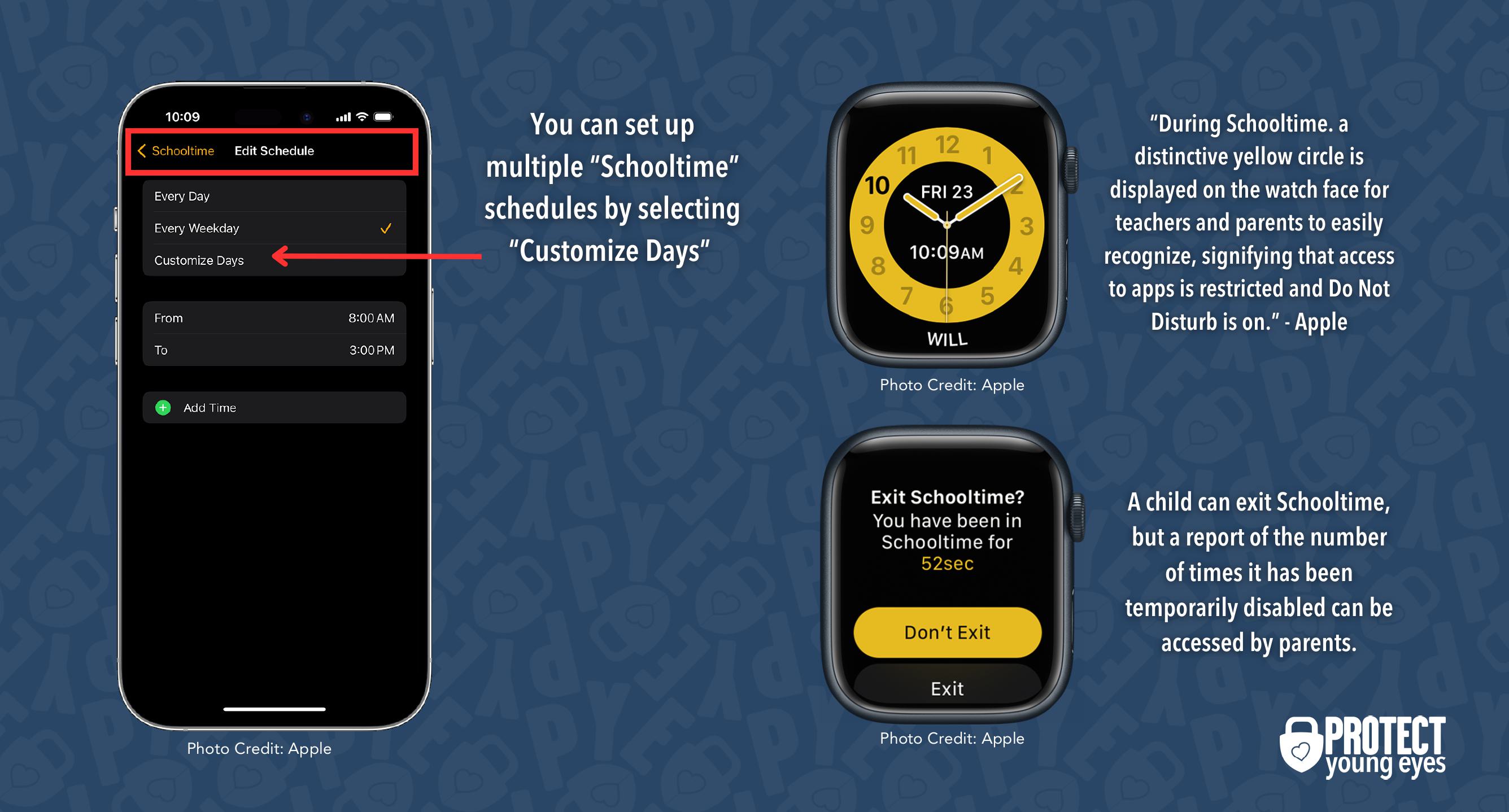
How can a child manage an emergency while in Schooltime on an Apple Watch?
In case of an emergency, children can exit Schooltime temporarily by turning the Crown (the scroller on the side) and tapping Exit. Schooltime schedules will resume when they are done using the watch. In the Apple Watch app, there are detailed Schooltime reports that reveal each instance Schooltime was exited, when, and for how long. So, if your kid tries to abuse this feature, you will know!
Apple Watch mirroring is a feature that allows you to control an Apple Watch, remotely, from your iPhone. This can be really helpful when enabling so many settings because the watch screen is rather small.
How to Enable Apple Watch Mirroring:
- Go to Settings > Accessibility > Apple Watch Monitoring
- To turn off Monitoring, tap the gray X
Parents – Beware of these Problem Areas on an Apple Watch
Even with all of these settings and options, there are a few loopholes that a tech savvy, persistent child might try to exploit:
- Is there a “hidden browser?” There are at least three easy ways to open the hidden Apple Watch browser: using Siri, from Messages, and from Mail. This is a bit of a problem.
- Facetime Voicemails and Widgets. Apple’s iOS17 and watchOS 10 brings in the ability to leave a FaceTime voice message, which can be viewed on an Apple Watch. You can also have Interactive Widgets on your Apple Watch as well.
- Does the Apple Watch have any browser apps that can be downloaded? Yes, there are (example). However, you can disable App Store purchases by going to Screen Time settings > Down Time > App Limits > Content & Privacy Restrictions. Or if you selected “Ask to Buy” during the set up process, you will have to approve any app store purchases.
- Be aware #1: kids can now watch YouTube on an Apple Watch! According to Screenrant.com, “There’s still no official YouTube app available, but a third-party app called WatchTube enables users to watch YouTube videos. The handy little app is actually quite feature-packed. It not only lets users search for YouTube videos, but also enables liking and subscribing. In addition, it displays recommendations and includes a library, complete with watch history, likes, and channel subscriptions.”
- Be aware #2: Snapchat is now available on Apple Watches! Which means it's more important than ever to enable Screen Time controls that prevent App Store access. Snaps showing up on Apple Watches will amplify the FOMO that's inherent to using Snapchat.
- Use Message Filtering to monitor spam texts. You can limit texting on the Watch to contacts only. However, they can still receive texts from others, they just won’t get notified and can’t see the contents. We received quite a few porn spam links during our testing, so this could be concerning. However, there is a solution! Going into Screen Time settings, then into Messages, you can enable Message Filtering. This will create a new tab in the Message App that can store all of these spam messages.
- Be careful with your child and Apple Pay on their Apple Watch. A family shared Apple Watch can receive and send money with Apple Pay through iMessage. Of course, there has to be a lot of trust here. All of the payments can be viewed from your iPhone, so if they do something without your approval, you’ll know.
How does the Apple Watch Compare with the Bark Watch?
The Bark Watch is a strong elementary and early junior high device that looks and functions great. And it doesn’t come with some of the Apple Watch’s baggage, including a browser, Siri, and an App Store.
For families following a “stepped” approach to technology, the Bark Watch provides an awesome on-ramp to portable tech.

We created a comprehensive, Global Kid Device Guide which can help you make a decision.
Apple Watch Bottom Line:
All in all, Family Sharing, Screen Time, and Schooltime make the Apple Watch an appealing smartphone alternative. But parents remember – it’s still an incredibly powerful device with some smartphone attributes. We don’t think it’s appropriate for Elementary or early Middle School. Maybe as they are moving into eighth grade as a stepping stone to a smartphone.
Co-authored with Isaac Taher, PYE Content Specialist
There are affiliate links throughout this post because we’ve tested and trust a small list of parental control solutions. Our work saves you time! If you decide that you agree with us, then we may earn a small commission, which does nothing to your price. Enjoy!
What if I have more questions? How can I stay up to date?
Two actions you can take!
- Subscribe to our tech trends newsletter, the PYE Download. About every 3 weeks, we’ll share what’s new, what the PYE team is up to, and a message from Chris.
- Ask your questions in our private parent community called The Table! It’s not another Facebook group. No ads, no algorithms, no asterisks. Just honest, critical conversations and deep learning! For parents who want to “go slow” together. Become a member today!

A letter from our CEO
Read about our team’s commitment to provide everyone on our global platform with the technology that can help them move ahead.
Featured in Childhood 2.0
Honored to join Bark and other amazing advocates in this film.
World Economic Forum Presenter
Joined a coalition of global experts to present on social media's harms.
Testified before Congress
We shared our research and experience with the US Senate Judiciary Committee.















