Join the Movement - Sign the Delay Manifesto 📑

The Complete Guide to Apple iPhone and iPad Set-up and Parental Controls
***2024 NOTE - for about 18 months, Apple's Screen Time has been dealing with a bug that causes parent and child accounts to disconnect. We've been told they're working on it but this is extremely frustrating for many parents.
Related posts about iOS parental controls - don't worry, a summary of these bulleted posts is included below if you don't want to click around:
What's Better - Apple (iPhone) or Android Parental Controls?
- Android devices are definitely cheaper.
- Apple devices are typically seen as “more cool” by kids.
- Android’s operating system is much easier for a solution like Bark to monitor, for example Snapchat and Instagram’s direct messages (DMs), Instagram’s search (Explore) feature, and deleted text messages. These activities are much more difficult or just not possible on an iPhone.
- Although both come with decent parental controls (Screen Time for iOS and Family Link for Android), we are now hearing reports from parents that Screen Time is buggy.
- On the other hand, Android’s Safe Mode is unfortunately a very effective parental control circumvention. We’ve been told that encrypting the Android phone might solve this issue by requiring a password, but we’ve never tried it.
Bottom line - both devices have problems. Android allows for much better third-party software monitoring, but most kids have iPhones. With that in mind, keep reading!
Guard your iPhone or iPad with Layers
We believe the best way to prevent digital harm on all digital devices is by following our 5 Layers of Protection:
Layer 1: Relationships
Layer 2: WiFi (Router)
Layer 3: The iPhone or iPad Device
Layer 4: Location
Layer 5: Apps
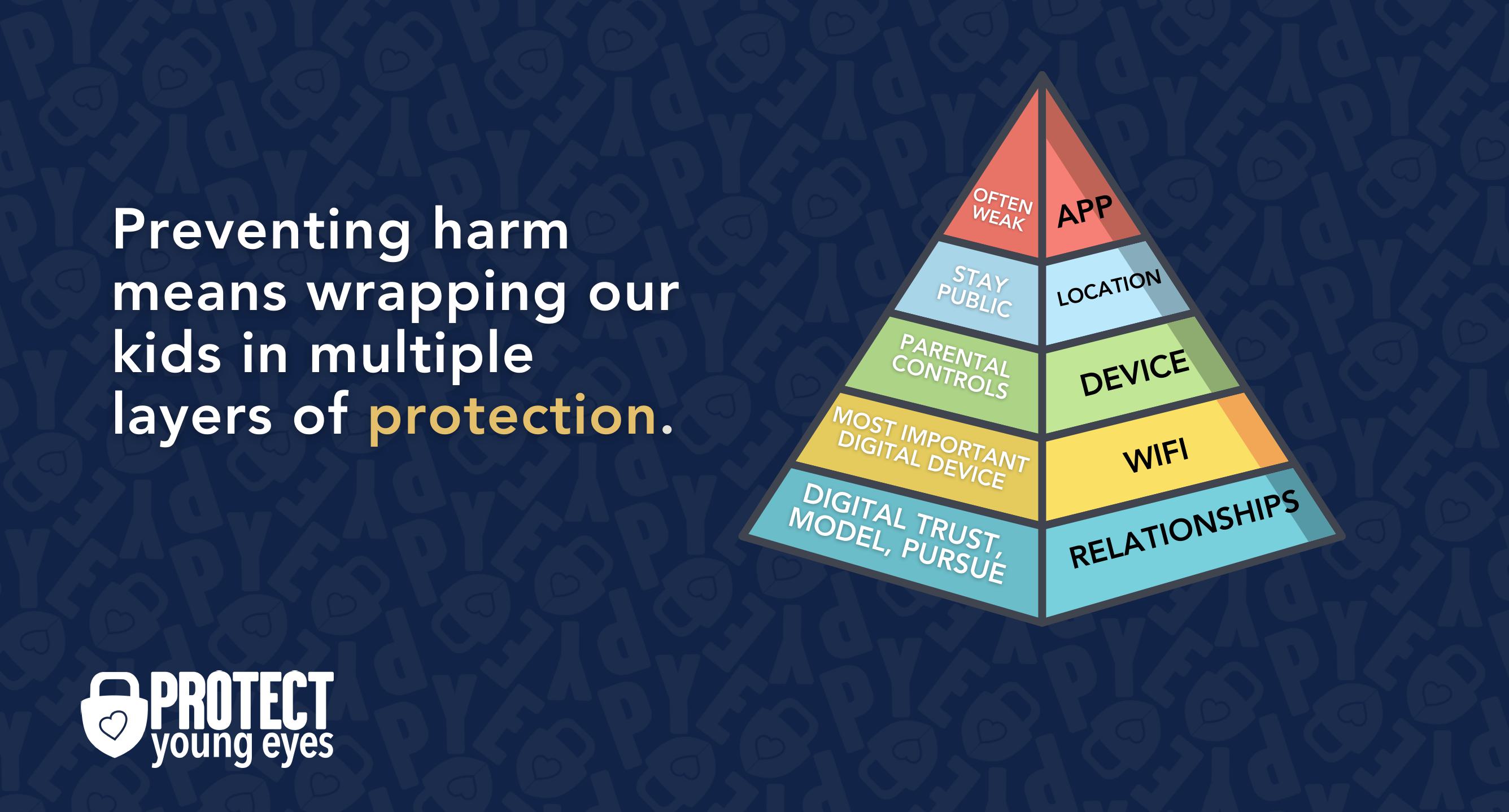
In a digital world that is increasingly hostile toward children, our response must be strong and relevant. That's why we believe in wrapping our kids in multiple layers of protection. One or two are often not enough.
Layer 1: The Relationship (Build Digital Trust)
To learn why our relationships with our children are the foundation of protection and how to build digital trust (Layer 1), here are relevant blog posts:
- 10 Before 10: Making Porn a Normal Conversation
- How to Talk to a 5-year-old About Porn
- Tricky People -Stranger Danger in the Digital Age
- What is Sextortion? A Prevention and Response Guide for Families
- Why Kids Look at Pornography
Layer 2: WiFi (Router)
The Router is the most important digital hardware in the house! And, it’s often the most ignored. But, you are responsible for every digital click on your home’s network, so monitoring and controlling its activity is important.
Popular options for parents are:
- Gryphon Advance Security & Parental Controls router. This is the router used by our CEO, Chris, with his four children. It gives you time control, YouTube Restricted Mode, and more. Easy set-up and a parent app that allows you to pause the internet with one touch.
- Alternatively, if you love your current router, but simply want to exert more control over it, then we recommend Bark Home. It connects to your router, giving you stronger parental controls over your home’s network. It’s not a router, but connects to your router. Easy-to-use app for you to exert screen time and app control over your kid.
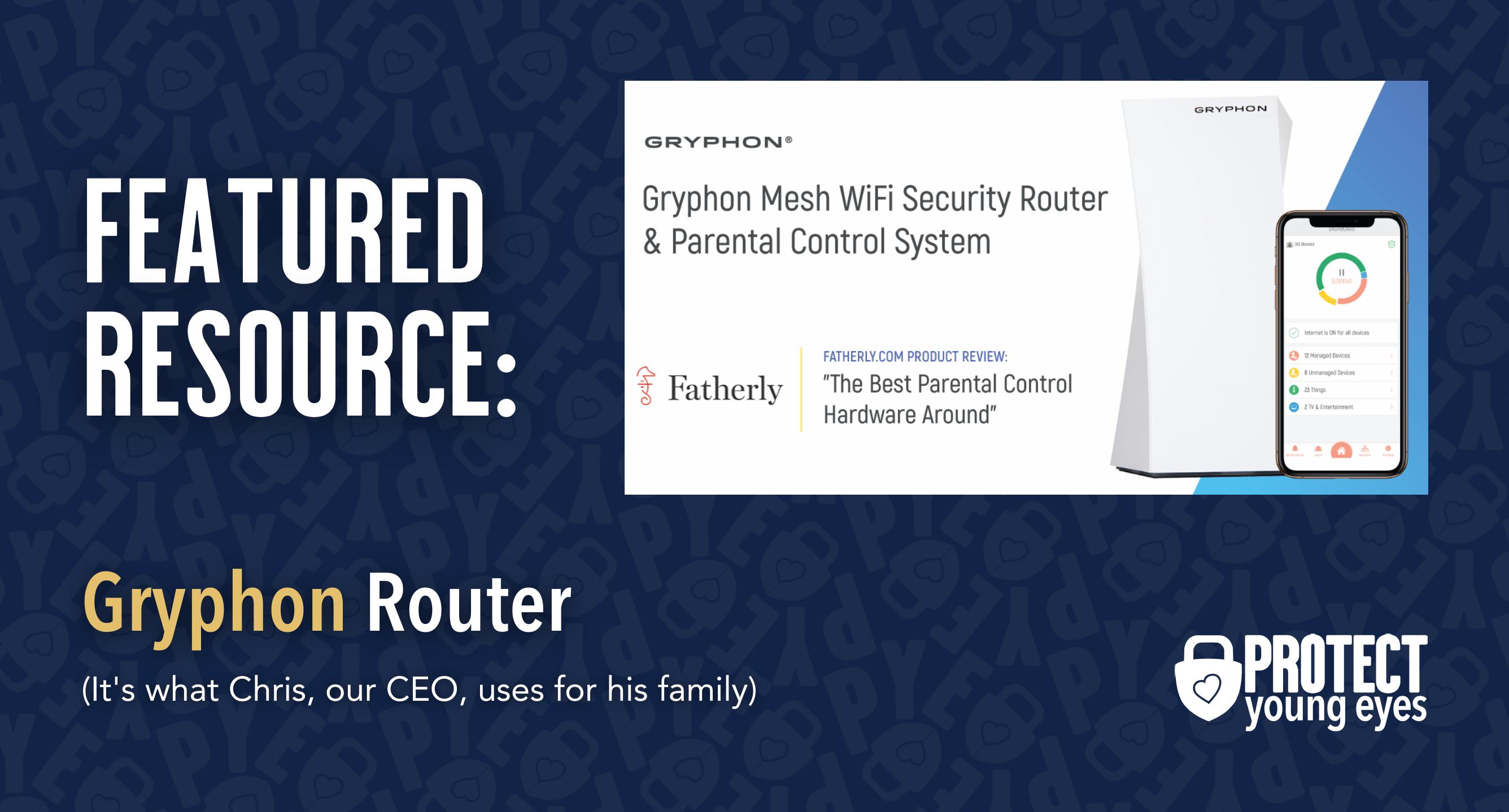
Bonus content – we tested the best routers out there and here’s WHY we picked Gryphon.
Layer 3: The iPhone or iPad Device
Use Clean DNS on the iPhone or iPad
This layer is only necessary if you don't have a filtered router AND your iOS device connects to WiFi. For example, iPads often only work with WiFi. Or, if you live in the country (like Chris our CEO) and have horrible cell coverage at your home, then you might depend on WiFi for your smart devices, too, even if they have cell data.
If you have a Gryphon Router or Bark Home, then skip to Layer 4. If you don't have any filtering on your WiFi, and you have one of the iOS WiFi scenarios explained above, then continue!
This is where we mention DNS, which stands for the Domain Name System. Every time you use an internet-connected device, it connects to servers located all over the world to find the information you're searching for. Using Clean DNS means that you can tell your WiFi device to only go looking for answers in CLEAN servers.
The two most popular clean DNS services are CleanBrowsing (our preferred service) and OpenDNS. Both are free.
If you would like a super-detailed explanation of how Clean DNS works, please read our popular post How to Block Porn on Any Devices for Free. But if you feel good about what you already know, please continue!
Download the CleanBrowsing app to force porn blocking on every WiFi network the phone might use! It's really handy.
Unfortunately, there is still a way for a kid to toggle off the VPN on the iPhone or iPad, which disables the CleanBrowsing app. Just so that you're aware, it's done by following: Settings -> General -> VPN -> the little "i" next to CleanBrowsing -> "Connect on Demand" turned to off.
For now, there's nothing we can do about this loophole other than making it very clear to kids that toggling off the VPN carries consequences. Eventually, they'll get caught.
Use Apple's Screen Time on the iOS Device.
Why would I use Screen Time if I've done the steps above?
That's a super logical question.
- Because the iOS Screen Time controls work whether the device is using WiFi or data.
- Because the VPN for CleanBrowsing can be toggled off.
- Because CleanBrowsing only controls explicit content. It doesn't help with App Store access, screen time, time of day controls, etc. Screen Time can do these things.
- Because multiple layers of protection are needed. That means WiFi/clean DNS and device-level controls. Like a belt and suspenders.
How do I set up Screen Time on an iPhone or iPad?
Screen Time Setup Phase 1 - Establish Family Sharing
*Note: if your child is already part of your Family Sharing, then skip down to (7) below.
Getting the most out of Screen Time iOS parental controls starts with understanding Apple's Family Sharing feature. On a parent phone, you'll want to establish a parent as the "Organizer," for the family, who functions as the Administrator.
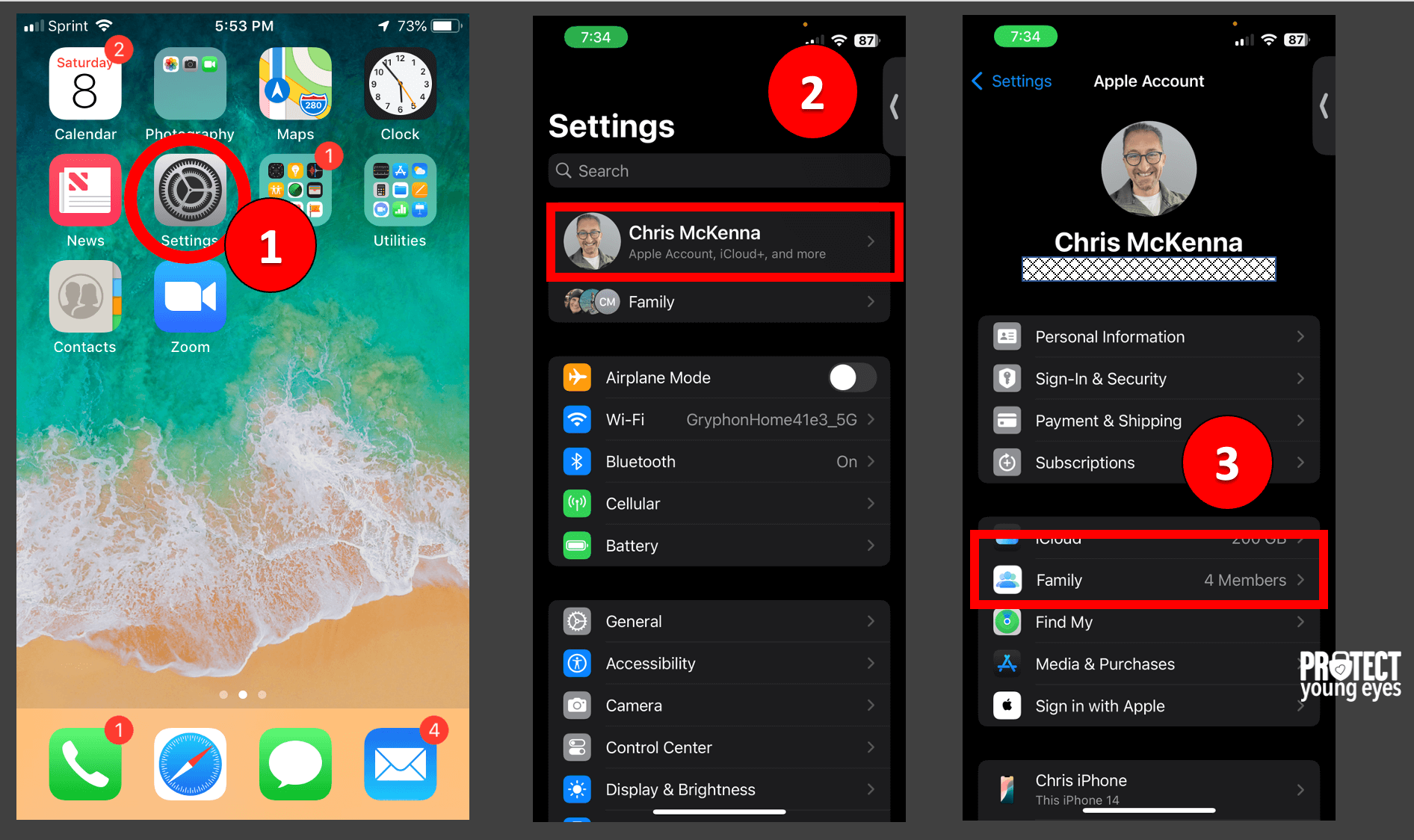
Step 1 - Select "Settings." Step 2 - Click on your Apple ID on the top. Step 3 - Click "Family" and then follow steps 4-6 below.
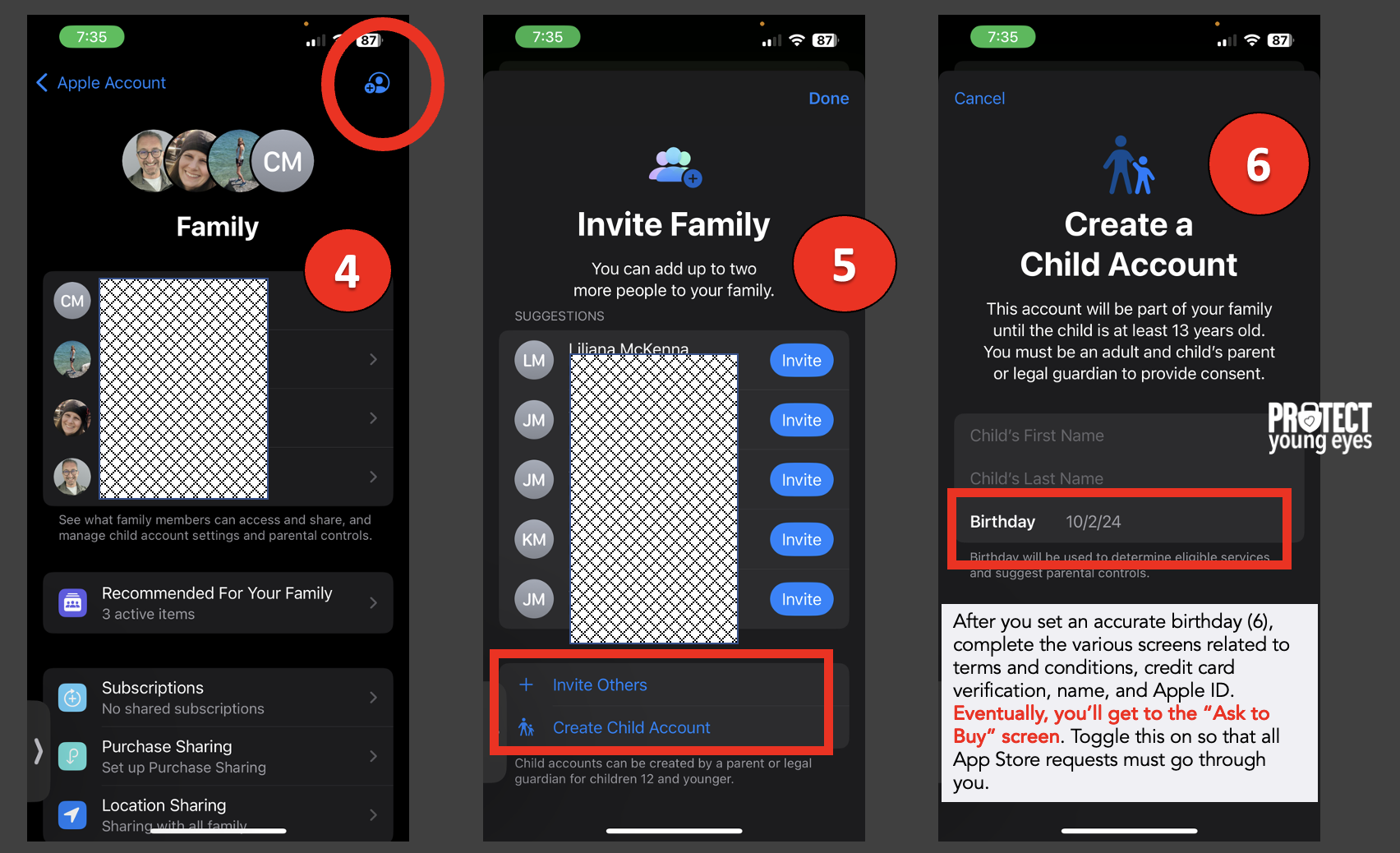
Step 6 - **IMPORTANT** Apple pays close attention to the birthday attached to your child's Apple ID, so make sure it's correct.
For example: if you attempt to add someone as a "child" in Family Sharing, but you set the birthday to 20, Apple will classify them as an adult. You cannot exert any Screen Time controls over anyone ≥18 according to the birthday on their Apple ID.
Screen Time Setup Phase 2 - Set-up Screen Time Features
Click back into Settings and then Screen Time (Step 7). You should see the child you just added (Step 8) and then you'll want to enable the various Screen Time for that child (Steps 9-10) by tapping through the options provided by Apple.
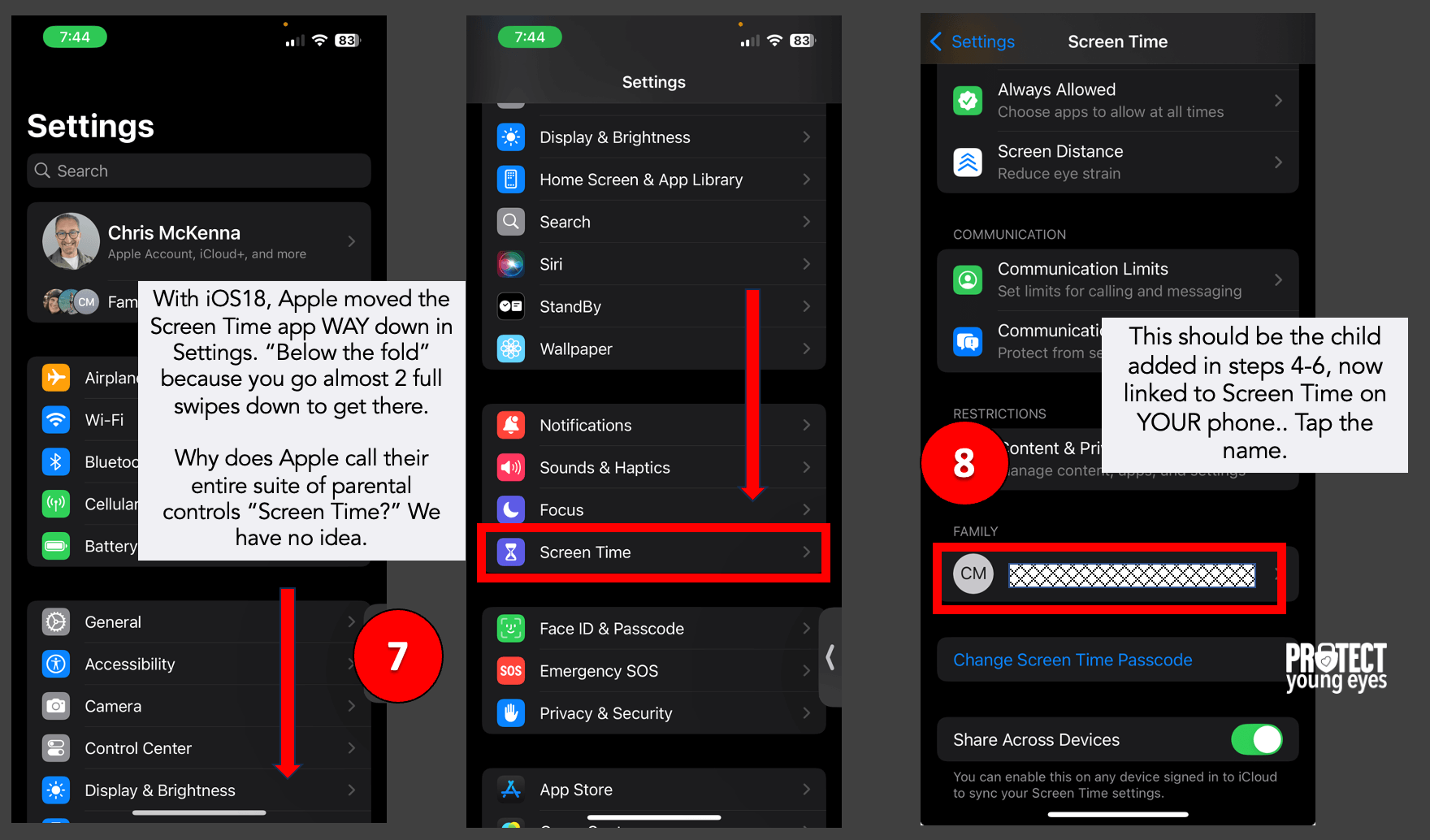
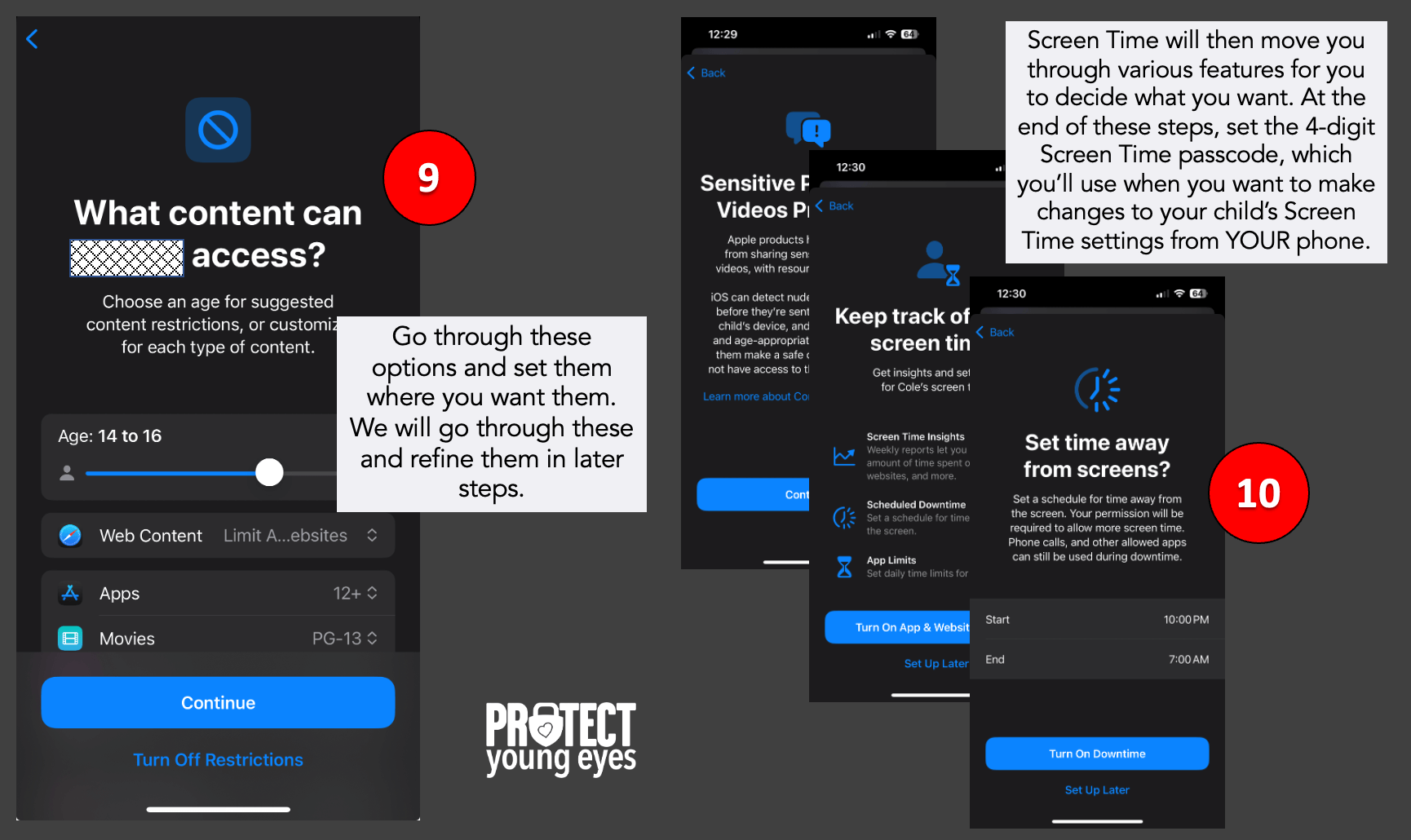
Now, when you tap on your child's name in Screen Time on your phone (step 11), you can see each of the Screen Time options, which you can refine further (step 12):

**Special Note - I had one parent ask us this, "In Our Pact, I can just shut down my kid's apps, which I love. Can I do that in Screen Time?"
The answer is, "YES!" You can now "turn on Downtime until scheduled." It's not as easy as the OurPact button, but it does the job.
As shown in step 13, Downtime, App Limits, Always Allowed, and Screen Distance can be refined. For example, you might want to "brick" the phone by setting Downtime at night. You might do the same thing during the school day, only allowing certain key communication apps in Always Allowed.
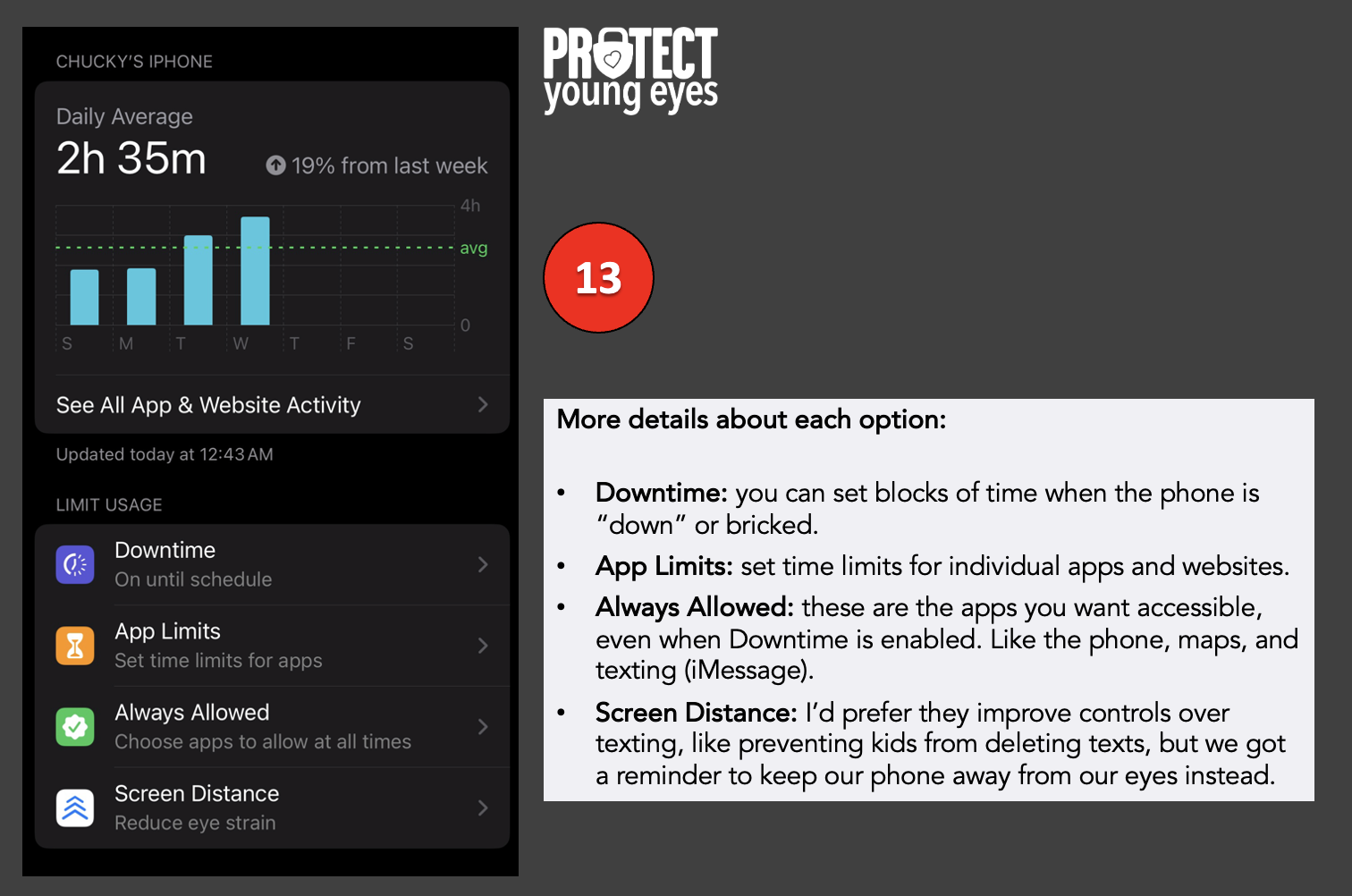
The steps shown in 14 below are key controls related to content - turning the App Store off and on, blocking adult content in Safari (the browser - looks like a compass), and even turning Safari off if you have a new iPhone user.
Communication Limits are aimed at curbing strangers (tricky people) from contacting kids.
In Communication Safety, you can block nudity in images attached to texts (iMessage).
If Communication Safety detects nudity, the Screen Time passcode must be entered on the child's device to view it. Communication Safety will not proactively notify the Family Organizer (in Family Sharing) that a child attempted to view or send a sensitive image, but it will require that the Family Organizer enter the Screen Time passcode on the child's device.
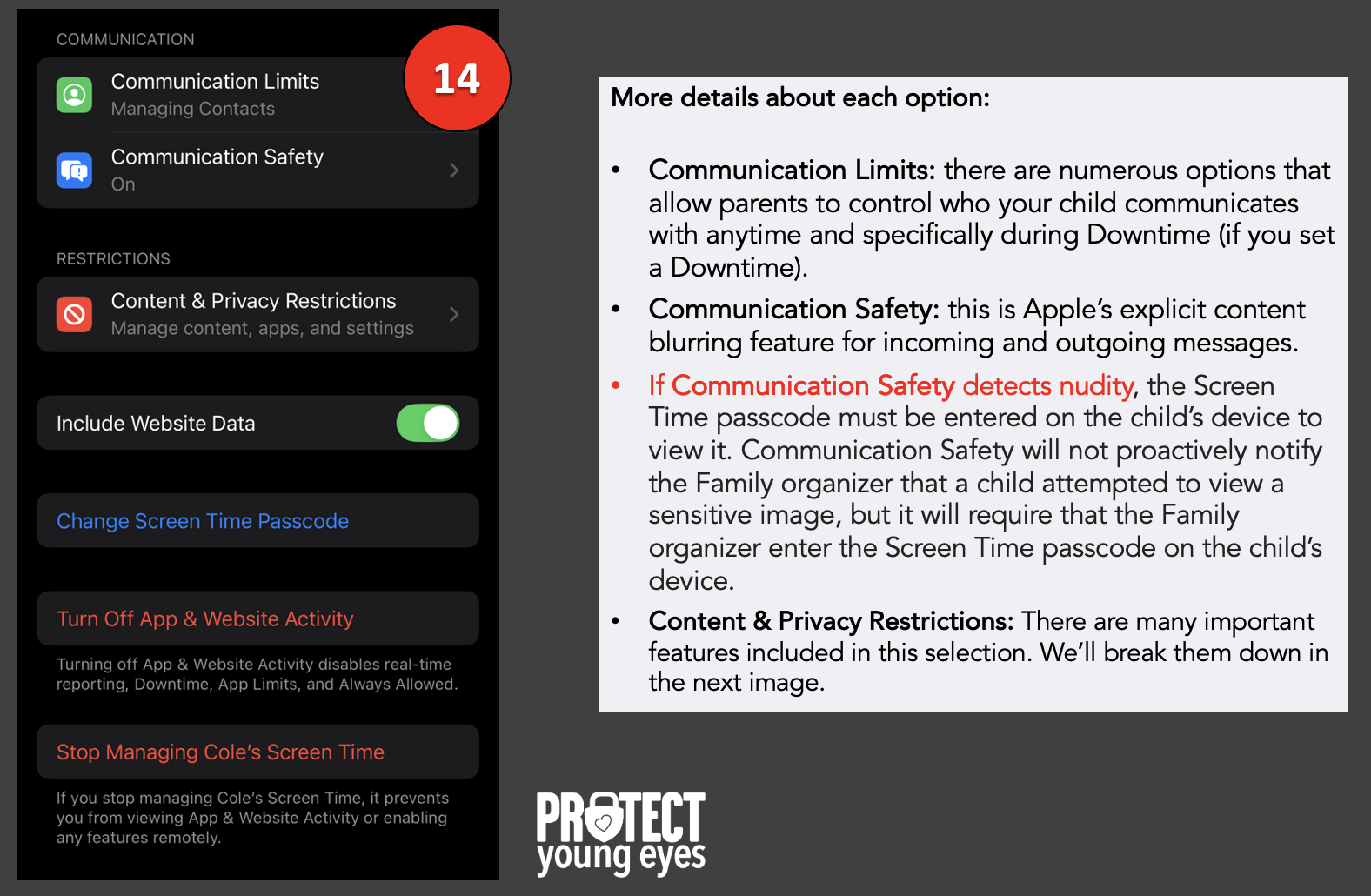
In steps 15a and 15b below, we control CONTENT, which is very important.
In iTunes & App Store Purchases, we recommend either turning OFF the App Store or using these settings:
- Installing Apps - Allow (if you want kids to be able to search the App Store, which has some concerns)*
- Deleting Apps - Don't Allow
- In-app Purchases - Don't Allow
*If you allow "Installing Apps," be sure to see the steps at the bottom in 17-19 where you can set it up so you approve any app before it's downloaded.
Under Allowed Apps & Features, you might want to toggle off certain apps, like Safari (browsers) and AirDrop (due to cyber flashing concerns).
Under App Store, Media, Web, & Games, Apple has crammed a ton of toggles that are important to parents. See steps 16-17 below for more information.
Under Intelligence & Siri, you can allow of disallow Apple AI from providing writings prompts. You'll also want to select "Don't Allow" for Siri to provide "Web Search Content" and "Explicit Language."
But, before you go to step 16, be sure to prevent account changes as shown in step 15b below! Changing the account means allowing a different Apple ID to be loaded onto the device, which circumvents everything you've set up. We don't think this should even be an option on a device with an Apple ID that's a minor, but Apple doesn't make it easy.


After tapping App Store, Media, Web, & Games, you open up a list of items you can control, as shown in step 16 below. You can control ratings for Music, Podcasts, Movies, Apps, and others. Make whatever selections you think work for your kid. Then, click "Web Content" in the middle. This is how you apply Apple's explicit content filtering in Safari and in many (not all) hidden browsers.
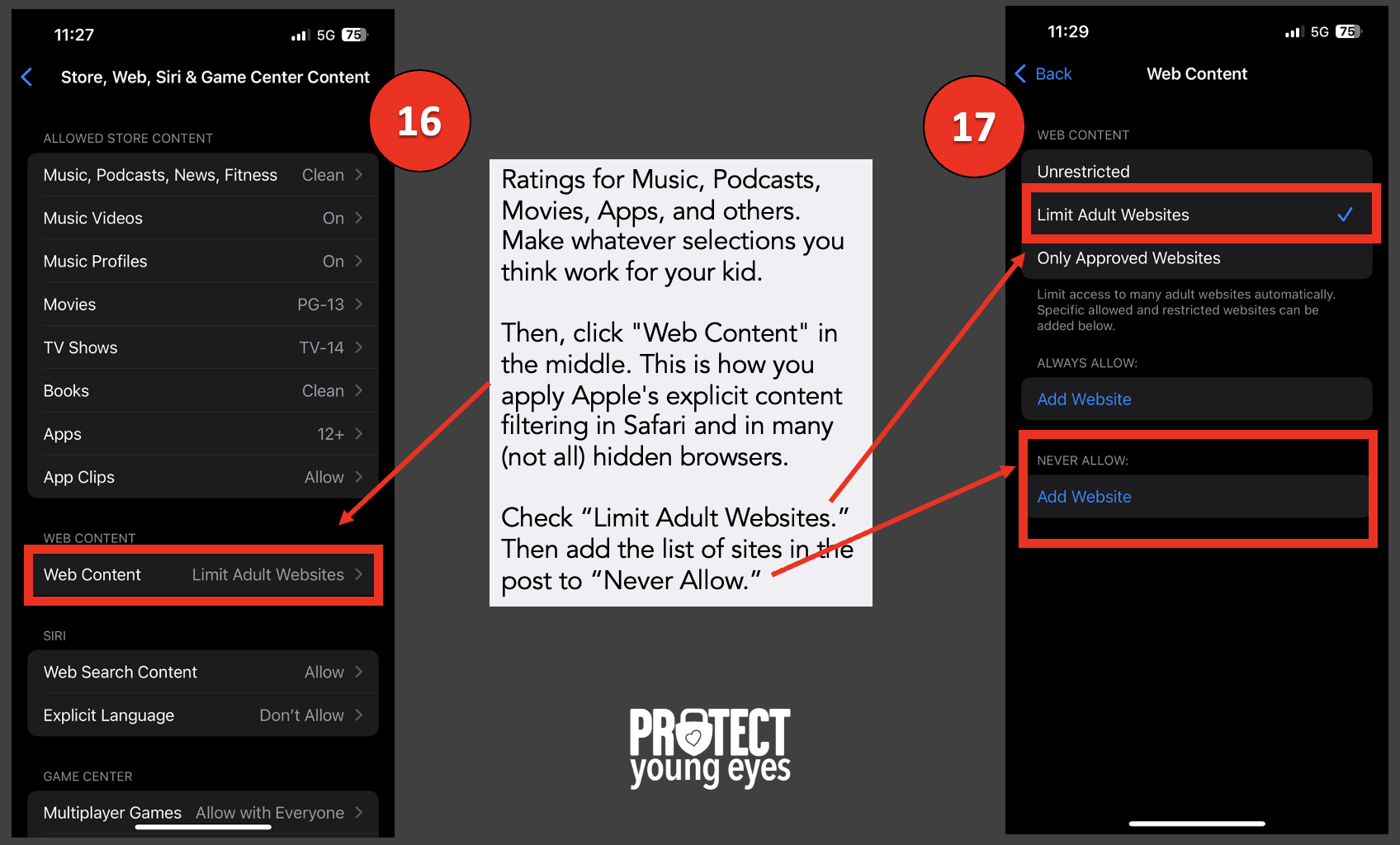
Click "Limit Adult Websites" as in step 17 above and now we provide the following list of websites that should be added to the "Never Allow" list because these sites contain tons of explicit content but aren't filtered by Screen Time (for some reason).
- AOL.com (search engine)
- Qwant.com (search engine)
- Gibiru.com (search engine)
- Yandex.com, Yandex.ru, and Yandex.com.tr (Russian search engine)
- Dogpile.com (search engine)
- Deviantart.com (Art community with so much porn)
- DuckDuckGo (bad Safe Search)
- Startpage.com (search engine)
- Reddit.com (explicit forum)
- Quora.com (explicit forum)
- Instagram.com (full search from the web)
- VK.com (social media)
- Pinterest.com (if you're super careful)
- Joyreactor.com (porn in memes)
- Archive.org (screenshots of the web)
- Pholder.com (porn in memes)
- Twitter.com (horrible content)
- Omegle.com (random adult cams)
- Chatroulette.com (random adult cams)
- Flickr.com (explicit photos)
- Tumblr.com (explicit photos)
- Thechive.com (explicit content)
- Toomics.com (anime explicit)
- https://www.youtube.com (if you want to completely limit YouTube access, even if someone sends a video link in an iMessage - text). You have to type it in exactly how it is here.
With "Limit Adult Websites" enabled, you cannot delete Safari's search history. This means parents can inspect the types of websites and searches kids are attempting by clicking the Safari app -> then the Book icon in the bottom menu of Safari -> then the clock option at the top, right. You'll notice the little "Clear" option in the lower right is greyed out, since "Limit Adult Websites" is enabled.
NOTE: If you want to toggle off Safari altogether, a super-safe, porn-blocking, free browser you might consider is the SPIN browser from Boomerang.
If you have allowed the App Store under step 15b in iTunes & App Store Purchases, then we want to ensure you are allowed to APPROVE apps before they're downloaded. The App Store has mature apps. No porn or extreme violence is in the app listings. But some apps are suggestive. Nonetheless, if parents allow kids to browse the App Store, we still encourage parents to set it so they have to APPROVE any downloads. Here's how:

- First, go back to Settings, and at the top, tap on Family under your Apple ID.
- Then tap on the name of the child you're attempting to control.
- **IMPORTANT** Scroll down a bit until you see Ask To Buy. You want to enable this.
iPhone and iPad FAQs
How can I view my child's apps from my iPhone?
Most parents who have selected "Ask to Buy" will know what their kids have downloaded, but if you want to review the apps on your child's phone, and you've added them to via Family Sharing above, then you can do that remotely from your iPhone following the steps below:
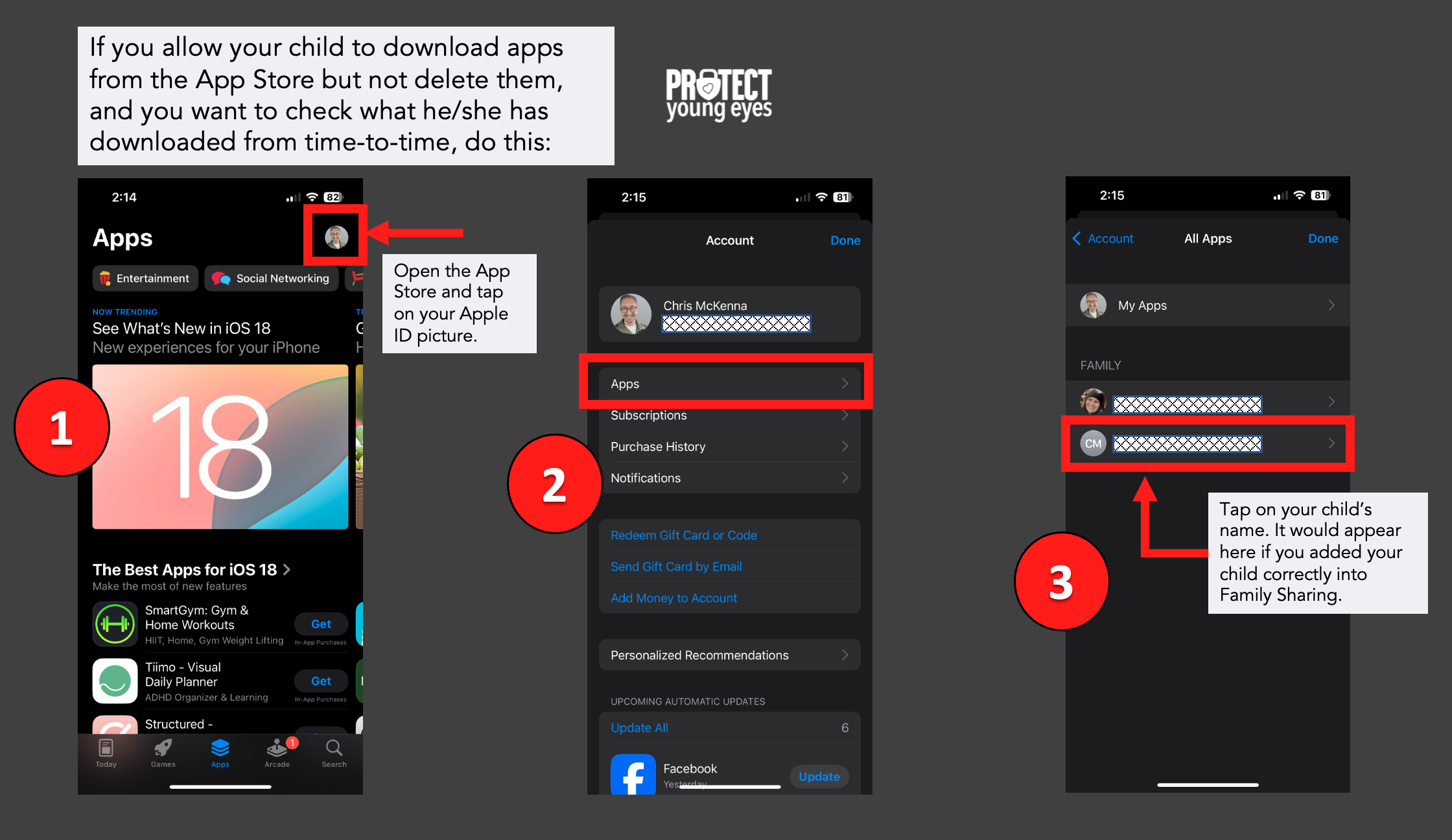
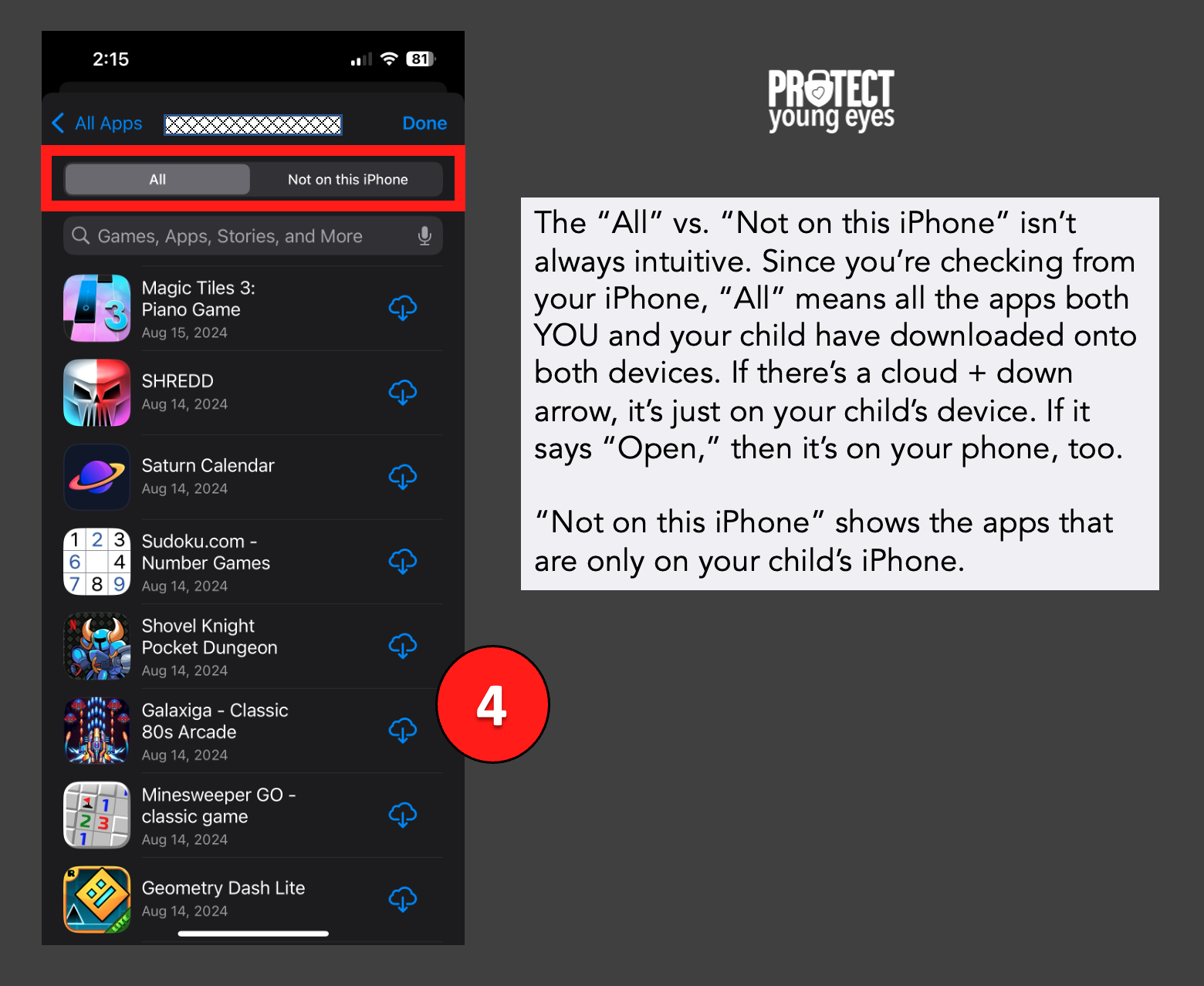
How can I Control iMessages (Texting) on an iPhone?
The biggest reasons kids ask for an iPad or iPhone when they're young is for texting with their friends and listening to their favorite music. Unfortunately, Apple provides very few solutions for parents. We've been asking Apple to add a "prevent deleting iMessages" option for years but they won't listen. Even though Apple knows its youngest iPhone users predominantly use iMessage.
Bark, which we mentioned above, monitors iMessages for inappropriate words and phrases as well as they can, given Apple's limitations. In spite of Bark being difficult to use and only partially monitoring iMessages, we believe using Bark is a critical part of a family's digital safety culture. It communicates, "We Care" and "We're Involved." In fact, we recommend parents tell their older kids that "Bark has limitations, but we're using it anyway because Digital Trust is critical."
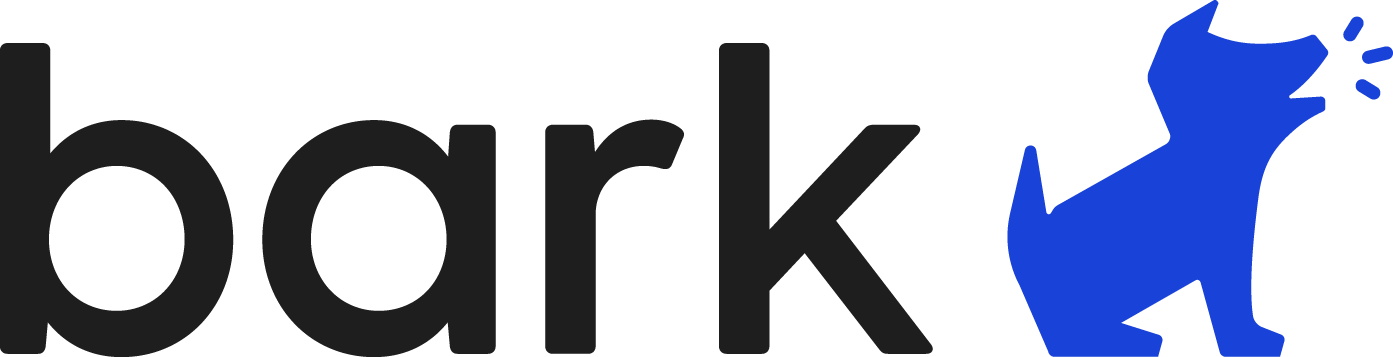
How do I Fully Guard my Privacy on an iPhone?
iPhones are fairly private devices but you can make them even more private by enabling a few important toggles.
Go to: Settings (gear) App -> Screen Time -> Content & Privacy Restrictions -> Location Services -> then ensure each app is how you want it. For any app where you allow "Ask, While Using, or Always" location tracking, there's a toggle for Precise Location. Once you have everything how you want it, be sure to select Don't Allow Changes at the top.
Layer 4: Location (It matters)
Guard the location of the device. Why? Because where kids use technology often dictates how they use their technology.
Related post: The 5 Worst Places for a Kid to be Online
We have strong opinions about managing where kids use their tech. For example, let’s keep all internet-ready devices out of bedrooms at night, where kids take more risks, and sleep is constantly interrupted.
Just know that the combination of boredom, bedrooms, and darkness (the Toxic Trio) often lead to bad digital choices, whether you’re 14 or 40 years old!
Layer 5: Apps
To learn why apps are often the least protected digital spaces and how to set them up safely (Layer 5), here are popular app reviews:
Do I Need any Other Parental Controls on my kid's iPhone?
It depends on your situation. As you can see from above, if you get the router right and enable Screen Time, along with great conversations with your kids, that might be enough. But if you want to go one step further, then layer in Covenant Eyes or Bark. As we said above, using software communicates a family culture of monitoring, which we think is important.
Cell phone providers have their parental control services, too. We've found them to be a bit clunky, but here are links to each:
What if I have more questions? How can I stay up to date?
Two actions you can take!
- Subscribe to our tech trends newsletter, the PYE Download. About every 3 weeks, we’ll share what’s new, what the PYE team is up to, and a message from Chris.
- Ask your questions in our private parent community called The Table! It’s not another Facebook group. No ads, no algorithms, no asterisks. Just honest, critical conversations and deep learning! For parents who want to “go slow” together. Become a member today!

A letter from our CEO
Read about our team’s commitment to provide everyone on our global platform with the technology that can help them move ahead.
Featured in Childhood 2.0
Honored to join Bark and other amazing advocates in this film.
World Economic Forum Presenter
Joined a coalition of global experts to present on social media's harms.
Testified before Congress
We shared our research and experience with the US Senate Judiciary Committee.
















